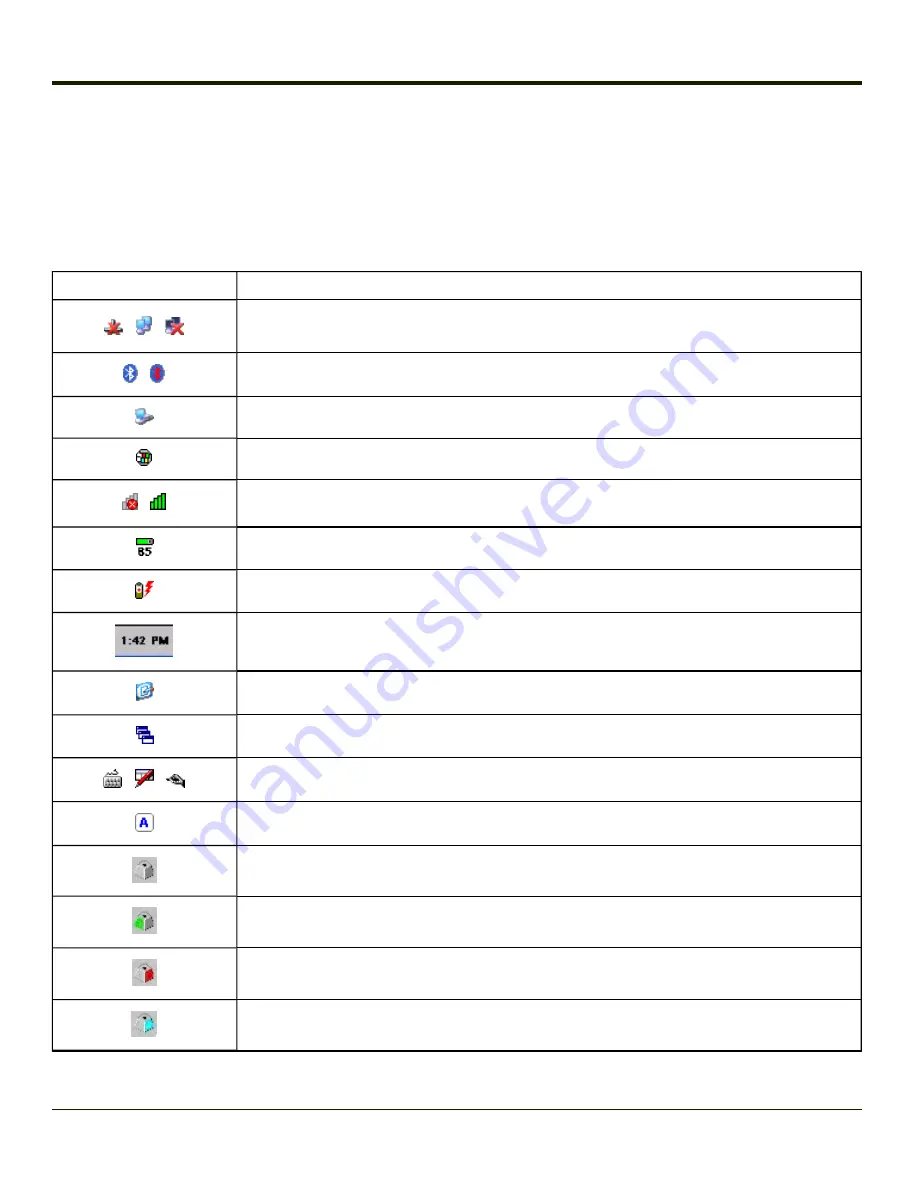
Taskbar Icons
As HX2 devices and applications open and change state, icons are placed in the Taskbar. In most cases, tapping the icon in
the Taskbar opens the related application.
Refer to
Start > Help
for an explanation of standard Windows CE taskbar icons.
Following are a few of the HX2 unique taskbar icons that may appear in the Taskbar. These icons are in addition to the
Windows CE taskbar icons.
Icon
Function
Inactive / Connected / Not Connected.
Clicking on the icon opens the Wireless Zero Config utility.
connected / disconnected. Clicking the icon opens the Bluetooth control panel.
Connection
Cerdisp connected (displayed when
is connected)
Summit Client signal indicator no signal/ excellent signal. Clicking on the icon opens the
Battery charge indicator. Percent of battery charge is indicated.
External power connected
Current time. Clicking the time display opens the
Click this icon to return to the Desktop.
Input method, keyboard / input panel / transcriber
CapsLock active
No modifier key is in focus
Green modifier key active
Orange modifier key active
Blue modifier key active
4-19
Summary of Contents for HX2
Page 1: ...HX2 Wearable Computer Microsoft Windows CE 5 Operating System Reference Guide ...
Page 14: ...xii ...
Page 28: ...1 14 ...
Page 42: ...3 6 ...
Page 142: ...4 100 ...
Page 160: ...Enter user name password and domain to be used when logging into network resources 4 118 ...
Page 166: ...4 124 ...
Page 192: ...Hat Encoding 4 150 ...
Page 193: ...4 151 ...
Page 230: ...5 30 ...
Page 273: ...6 43 ...
Page 278: ...Click the Request a certificate link Click on the advanced certificate request link 6 48 ...
Page 279: ...Click on the Create and submit a request to this CA link 6 49 ...
Page 286: ...6 56 ...
Page 302: ...7 16 ...
Page 306: ...8 4 ...
Page 309: ...9 3 ...
















































