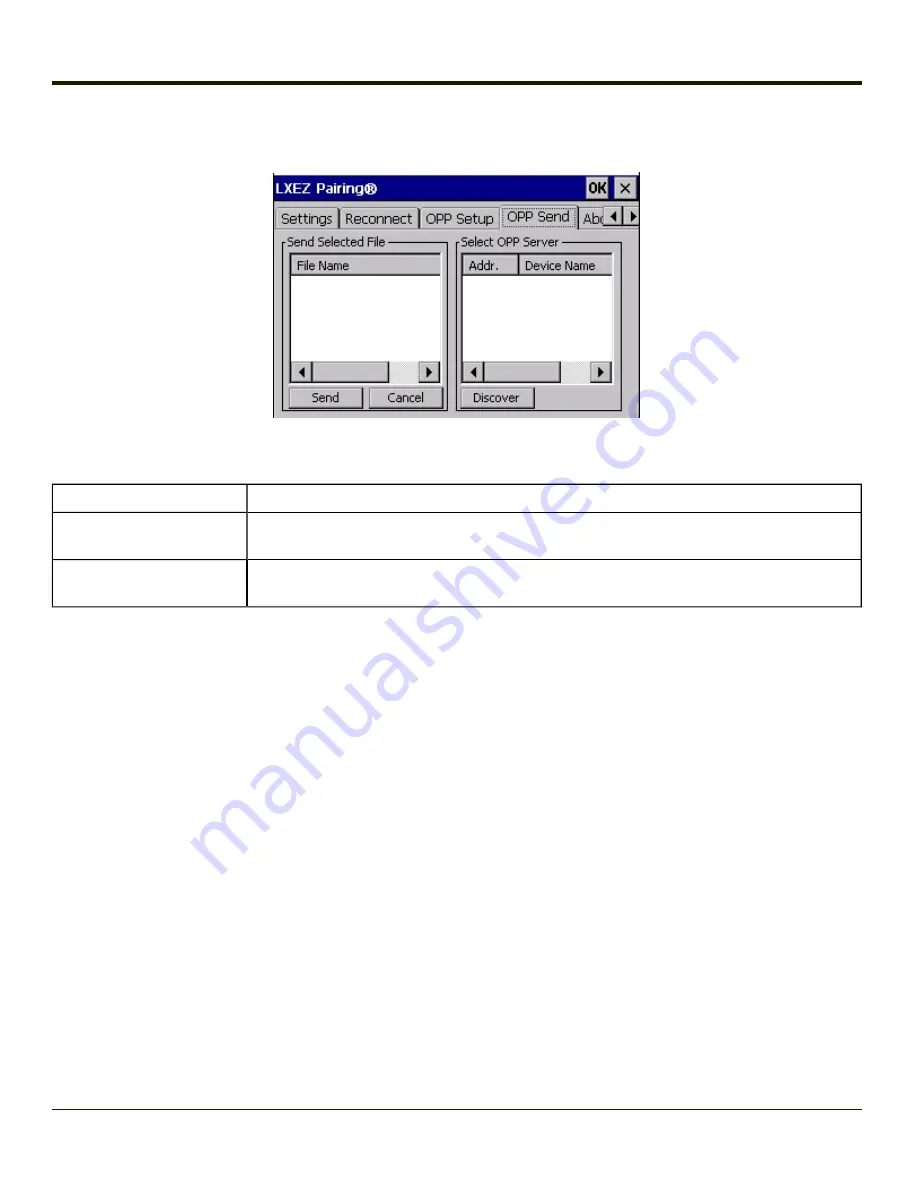
OPP Send
If
, no file names or OPP servers are displayed on this tab. These areas are grayed out. Similarly
the buttons on this tab are also inactive when LXEZ Pairing OPP is disabled.
Option
Information
Send Selected File From
Outbox
This area displays the file listing from the currently selected
. All files are shown (*.*).
The most recently pushed file is highlighted, assuming that file is still present in the Outbox.
Select OPP Server from
Remote Device List
This list displays the known OPP capable servers that the HX2 has previously discovered.
The most recently paired server is selected and highlighted.
Buttons
Send
- Tapping this button sends (pushes) the selected file to the remote (server) device.
Cancel
- Tapping this button cancels the send process initiated by tapping the
Send
button.
Discover
- Tapping this button initiates a discovery of OPP devices. Results of the discovery are shown in the OPP Server
selection box.
4-75
Summary of Contents for HX2
Page 1: ...HX2 Wearable Computer Microsoft Windows CE 5 Operating System Reference Guide ...
Page 14: ...xii ...
Page 28: ...1 14 ...
Page 42: ...3 6 ...
Page 142: ...4 100 ...
Page 160: ...Enter user name password and domain to be used when logging into network resources 4 118 ...
Page 166: ...4 124 ...
Page 192: ...Hat Encoding 4 150 ...
Page 193: ...4 151 ...
Page 230: ...5 30 ...
Page 273: ...6 43 ...
Page 278: ...Click the Request a certificate link Click on the advanced certificate request link 6 48 ...
Page 279: ...Click on the Create and submit a request to this CA link 6 49 ...
Page 286: ...6 56 ...
Page 302: ...7 16 ...
Page 306: ...8 4 ...
Page 309: ...9 3 ...
















































