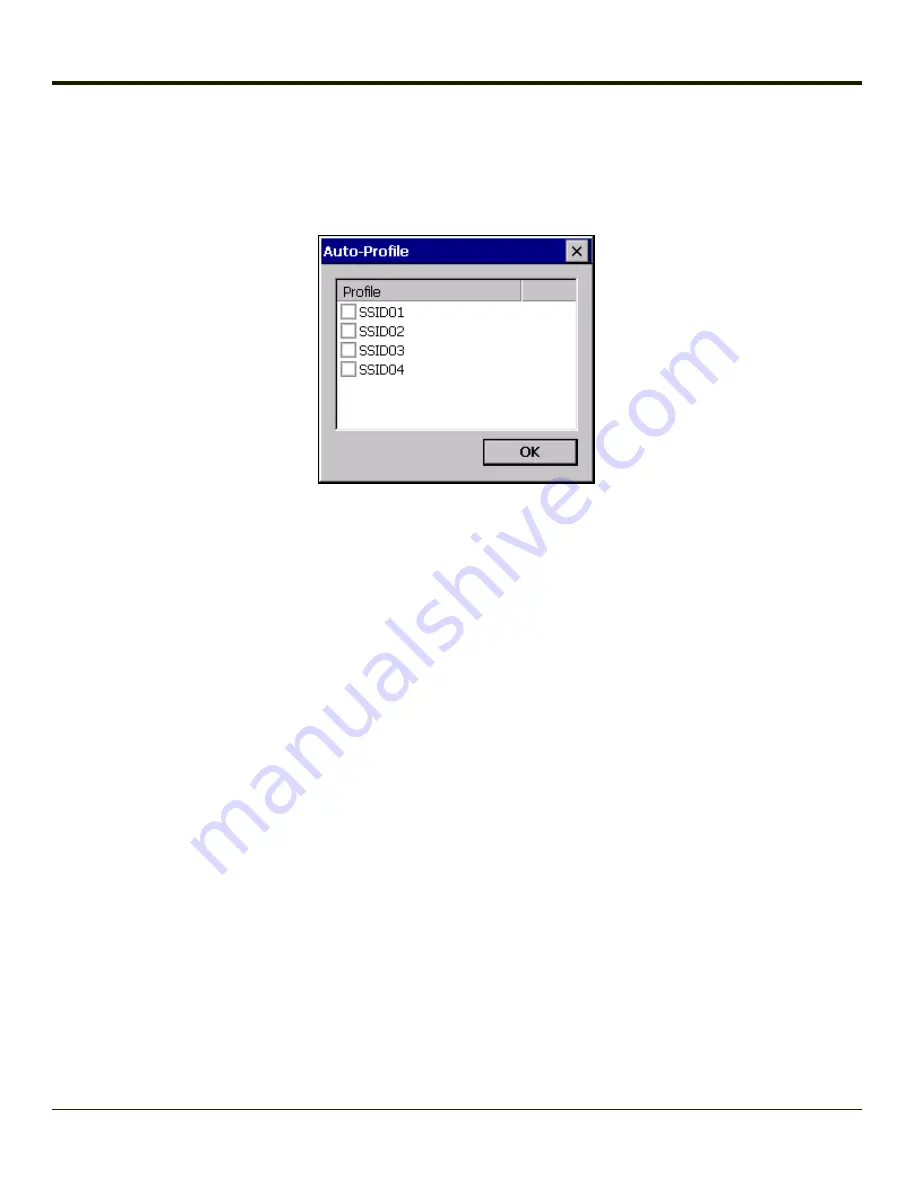
Auto Profile
Auto Profile allows the user to configure a list of profiles that the SCU can search when a radio connection is lost. After using
the Profile tab to create any desired profiles, return to the Main tab. To specify which profiles are to be included in Auto Profile,
click the
List
button.
The Auto Profile selection screen displays all currently configured profiles. Click on the checkbox for any profiles that are to be
included in Auto Profile selection then click ok to save.
To enable Auto Profile, click the
On
button on the
Main
tab.
When Auto Profile is On, if the radio goes out of range from the currently selected profile, the radio then begins to attempt to
connect to the profiles listed under Auto Profile.
The search continues until:
l
the SCU connects to and, if necessary, authenticates with, one of the specified profiles or
l
the Off button is clicked to turn off Auto Profile.
Note:
Do not include any profiles with an
in this listing.
6-6
Summary of Contents for HX2
Page 1: ...HX2 Wearable Computer Microsoft Windows CE 5 Operating System Reference Guide ...
Page 14: ...xii ...
Page 28: ...1 14 ...
Page 42: ...3 6 ...
Page 142: ...4 100 ...
Page 160: ...Enter user name password and domain to be used when logging into network resources 4 118 ...
Page 166: ...4 124 ...
Page 192: ...Hat Encoding 4 150 ...
Page 193: ...4 151 ...
Page 230: ...5 30 ...
Page 273: ...6 43 ...
Page 278: ...Click the Request a certificate link Click on the advanced certificate request link 6 48 ...
Page 279: ...Click on the Create and submit a request to this CA link 6 49 ...
Page 286: ...6 56 ...
Page 302: ...7 16 ...
Page 306: ...8 4 ...
Page 309: ...9 3 ...






























