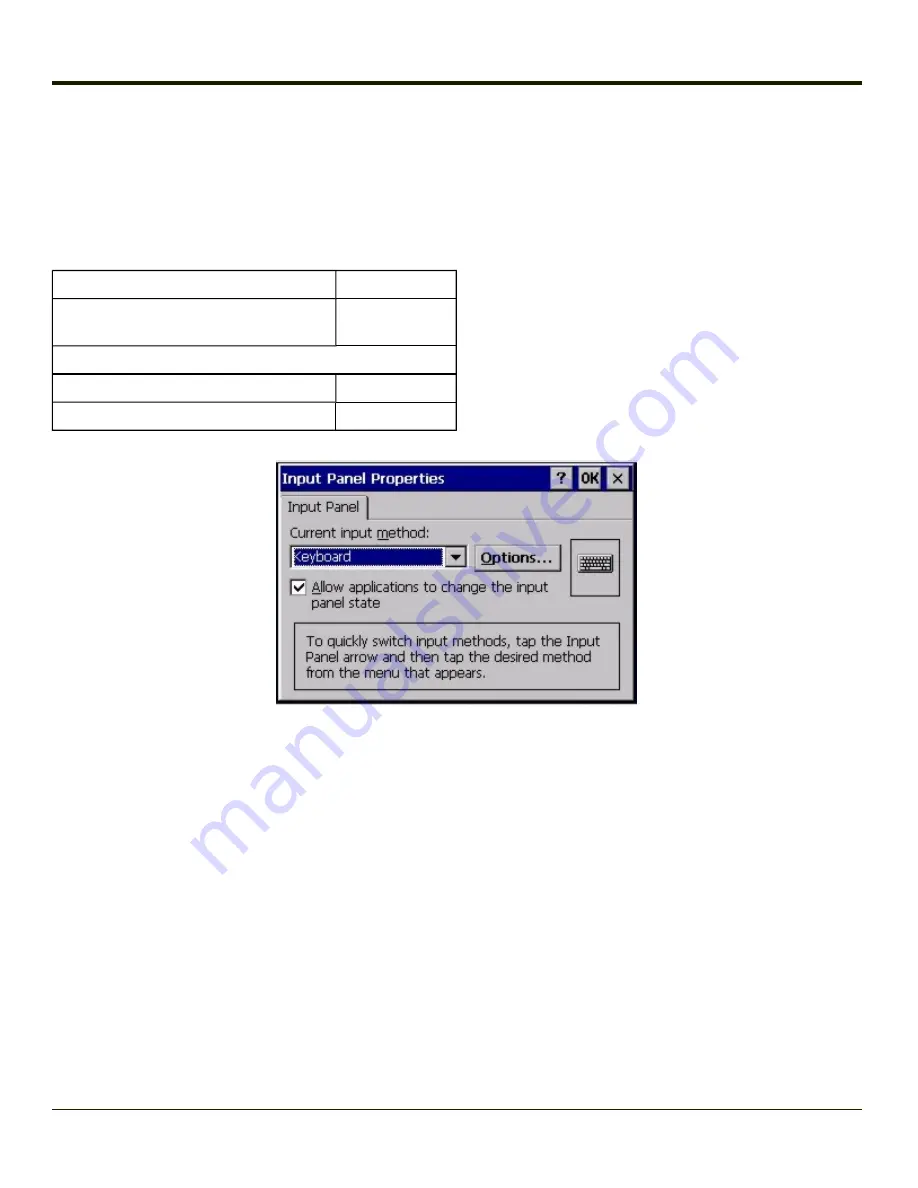
Input Panel
Start > Settings > Control Panel > Input Panel
Set the current HX2 keys and data input method.
Factory Default Settings
Input Method
Keyboard
Allow applications to change
input panel state
Enabled
Options button
Keys
Small keys
Use gestures
Disabled
Use this panel to make the Input Panel (on-screen keyboard) or the physical keypad primarily available when entering data on
any screen.
Selecting Keyboard enables both.
Tap the Options button to set the size of the keys displayed on-screen and whether Transcriber gestures are enabled or
disabled.
Note:
Contact
for language packs as they become available.
4-97
Summary of Contents for HX2
Page 1: ...HX2 Wearable Computer Microsoft Windows CE 5 Operating System Reference Guide ...
Page 14: ...xii ...
Page 28: ...1 14 ...
Page 42: ...3 6 ...
Page 142: ...4 100 ...
Page 160: ...Enter user name password and domain to be used when logging into network resources 4 118 ...
Page 166: ...4 124 ...
Page 192: ...Hat Encoding 4 150 ...
Page 193: ...4 151 ...
Page 230: ...5 30 ...
Page 273: ...6 43 ...
Page 278: ...Click the Request a certificate link Click on the advanced certificate request link 6 48 ...
Page 279: ...Click on the Create and submit a request to this CA link 6 49 ...
Page 286: ...6 56 ...
Page 302: ...7 16 ...
Page 306: ...8 4 ...
Page 309: ...9 3 ...






























