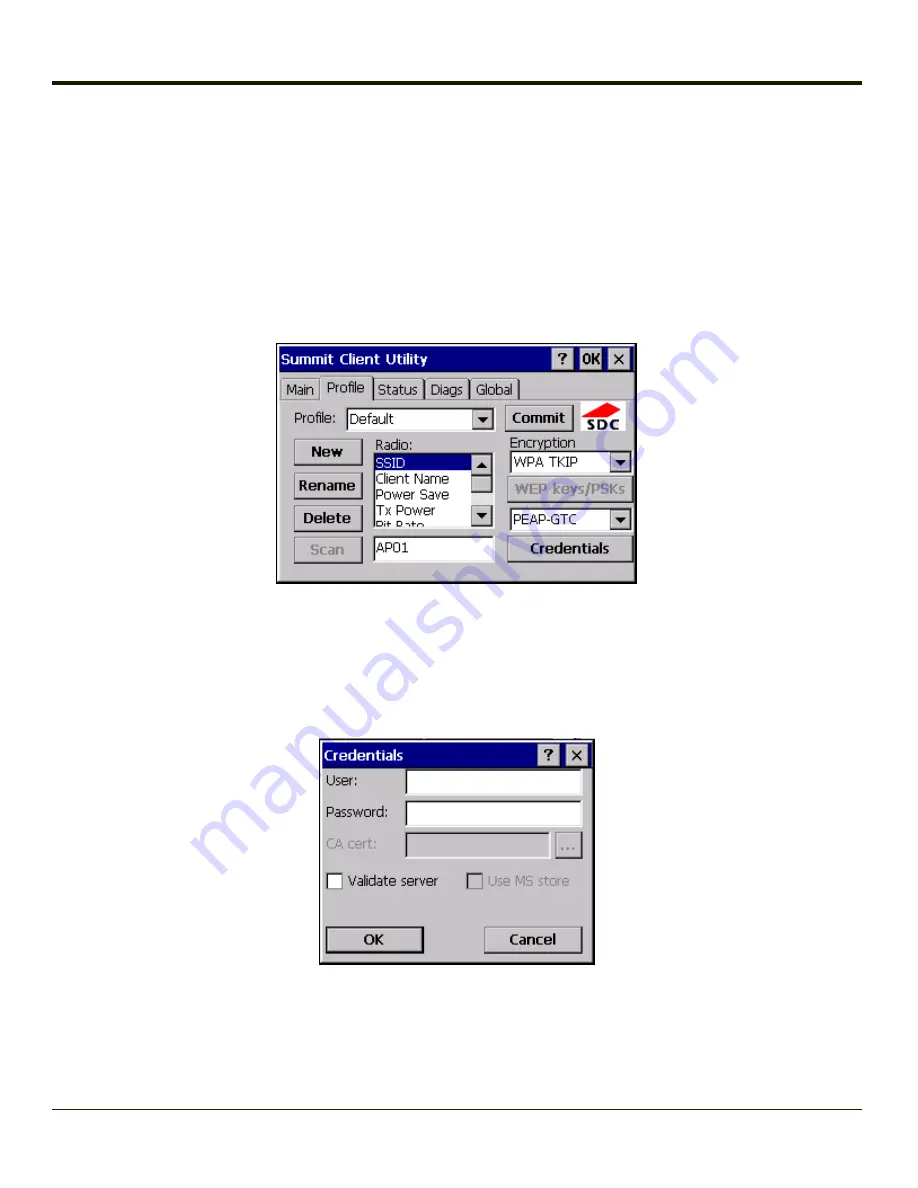
PEAP/GTC
To use PEAP/GTC, make sure the following profile options are used.
l
Enter the
SSID
of the Access Point assigned to this profile
l
Set
EAP Type
to
PEAP-GTC
l
Set
Encryption
to
WPA TKIP
l
Set
Auth Type
to
Open
To use another encryption type, select WPA CCKM, WPA2 AES or WPA2 CCKM for encryption and complete other entries as
detailed in this section.
See
Sign-On vs. Stored Credentials
for information on entering credentials.
Click the
Credentials
button.
l
No entries except the CA Certificate Filename are necessary for Sign-On Credentials as the user will be prompted for
the User Name and Password when connecting to the network.
Enter these items as directed below.
Enter the Domain\Username (if the Domain is required), otherwise enter the Username.
Enter the password.
Leave the CA Certificate File Name blank for now.
Click
OK
then click
Commit
. Ensure the correct Active Profile is selected on the
.
6-31
Summary of Contents for HX2
Page 1: ...HX2 Wearable Computer Microsoft Windows CE 5 Operating System Reference Guide ...
Page 14: ...xii ...
Page 28: ...1 14 ...
Page 42: ...3 6 ...
Page 142: ...4 100 ...
Page 160: ...Enter user name password and domain to be used when logging into network resources 4 118 ...
Page 166: ...4 124 ...
Page 192: ...Hat Encoding 4 150 ...
Page 193: ...4 151 ...
Page 230: ...5 30 ...
Page 273: ...6 43 ...
Page 278: ...Click the Request a certificate link Click on the advanced certificate request link 6 48 ...
Page 279: ...Click on the Create and submit a request to this CA link 6 49 ...
Page 286: ...6 56 ...
Page 302: ...7 16 ...
Page 306: ...8 4 ...
Page 309: ...9 3 ...






























