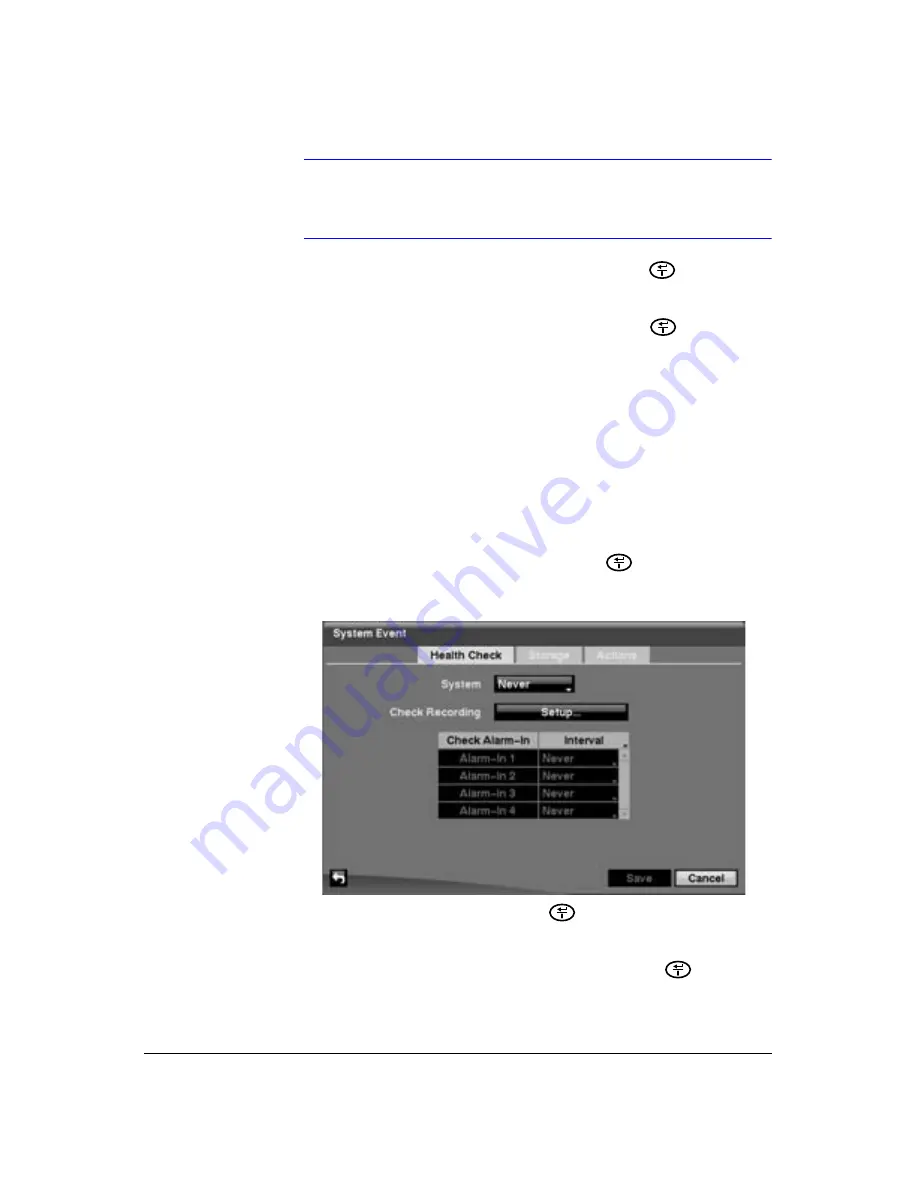
98
HRSD40F DVR User Guide
Note
For the Notify action, the notify item you select should be
enabled in the Notification setup screen and the DVR should be
registered in the RAS (Remote Administration System).
5. Highlight the desired field under the
PTZ
heading, and press
. A list of PTZ
presets appear. Select the preset positions for each PTZ camera, where you want
PTZ cameras to move to when the DVR detects text input.
6. Save your Text-In changes by highlighting
Save
and pressing
. Select
Cancel
to exit the screen without saving the changes.
Configuring the DVR to Run and Report Self-Diagnostics
The DVR can be configured to run self-diagnostics and report the results.
Configuring for a Health Check
1. Highlight
System Event
in the Event menu and press
. The System Event
setup screen appears.
Figure 3-67
Health Check Screen
2. Highlight the field beside
System
and press
allows you to select the interval
that you want the DVR to run self-diagnostics on the system. You can select from
1 hr. to 30 days or Never.
3. Highlight the
Setup...
field beside
Check Recording
and press
. The Check
Recording screen appears.
Summary of Contents for HRSD40F
Page 1: ...Document 800 03097 Rev C 03 09 User Guide HRSD40F Four Channel Digital Video Recorder ...
Page 2: ......
Page 3: ...HRSD40F DVR User Guide ...
Page 10: ...Contents 10 ...
Page 14: ...Figures 14 ...
Page 16: ...Tables 16 ...
Page 104: ...104 HRSD40F DVR User Guide ...
Page 134: ...134 HRSD40F DVR User Guide ...
Page 152: ...152 HRSD40F DVR User Guide ...
Page 155: ...Map of Screens Document 800 03097 Rev C 155 03 09 G Map of Screens ...
Page 156: ...156 HRSD40F DVR User Guide ...
Page 158: ...HRSD40F DVR User Guide 158 ...
Page 167: ......






























