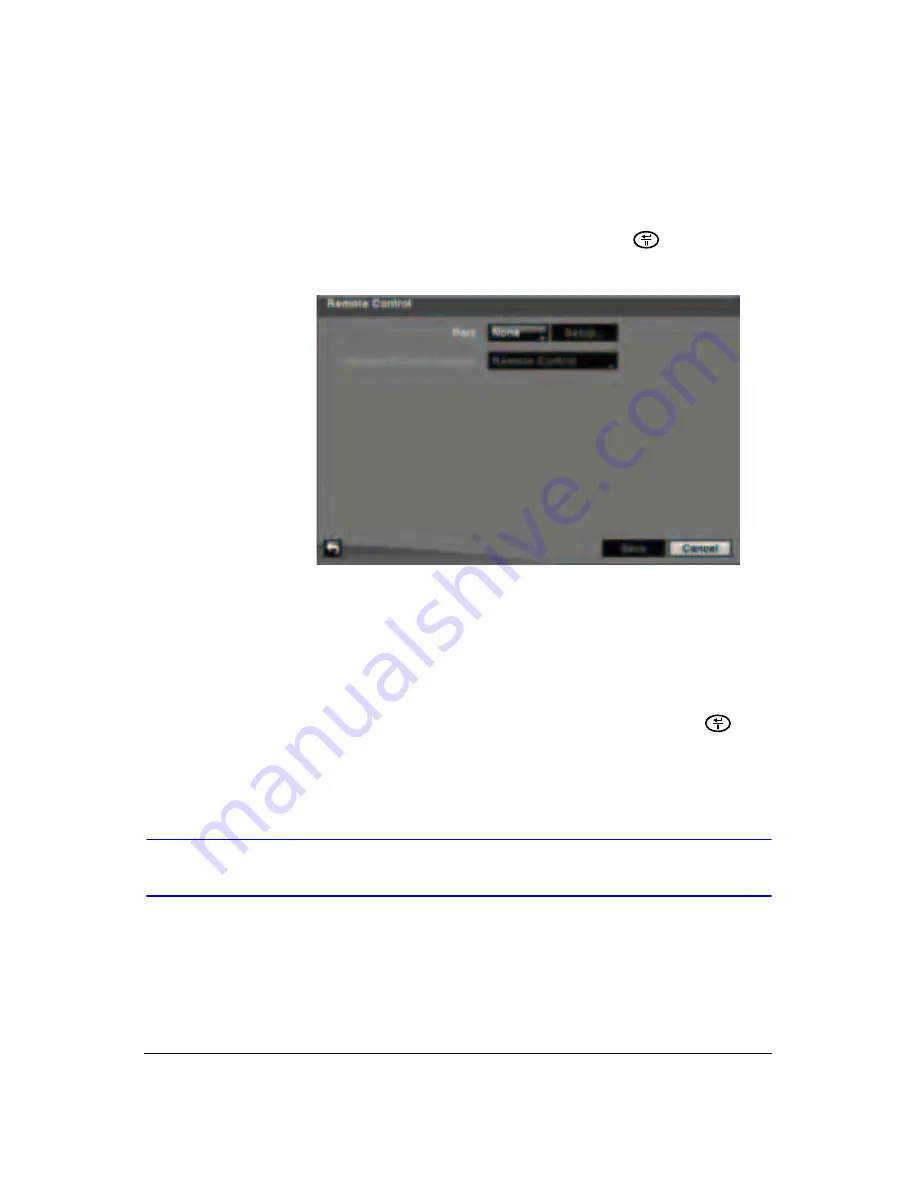
74
HRSD40F DVR User Guide
Configuring for Remote Control
The Remote Control setup screen allows you to select a port and make correct settings
for a remote keyboard.
1. Highlight
Remote Control
in the Devices menu and press
. The Remote
Control setup screen appears.
Figure 3-42
Remote Control Setup Screen
2. Highlight the field beside
Port
and select between
None
,
RS232,
and
RS485
. If
the RS232 port and RS485 port is in use for PTZ control, networking, or text input,
then the remote keyboard cannot be configured.
3. Highlight
Setup…
and select the correct Baud Rate, Parity, Data Bits, and Stop
Bits for the device you are connecting to the DVR.
4. Highlight the box beside
Remote Control Product
and select your device from
the list.
5. Save your Remote Control settings by highlighting
Save
and pressing
.
Select
Cancel
to exit the screen without saving the changes.
Configuring Recording Settings
Your DVR offers a variety of flexible recording modes. You can set it to:
•
Record all the time
•
Record only events
•
Continue recording after the hard disk drive is full by recording over the oldest
video
•
Alert you and stop recording when the hard disk is full
Summary of Contents for HRSD40F
Page 1: ...Document 800 03097 Rev C 03 09 User Guide HRSD40F Four Channel Digital Video Recorder ...
Page 2: ......
Page 3: ...HRSD40F DVR User Guide ...
Page 10: ...Contents 10 ...
Page 14: ...Figures 14 ...
Page 16: ...Tables 16 ...
Page 104: ...104 HRSD40F DVR User Guide ...
Page 134: ...134 HRSD40F DVR User Guide ...
Page 152: ...152 HRSD40F DVR User Guide ...
Page 155: ...Map of Screens Document 800 03097 Rev C 155 03 09 G Map of Screens ...
Page 156: ...156 HRSD40F DVR User Guide ...
Page 158: ...HRSD40F DVR User Guide 158 ...
Page 167: ......






























