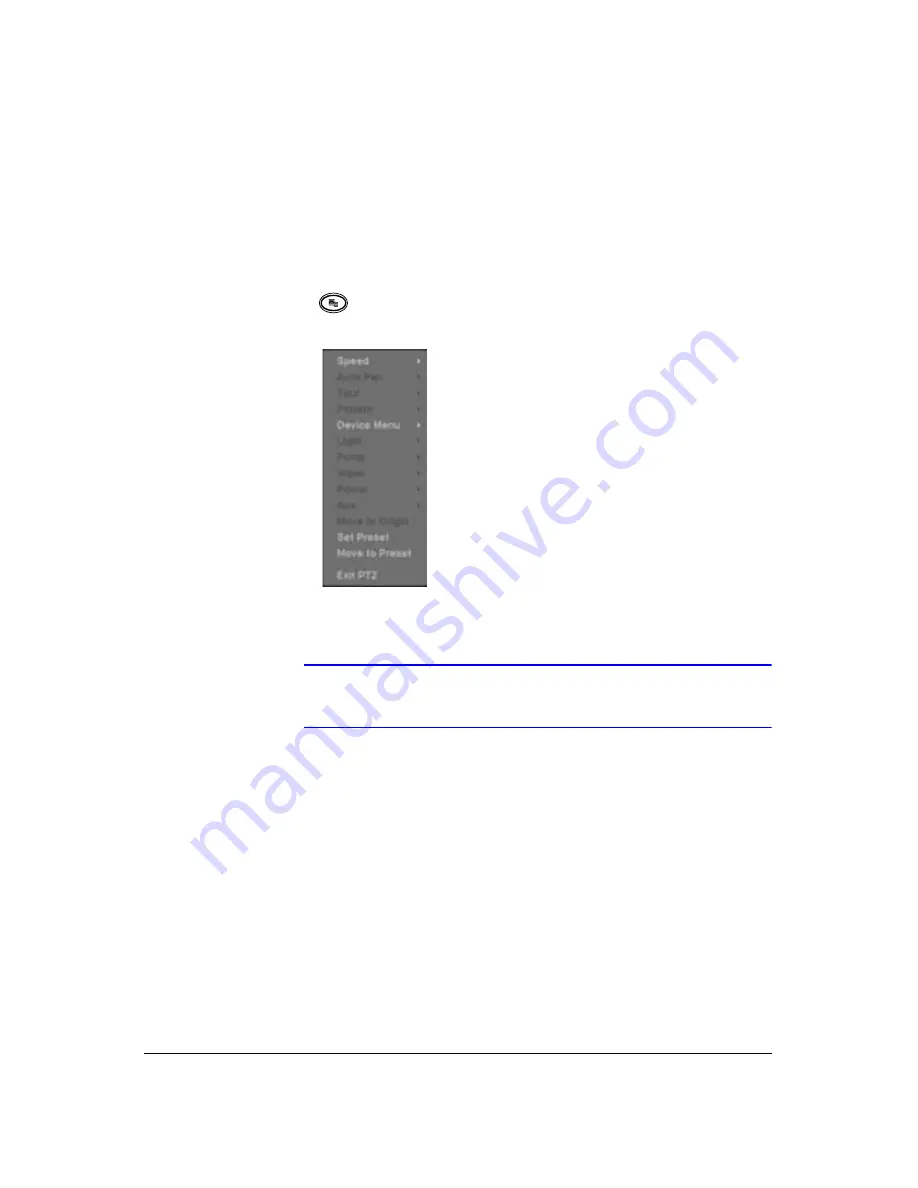
Document 800-03097
Rev C
111
03/09
Operation
Change the toolbar location by clicking the empty space on the left side of the toolbar
and dragging it to where you want it located on the screen.
Setting PTZ Camera Preset Positions
Using the PTZ Menu
1. Press
while in the PTZ mode. The PTZ feature menu appears.
Figure 4-5
PTZ Feature Menu
2. Set the feature you wish to control by selecting it from the menu. Refer to the
camera manufacturer's instructions for the proper settings.
Note
Depending on the camera specifications, some features may not
be supported.
3. Exit the PTZ Menu by either:
Clicking
Set Preset
to save the settings (see below).
Or
Clicking
Quit
to close the menu without saving the settings.
Saving a Preset Camera Position
After you have the camera at the desired settings, you can save camera position
settings as presets so that you can go directly to desired views.
1. Select
Set Preset
in the PTZ Menu. The PTZ Preset screen appears.
Summary of Contents for HRSD40F
Page 1: ...Document 800 03097 Rev C 03 09 User Guide HRSD40F Four Channel Digital Video Recorder ...
Page 2: ......
Page 3: ...HRSD40F DVR User Guide ...
Page 10: ...Contents 10 ...
Page 14: ...Figures 14 ...
Page 16: ...Tables 16 ...
Page 104: ...104 HRSD40F DVR User Guide ...
Page 134: ...134 HRSD40F DVR User Guide ...
Page 152: ...152 HRSD40F DVR User Guide ...
Page 155: ...Map of Screens Document 800 03097 Rev C 155 03 09 G Map of Screens ...
Page 156: ...156 HRSD40F DVR User Guide ...
Page 158: ...HRSD40F DVR User Guide 158 ...
Page 167: ......






























