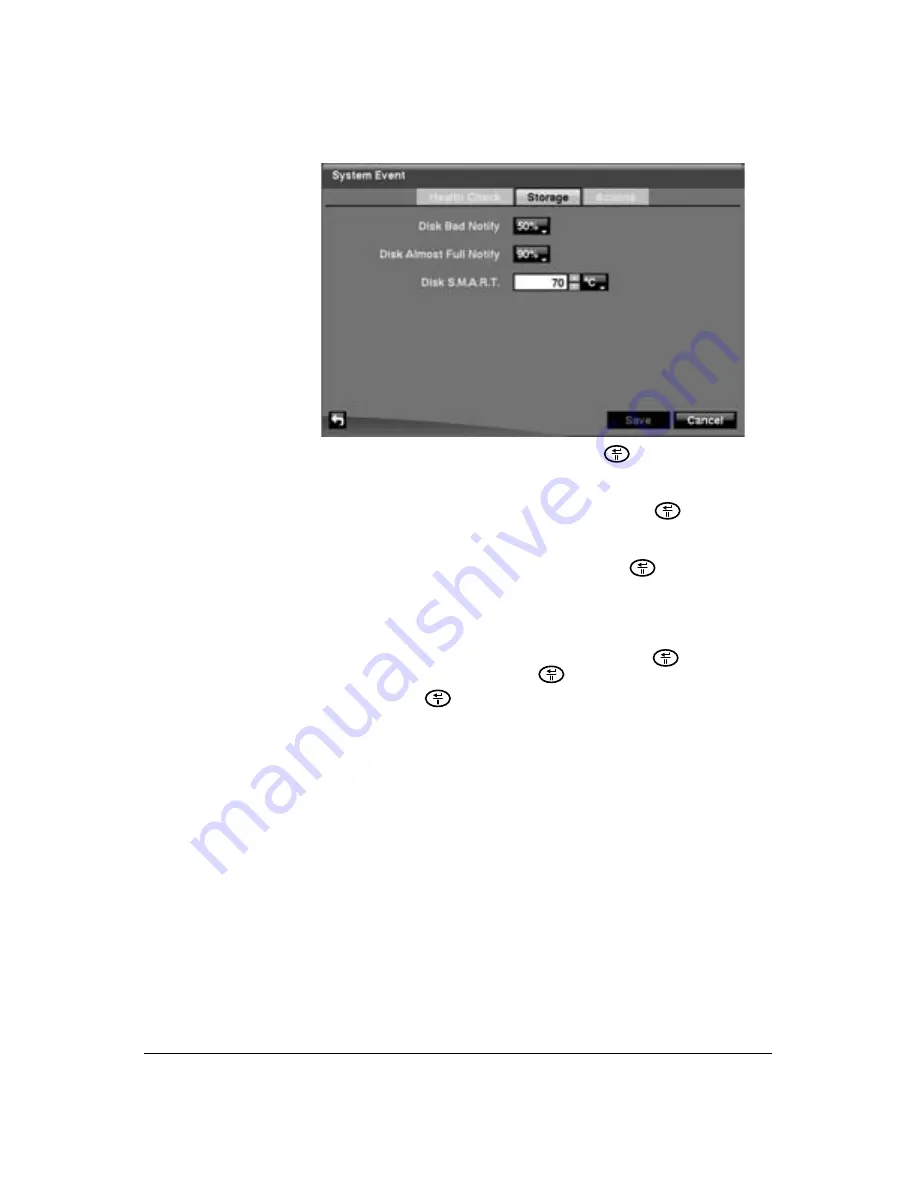
100
HRSD40F DVR User Guide
Figure 3-69
Storage Screen
2. Highlight the field beside
Disk Bad Notify
, then press
. Select the percentage
level of bad disk sectors at which you want the DVR to trigger an alert. The
available percentage levels range from
10%
to
90%
.
3. Highlight the field beside
Disk Almost Full Notify
, then press
Select the
percentage level of disk usage at which you want the DVR to trigger an alert. The
available percentage levels range from 80% to 99%.
4. Highlight the first field beside
Disk S.M.A.R.T.
, and press
. Use the
Up
and
Down
arrow buttons to scroll through the numbers. Refer to the hard disk drive
manufacturer's documentation for the correct temperature setting. If the
temperature of the hard disk drive exceeds the defined threshold, the system
triggers an alert.
5. Highlight the second field beside
Disk S.M.A.R.T.
, and press
. Select either
ºC
(Celsius) or
ºF
(Fahrenheit), and press
.
6. Select
Save
, and press
to accept the changes. Select
Cancel
to exit the
screen without saving the changes.
Configuring the DVR to React to System Events
System events can activate the Alarm-Out connector, sound the DVR's internal buzzer,
and/or notify a number of different devices.
1. Highlight the
Actions
tab and the System Event Actions screen displays.
Summary of Contents for HRSD40F
Page 1: ...Document 800 03097 Rev C 03 09 User Guide HRSD40F Four Channel Digital Video Recorder ...
Page 2: ......
Page 3: ...HRSD40F DVR User Guide ...
Page 10: ...Contents 10 ...
Page 14: ...Figures 14 ...
Page 16: ...Tables 16 ...
Page 104: ...104 HRSD40F DVR User Guide ...
Page 134: ...134 HRSD40F DVR User Guide ...
Page 152: ...152 HRSD40F DVR User Guide ...
Page 155: ...Map of Screens Document 800 03097 Rev C 155 03 09 G Map of Screens ...
Page 156: ...156 HRSD40F DVR User Guide ...
Page 158: ...HRSD40F DVR User Guide 158 ...
Page 167: ......






























