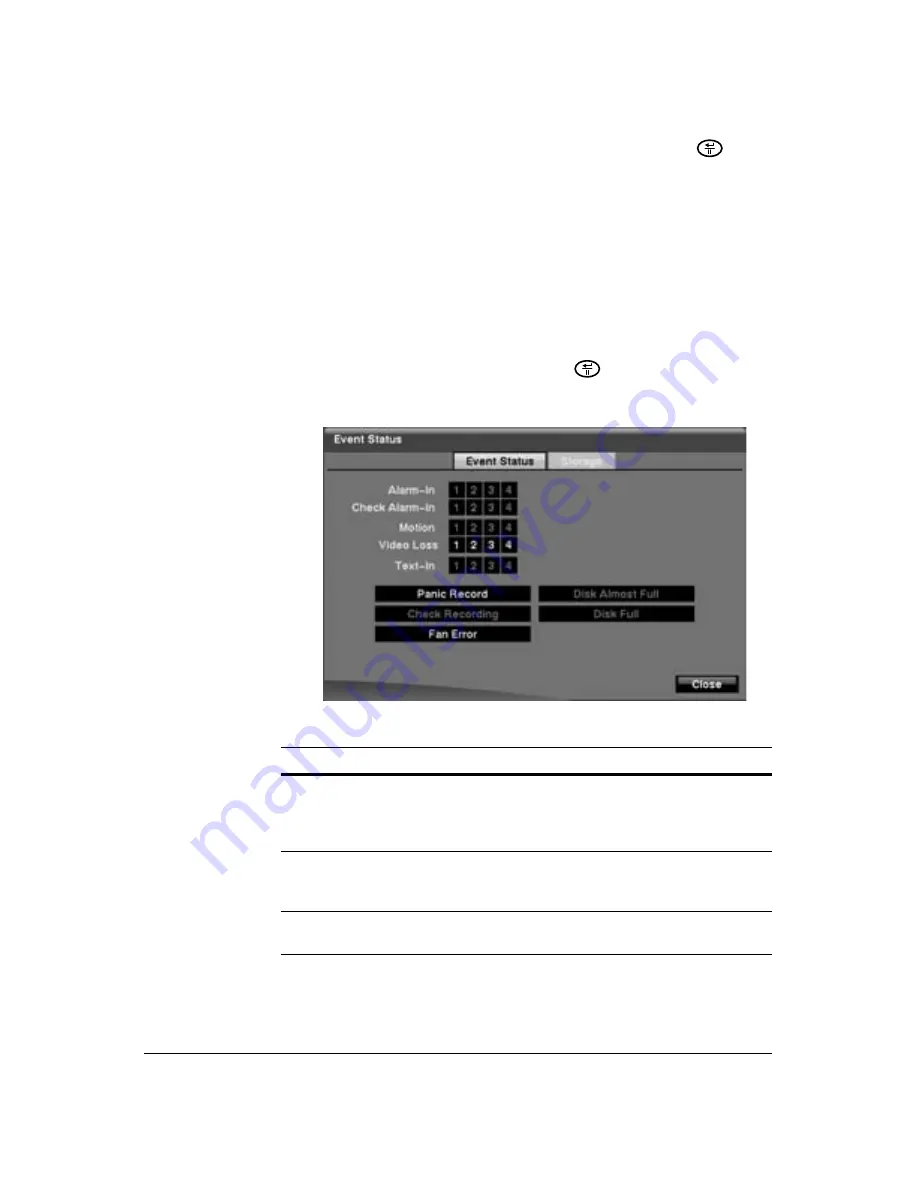
102
HRSD40F DVR User Guide
4. Save your System Event changes by highlighting
Save
and pressing
. Select
Cancel
to exit the screen without saving the changes.
Viewing Events and Storage
The Event Status screen displays the status of the DVR's systems and inputs. Events
are highlighted, and related channels or events flicker for five seconds when detected.
Viewing Event Status
Highlight
Event Status
in the
Event
menu and press
. The Event Status screen
appears.
Figure 3-71
Event Status Screen
Table 3-13
Event Status Information
Action
Alarm-In, Motion,
Video Loss and
Text-In
Highlights when the DVR detects an event based on
the settings you made in the Alarm-In, Motion
Detection, and Text-In setup screen on the Event
menu.
Check Alarm-In and
Check Recording
Highlights when the DVR detects an event based on
the settings you made in the System Event setup
screen on the Event menu.
Panic Record
Highlights while the DVR is in the panic recording
mode.
Summary of Contents for HRSD40F
Page 1: ...Document 800 03097 Rev C 03 09 User Guide HRSD40F Four Channel Digital Video Recorder ...
Page 2: ......
Page 3: ...HRSD40F DVR User Guide ...
Page 10: ...Contents 10 ...
Page 14: ...Figures 14 ...
Page 16: ...Tables 16 ...
Page 104: ...104 HRSD40F DVR User Guide ...
Page 134: ...134 HRSD40F DVR User Guide ...
Page 152: ...152 HRSD40F DVR User Guide ...
Page 155: ...Map of Screens Document 800 03097 Rev C 155 03 09 G Map of Screens ...
Page 156: ...156 HRSD40F DVR User Guide ...
Page 158: ...HRSD40F DVR User Guide 158 ...
Page 167: ......






























