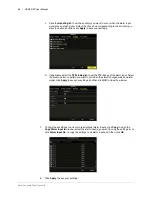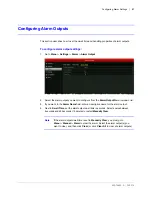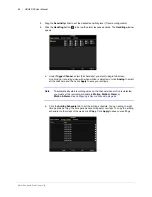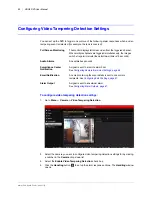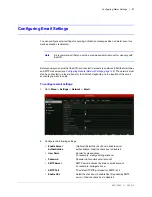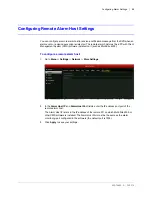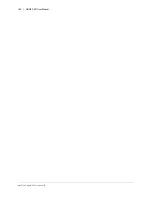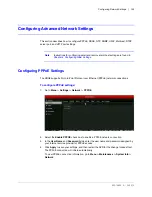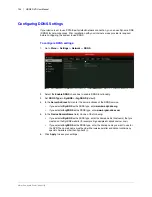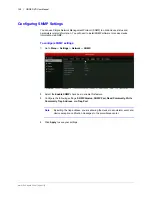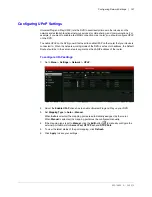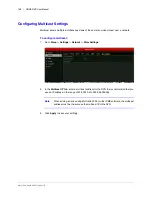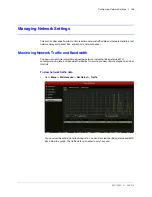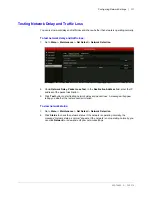www.honeywell.com/security
96 | HRGX DVR User Manual
Configuring Exception Settings
In addition to configuring alarms for sensor, motion detection, video tampering detection, and
video loss events, you can also configure alarms for device exceptions, such as hard drive
errors and network problems.
To configure exception settings:
1. Go to
Menu > Settings > Exceptions
.
2. In the
Exception Type
drop-down list, select one of the following exceptions, or select
All
:
3. Select one or more of the following alarm responses for the exception(s):
4. Click
Apply
to save your settings.
• HDD Full
The DVR’s hard disk drive (HDD) is full.
• HDD Error
The HDD has experienced a writing or formatting error.
• Network Disconnected
The network cable is disconnected.
• IP Conflicted
There is an IP address conflict.
• Illegal Login
An incorrect user name or password was entered.
• Input/Output Video
Standard Mismatch
Input/output video standards do not match.
• Record Exception
There is no space to save a recorded file.
• Audible Warning
• Notify Surveillance Center
(Not available for Network Disconnected or IP Conflicted)
• Send Email
• Trigger Alarm Output
Summary of Contents for HRGX161
Page 2: ...Revisions Issue Date Revisions A 04 2014 New document ...
Page 6: ...www honeywell com security 6 HRGX DVR User Manual ...
Page 54: ...www honeywell com security 54 HRGX DVR User Manual ...
Page 66: ...www honeywell com security 66 HRGX DVR User Manual ...
Page 82: ...www honeywell com security 82 HRGX DVR User Manual ...
Page 100: ...www honeywell com security 100 HRGX DVR User Manual ...
Page 130: ...www honeywell com security 130 HRGX DVR User Manual ...
Page 142: ...www honeywell com security 142 HRGX DVR User Manual ...
Page 149: ......