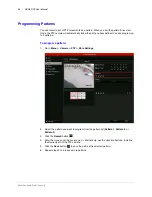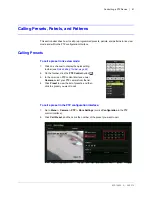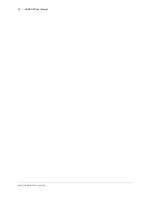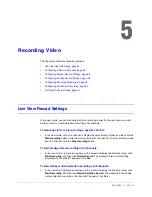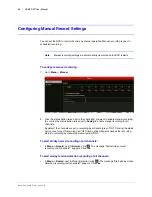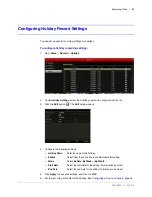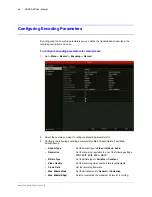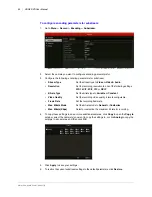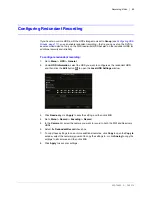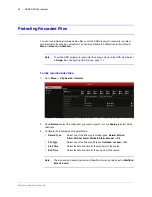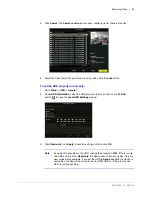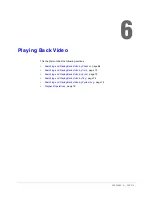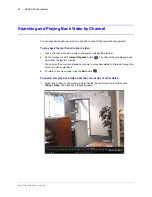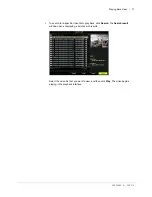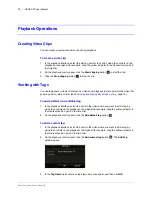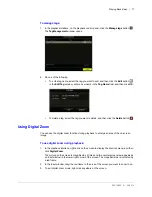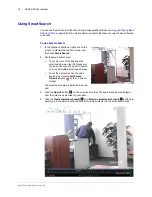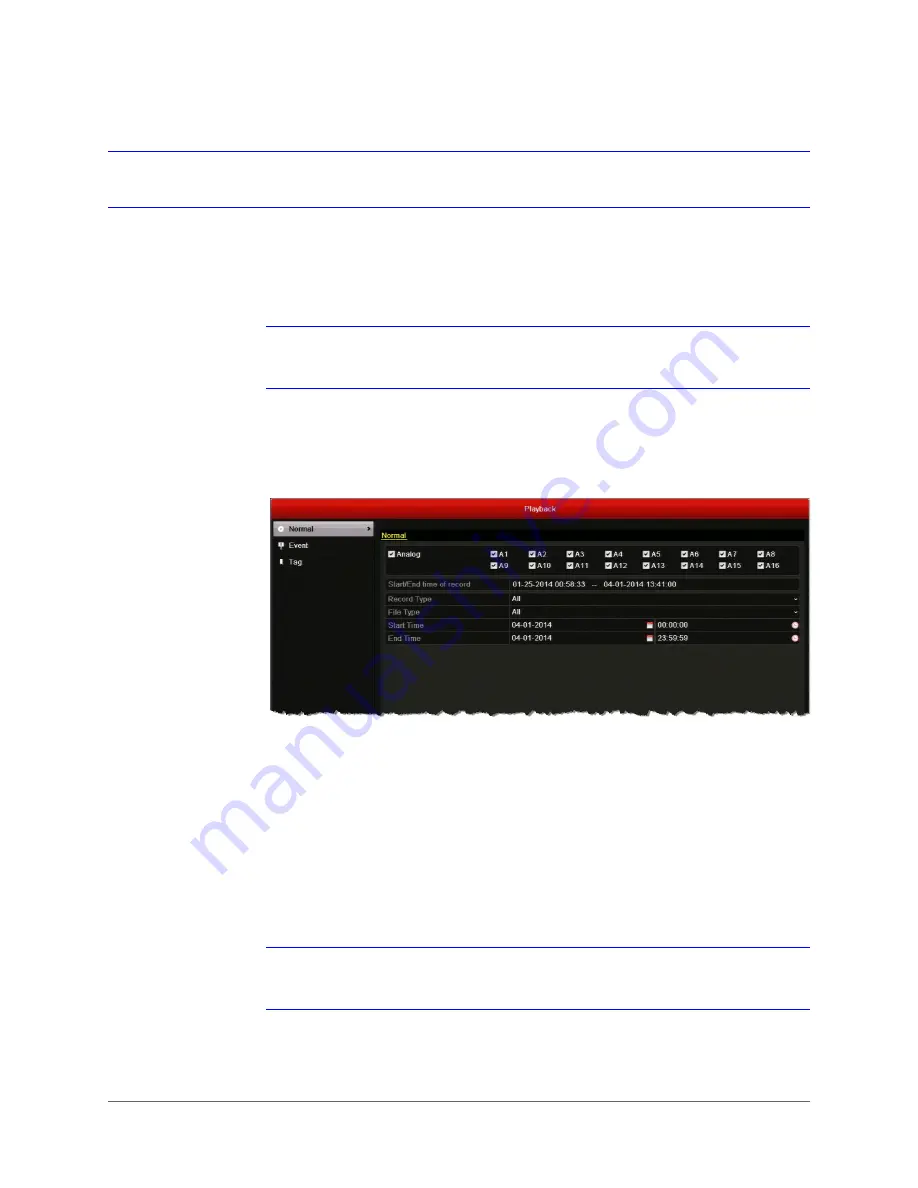
www.honeywell.com/security
64 | HRGX DVR User Manual
Protecting Recorded Files
You can lock individual recorded video files or set the HDD property to read-only to protect
recorded video from being overwritten. You can also disable the default overwrite setting in
Menu > Record > Advanced
.
Note
To set the HDD property to read-only, the storage mode of the HDD must be set
to
Group
Configuring HDD Groups, page 117
To lock recorded video files:
1. Go to
Menu > Clip Search > Normal
.
2. Under
Normal
, select the channel(s) you want to search, or click
Analog
to select all the
channels.
3. Configure the following search parameters:
Note
The start and end search points must fall within the range listed next to
Start/End
time of record
.
• Record Type
Select one of the following recording types:
Normal
,
Motion
,
Alarm
,
Motion |Alarm
,
Motion & Alarm
,
Manual
, or
All
.
• File Type
Select one of the following file types:
Unlocked
,
Locked
, or
All
.
• Start Time
Select the date and time for the start point of the search.
• End Time
Select the date and time for the end point of the search.
Summary of Contents for HRGX161
Page 2: ...Revisions Issue Date Revisions A 04 2014 New document ...
Page 6: ...www honeywell com security 6 HRGX DVR User Manual ...
Page 54: ...www honeywell com security 54 HRGX DVR User Manual ...
Page 66: ...www honeywell com security 66 HRGX DVR User Manual ...
Page 82: ...www honeywell com security 82 HRGX DVR User Manual ...
Page 100: ...www honeywell com security 100 HRGX DVR User Manual ...
Page 130: ...www honeywell com security 130 HRGX DVR User Manual ...
Page 142: ...www honeywell com security 142 HRGX DVR User Manual ...
Page 149: ......