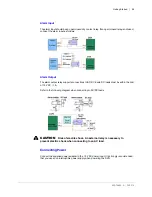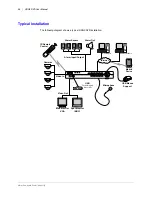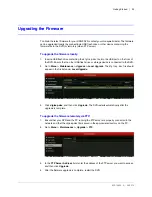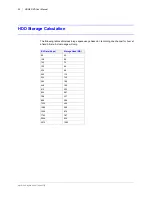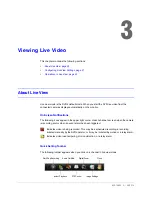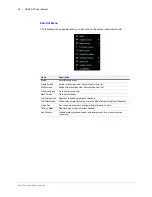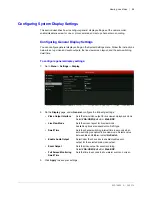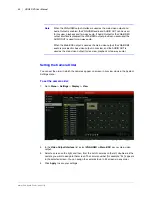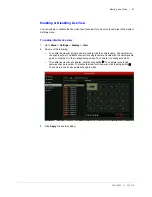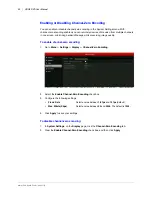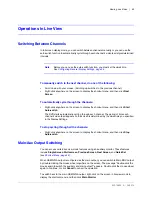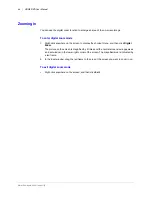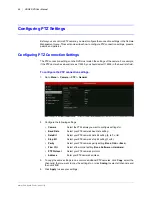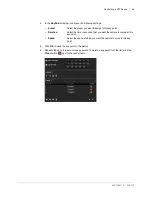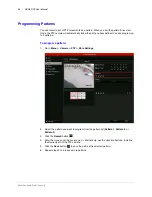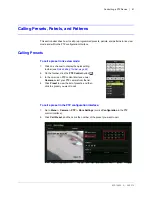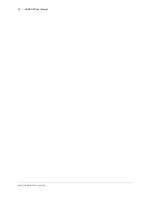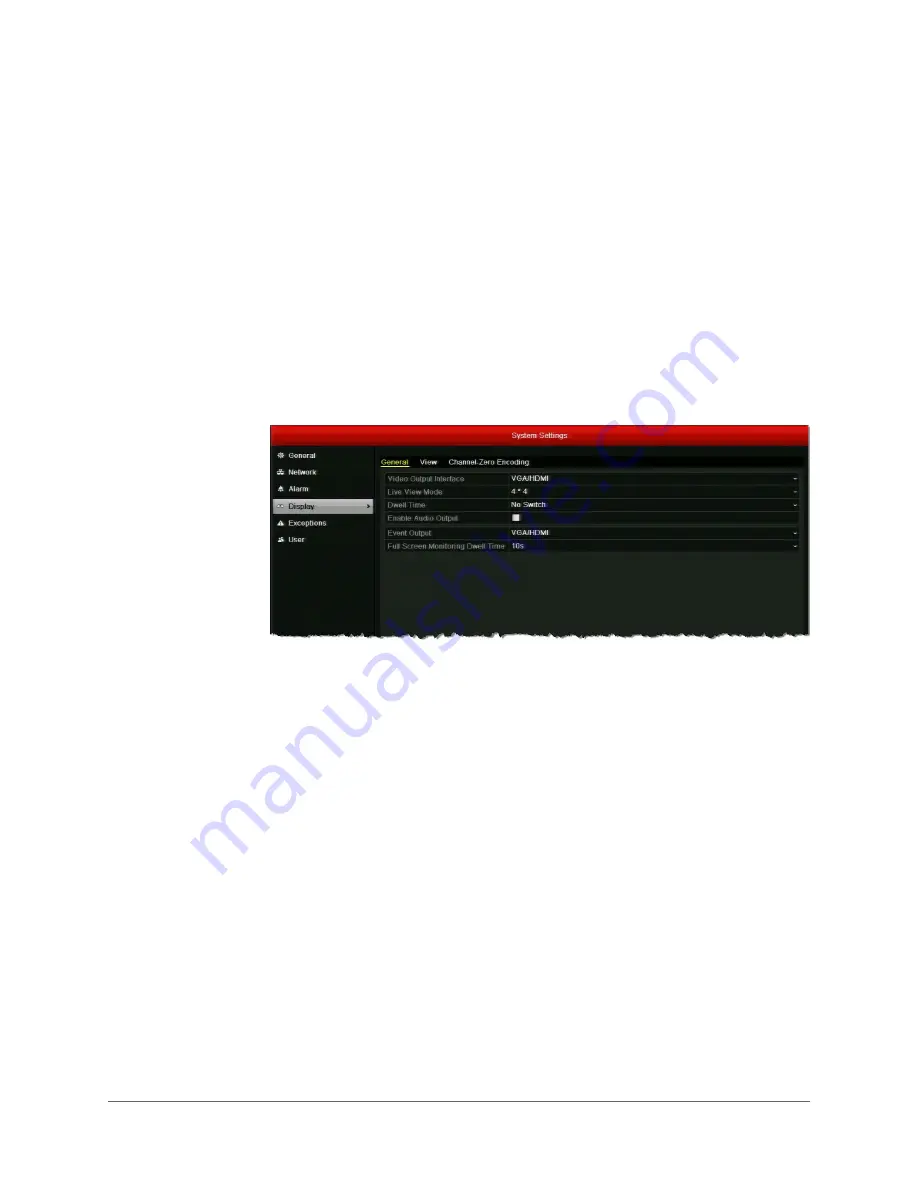
Viewing Live Video | 39
800-16694 - A - 04/2014
Configuring System Display Settings
This section describes how to configure general display settings, set the camera order,
enable/disable live view for one or more cameras, and set up channel-zero encoding.
Configuring General Display Settings
You can configure general display settings in the System Settings menu. Follow the instructions
below to set up video and audio outputs, the live view screen layout, and the auto-switching
dwell time.
To configure general display settings:
1. Go to
Menu > Settings > Display
.
2. On the
Display
page, under
General
, configure the following settings:
3. Click
Apply
to save your settings.
• Video Output Interface
Sets the main video output for live view and playback mode.
Select
VGA/HDMI
(default) or
Main BNC
.
• Live View Mode
Sets the screen layout for live view mode.
Available options are dependent on DVR type.
• Dwell Time
Sets the channel switching interval time in seconds when
auto-switching is enabled in live view mode. Select a value
between
5 s
and
300 s
or select
No Switch
.
• Enable Audio Output
Select/clear the check box to enable/disable audio
output for the selected main video output.
• Event Output
Sets the video output for event recording.
Select
VGA/HDMI
(default) or
Main BNC
.
• Full Screen Monitoring
Dwell Time
Sets the time in seconds to show alarm events on screen.
Summary of Contents for HRGX161
Page 2: ...Revisions Issue Date Revisions A 04 2014 New document ...
Page 6: ...www honeywell com security 6 HRGX DVR User Manual ...
Page 54: ...www honeywell com security 54 HRGX DVR User Manual ...
Page 66: ...www honeywell com security 66 HRGX DVR User Manual ...
Page 82: ...www honeywell com security 82 HRGX DVR User Manual ...
Page 100: ...www honeywell com security 100 HRGX DVR User Manual ...
Page 130: ...www honeywell com security 130 HRGX DVR User Manual ...
Page 142: ...www honeywell com security 142 HRGX DVR User Manual ...
Page 149: ......