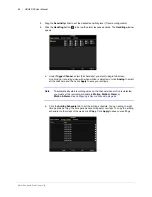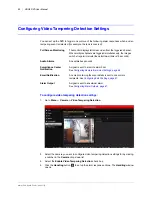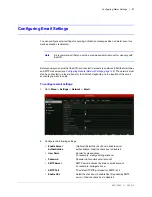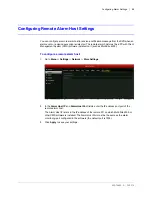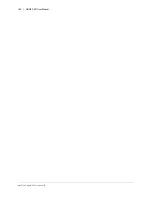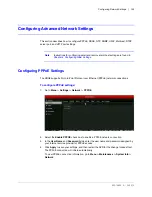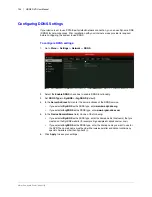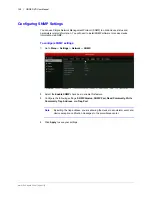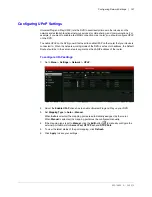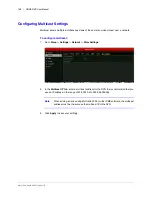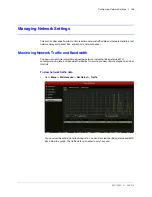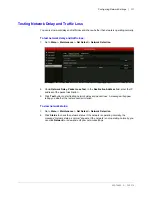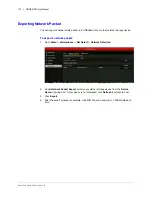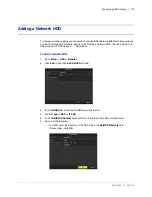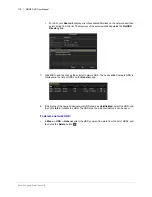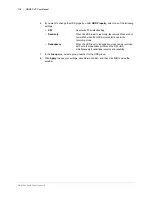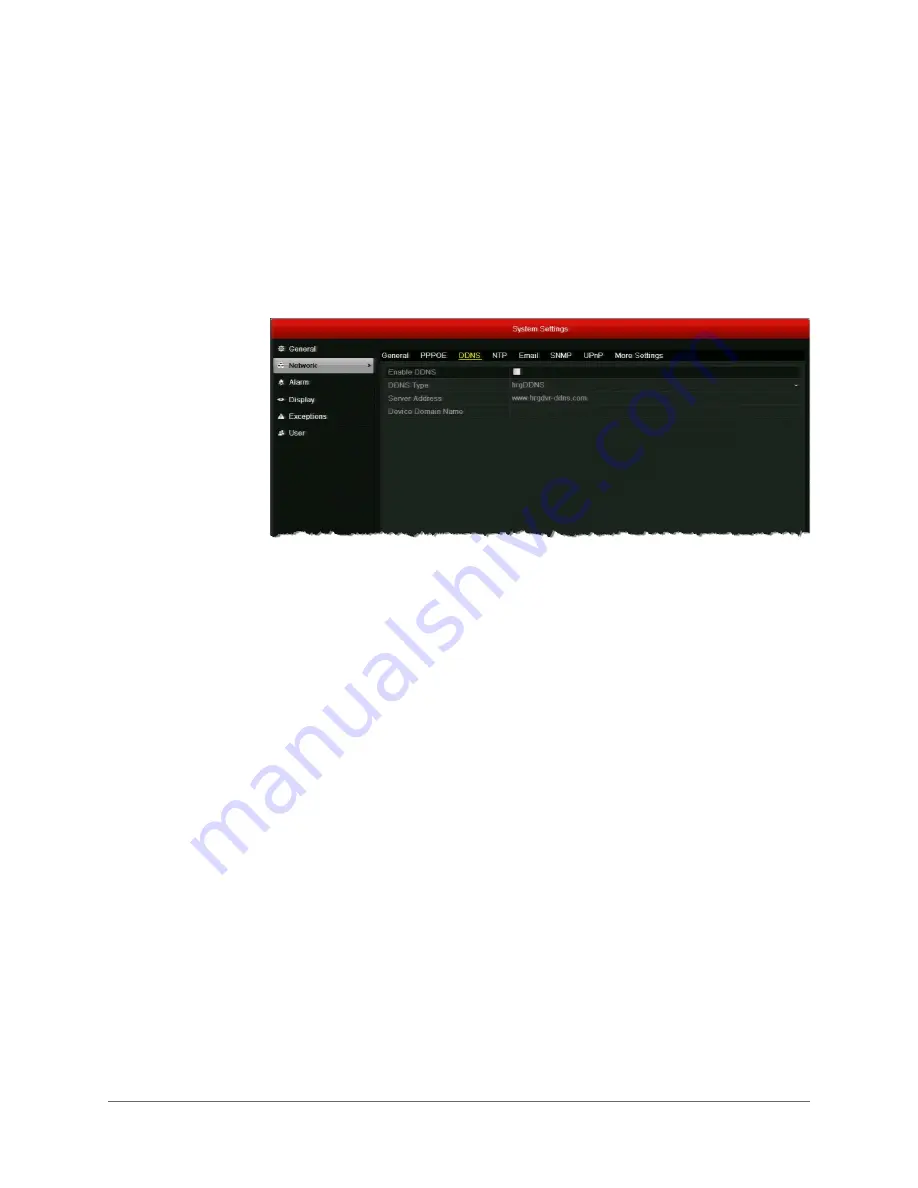
www.honeywell.com/security
104 | HRGX DVR User Manual
Configuring DDNS Settings
If your device is set to use PPPoE as its default network connection, you can use Dynamic DNS
(DDNS) for network access. Prior registration with your Internet service provider is required
before configuring the system to use DDNS.
To configure DDNS settings:
1. Go to
Menu > Settings > Network > DDNS
.
2. Select the
Enable DDNS
check box to enable DDNS functionality.
3. Set
DDNS Type
to
DynDNS
or
hrgDDNS
(default).
4. In the
Server Address
field, enter the server address of the DDNS service.
•
If you selected
DynDNS
as the DDNS type, enter
members.dyndns.org
.
•
If you selected
hrgDDNS
as the DDNS type, enter
www.hrgdvr-ddns.com
.
5. In the
Device Domain Name
field, do one of the following:
•
If you selected
DynDNS
as the DDNS type, enter the domain name (hostname) that you
created on the DynDNS website (for example,
hrgx-sample-dvr.dyndns-server.com
).
•
If you selected
hrgDDNS
as the DDNS type, enter the domain name you want to use for
the DVR. The domain name must begin with a lowercase letter and cannot contain any
special characters other than hyphens (-).
6. Click
Apply
to save your settings.
Summary of Contents for HRGX161
Page 2: ...Revisions Issue Date Revisions A 04 2014 New document ...
Page 6: ...www honeywell com security 6 HRGX DVR User Manual ...
Page 54: ...www honeywell com security 54 HRGX DVR User Manual ...
Page 66: ...www honeywell com security 66 HRGX DVR User Manual ...
Page 82: ...www honeywell com security 82 HRGX DVR User Manual ...
Page 100: ...www honeywell com security 100 HRGX DVR User Manual ...
Page 130: ...www honeywell com security 130 HRGX DVR User Manual ...
Page 142: ...www honeywell com security 142 HRGX DVR User Manual ...
Page 149: ......