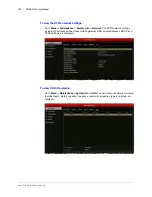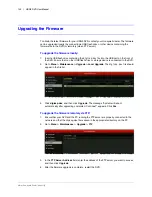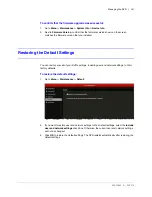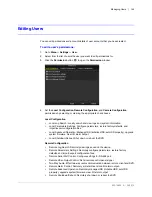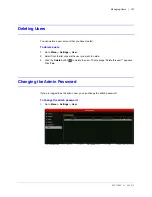www.honeywell.com/security
138 | HRGX DVR User Manual
To export specific log files:
1. Go to
Menu > Maintenance > Log Search > Log Search.
2. Search for the log file(s) you want to export.
3. Insert a USB flash drive or other external storage device into the USB port on the front of
the DVR.
4. Select the log file(s) that you want to export, and then click
Export
. The
Export
window
opens.
5. If you want, you can click
New Folder
to create a new folder on the storage device, or you
can click
Format
to format the backup device.
6. Click
Export
to save the log file(s) to the connect external storage device.
To export all log files stored on the HDD:
1. Go to
Menu > Maintenance > Log Search >
Log Export
.
2. Insert a USB flash drive or other external storage device into the USB port on the front of
the DVR.
3. Select your HDD from the list, and then click
Export
. The
Export
window opens.
4. If you want, you can click
New Folder
to create a new folder on the storage device, or you
can click
Format
to format the backup device.
5. Click
Export
to save all the log files on the HDD to the connected external storage device.
Note
Exported log files are saved in .txt format. The file name follows the format
YYYYMMDDhhmmss (for example, 20140319023628logBack.txt).
Summary of Contents for HRGX161
Page 2: ...Revisions Issue Date Revisions A 04 2014 New document ...
Page 6: ...www honeywell com security 6 HRGX DVR User Manual ...
Page 54: ...www honeywell com security 54 HRGX DVR User Manual ...
Page 66: ...www honeywell com security 66 HRGX DVR User Manual ...
Page 82: ...www honeywell com security 82 HRGX DVR User Manual ...
Page 100: ...www honeywell com security 100 HRGX DVR User Manual ...
Page 130: ...www honeywell com security 130 HRGX DVR User Manual ...
Page 142: ...www honeywell com security 142 HRGX DVR User Manual ...
Page 149: ......