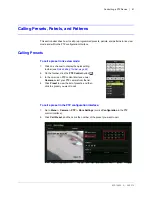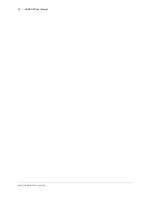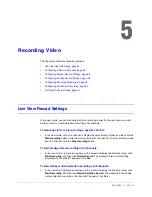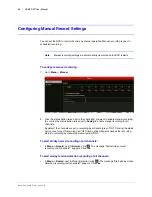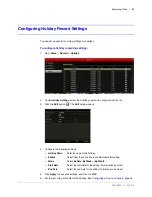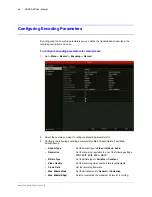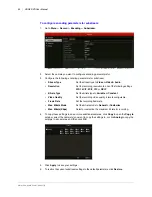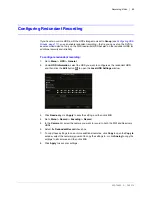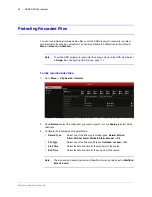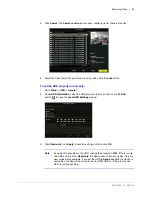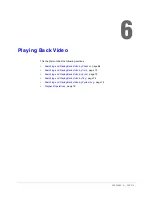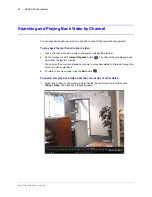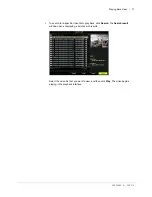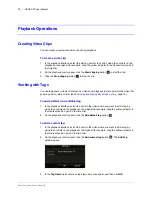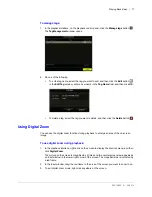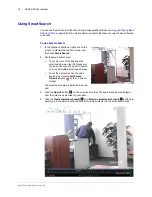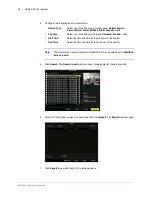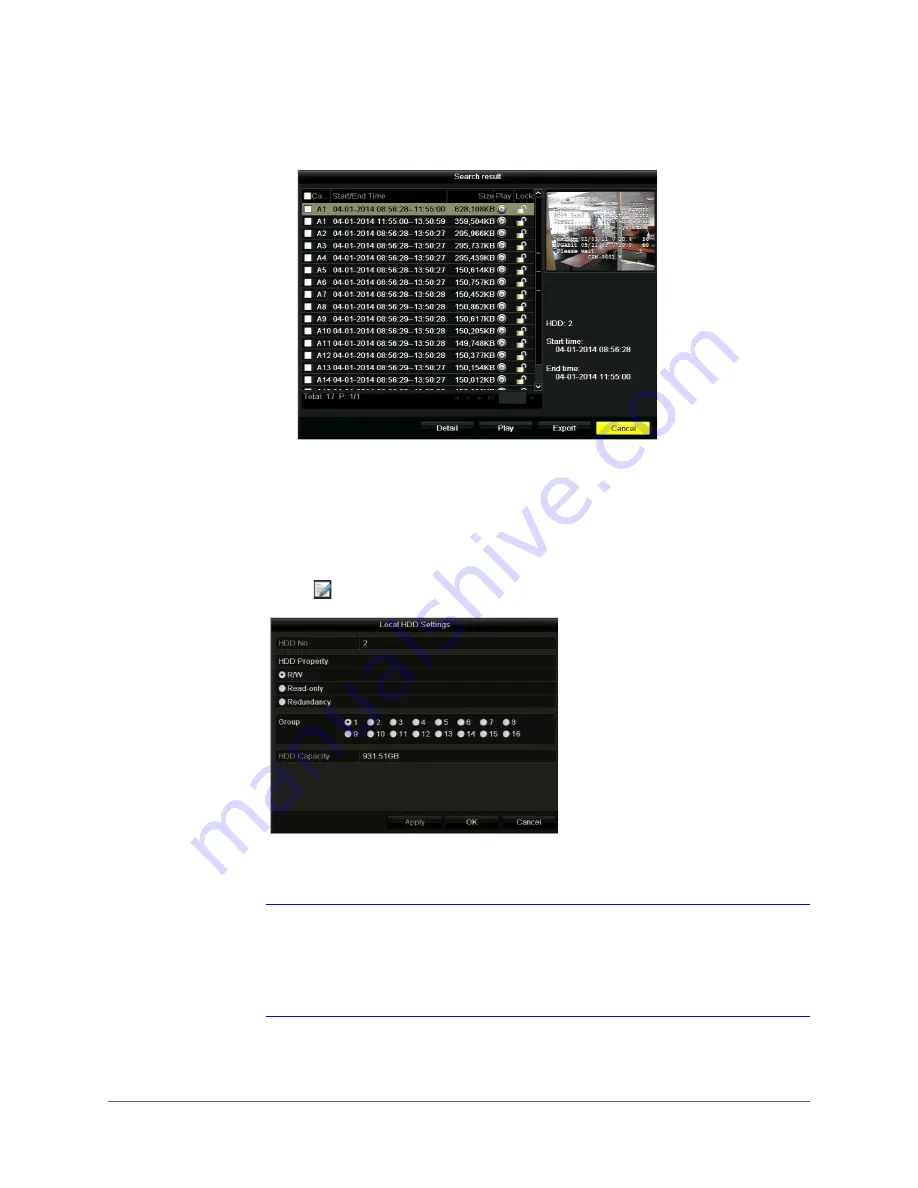
Recording Video | 65
800-16694 - A - 04/2014
4. Click
Search
. The
Search result
window opens, displaying a list of search results.
5. Select the video file(s) that you want to lock, and then click the
Lock
button.
To set the HDD property to read-only:
1. Go to
Menu > HDD > General
.
2. Under
HDD Information
, select the HDD you want to edit, and then click the
Edit
button
to open the
Local HDD Settings
window.
3. Click
Read-only
, click
Apply
to save the setting, and then click
OK
.
Note
If you want to save files to the HDD, change the property to
R/W
. If there is only
one HDD and it is set to
Read-only
, the device will not record any files. Only live
view mode will be available. If you set the HDD to
Read-only
while the device is
saving files, the filed will be saved to the next R/W HDD or, if there is only one
HDD, recording will stop.
Summary of Contents for HRGX161
Page 2: ...Revisions Issue Date Revisions A 04 2014 New document ...
Page 6: ...www honeywell com security 6 HRGX DVR User Manual ...
Page 54: ...www honeywell com security 54 HRGX DVR User Manual ...
Page 66: ...www honeywell com security 66 HRGX DVR User Manual ...
Page 82: ...www honeywell com security 82 HRGX DVR User Manual ...
Page 100: ...www honeywell com security 100 HRGX DVR User Manual ...
Page 130: ...www honeywell com security 130 HRGX DVR User Manual ...
Page 142: ...www honeywell com security 142 HRGX DVR User Manual ...
Page 149: ......