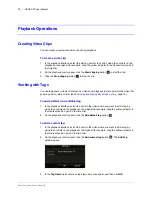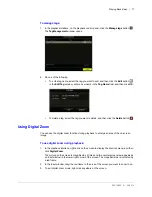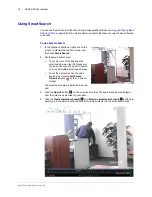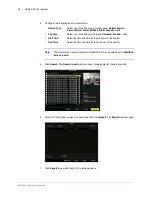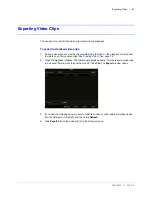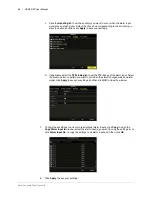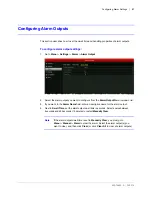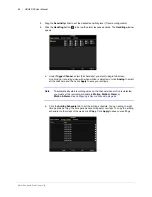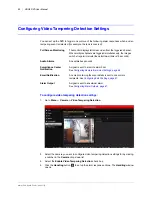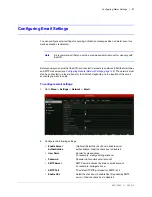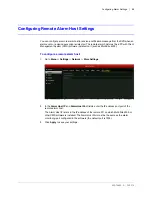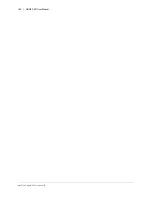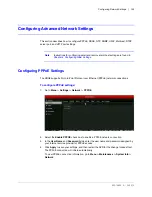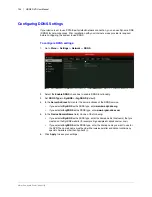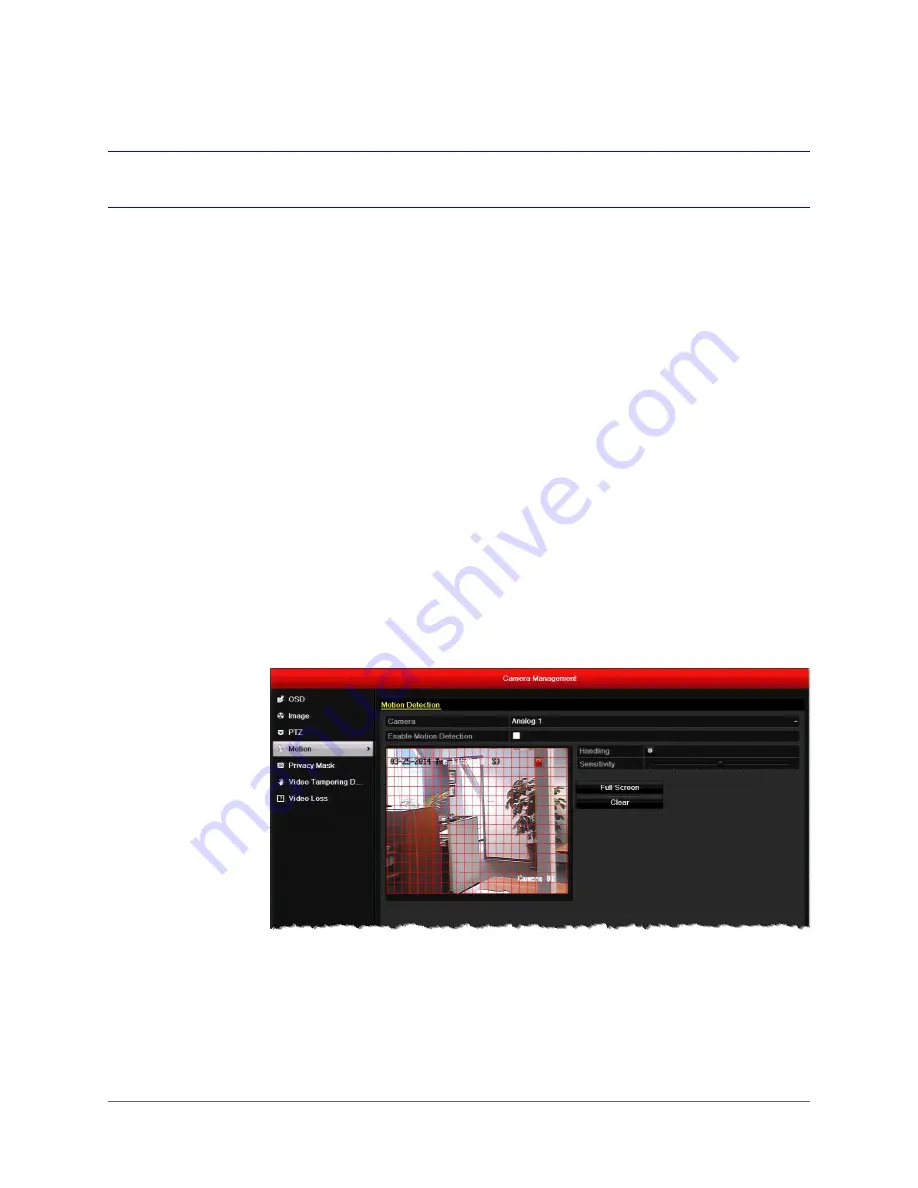
Configuring Alarm Settings | 89
800-16694 - A - 04/2014
Configuring Motion Detection Settings
You can set up the DVR to trigger one or more of the following alarm responses when motion is
detected in a restricted area:
To configure motion detection settings:
1. Go to
Menu > Camera > Motion
.
2. Select the camera you want to configure motion detection settings for by clicking a
number in the
Camera
drop-down list.
3. Select the
Enable Motion Detection
check box.
4. The motion detection area (indicated by a red grid) covers the entire screen by default. To
create a smaller motion detection area, click
Clear
, and then drag the mouse over the area
you want to detect motion in on the preview window.
Video Recording
Video begins recording on the triggered channel.
Full Screen Monitoring
The monitor displays full screen video from the triggered channel.
When multiple channels are triggered simultaneously, the images
switch at regular intervals (the default dwell time is 10 seconds).
Audio Alarms
An audible beep sounds.
Surveillance Center
Notification
A signal is sent to a remote alarm host.
See
Configuring Remote Alarm Host Settings, page 99
.
Email Notification
An email containing the event details is sent to one or more
recipients. See
Configuring Email Settings, page 97
.
Alarm Output
A signal is sent to an external alarm.
See
Summary of Contents for HRGX161
Page 2: ...Revisions Issue Date Revisions A 04 2014 New document ...
Page 6: ...www honeywell com security 6 HRGX DVR User Manual ...
Page 54: ...www honeywell com security 54 HRGX DVR User Manual ...
Page 66: ...www honeywell com security 66 HRGX DVR User Manual ...
Page 82: ...www honeywell com security 82 HRGX DVR User Manual ...
Page 100: ...www honeywell com security 100 HRGX DVR User Manual ...
Page 130: ...www honeywell com security 130 HRGX DVR User Manual ...
Page 142: ...www honeywell com security 142 HRGX DVR User Manual ...
Page 149: ......