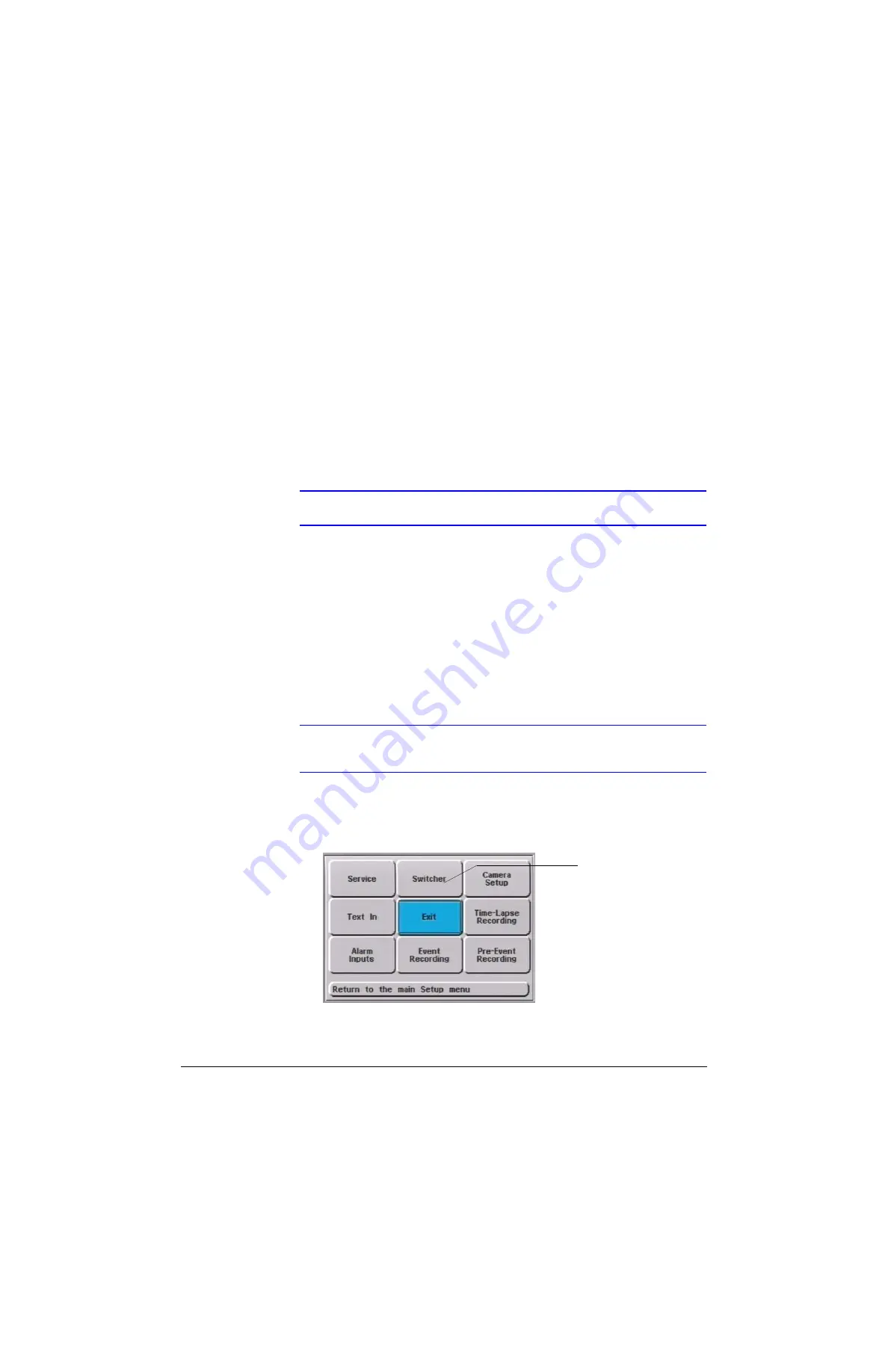
Rev 2.00
80
Document 900.0281
02/07
Live Monitoring
P
Use the control buttons on the front panel to set how the images display on the screen. For
example:
•
HRDVS1: Does not offer camera switching.
•
HRDVS4, HRDVS8, HRDVS16:
•
Press a camera button to view the corresponding camera.
•
Press
FUNCTION
+
Camera 1
to return to switching mode.
You can display the date and title of each camera on top of the image or the image can be
displayed without a camera title (see
Note
This feature is only available when the HRDVS unit is not recording.
You can also select how frequently the Text Insertion ports scrolls by and how many lines
of text are displayed (see
Setting Display Options
Use the Switcher screen to enable the cameras that are displayed sequentially on the
monitor screen. You can also deselect certain cameras so that they do not display on the
monitor.
Note
This feature is only available with the HRDVS4, HRDVS8, and HRDVS16
models.
To set the monitor display options:
1.
Access the Install menu as follows:
Main
Setup
➤
Install
.
displays.
Figure 14-1
Install Menu
2.
Select
Switcher
, then press
Enter
.
displays.
The Switcher button will
appear greyed out on the
HRDVS1
.
This model
supports only one camera
input so the switcher option
is not necessary.
Summary of Contents for HRDVS
Page 1: ...P Document 900 0281 02 07 Rev 2 00 Reference Guide HRDVS Digital Video Recorder ...
Page 2: ......
Page 3: ...HRDVS Reference Guide ...
Page 8: ...Rev 2 00 Document 900 0281 02 07 Contents iv P ...
Page 16: ...Rev 2 00 Document 900 0281 02 07 xii P ...
Page 22: ...Rev 2 00 6 Document 900 0281 02 07 Overview P ...
Page 40: ...Rev 2 00 24 Document 900 0281 02 07 Installation P ...
Page 56: ...Rev 2 00 40 Document 900 0281 02 07 Remote Access Setup P ...
Page 86: ...Rev 2 00 70 Document 900 0281 02 07 Event Recording Setup P ...
Page 92: ...Rev 2 00 76 Document 900 0281 02 07 Text Event Recording P ...
Page 118: ...Rev 2 00 102 Document 900 0281 02 07 Report Generation P ...
Page 139: ...P ...






























