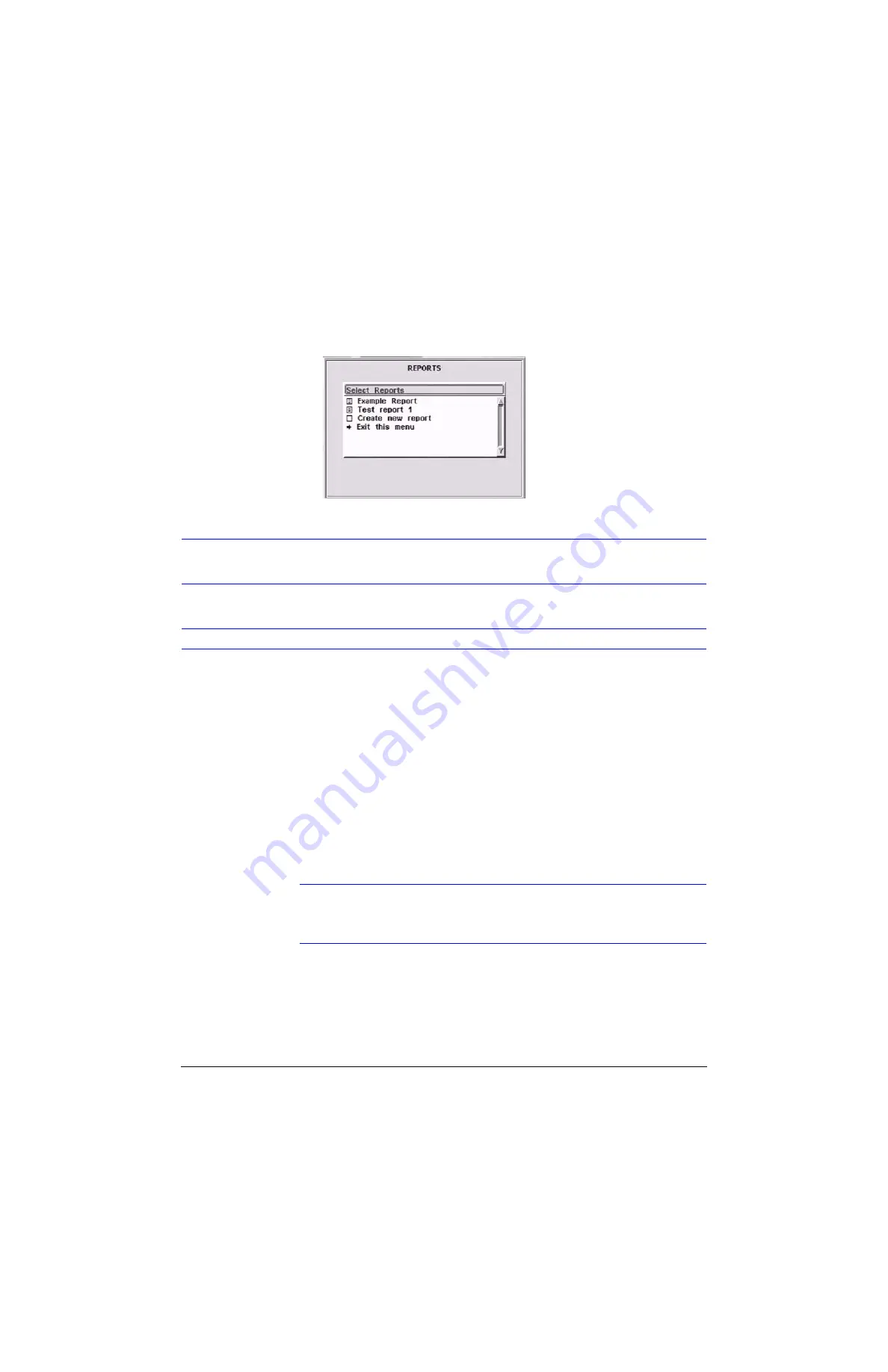
Rev 2.00
94
Document 900.0281
02/07
Report Generation
P
Figure 16-1
Reports Main Menu
The following table describes the fields on the Reports Main Menu.
Creating a Report
There are two types of reports that you use to search for video clips:
•
Text reports create a list of clips based on certain text data that was found in the
transaction information.
•
Event reports create a list based on clip type. The search and extraction process
allows you to specify the event or timelapse information for the search.
To create a new report:
1.
On the Reports main menu (
Main
Setup
➤
Reports
), highlight the
Create new
report
item, then press
Enter
displays.
Note
You can also access the Quick Reports menu by pressing
FUNCTION
+
MENU
on the front panel. See
Using the Quick Reports Function
detailed information on this feature.
Search existing reports
Scroll through the existing video reports using the
and
control buttons. To
access an existing report, highlight the report title, then press
Enter
. See
.
Create new report
Highlight
Create new report
, then press
Enter
. The second Reports screen (see
) displays where you name the report and set the report search
parameters.
Exit this screen
Highlight
Exit this menu
, then press
Enter
.
Summary of Contents for HRDVS
Page 1: ...P Document 900 0281 02 07 Rev 2 00 Reference Guide HRDVS Digital Video Recorder ...
Page 2: ......
Page 3: ...HRDVS Reference Guide ...
Page 8: ...Rev 2 00 Document 900 0281 02 07 Contents iv P ...
Page 16: ...Rev 2 00 Document 900 0281 02 07 xii P ...
Page 22: ...Rev 2 00 6 Document 900 0281 02 07 Overview P ...
Page 40: ...Rev 2 00 24 Document 900 0281 02 07 Installation P ...
Page 56: ...Rev 2 00 40 Document 900 0281 02 07 Remote Access Setup P ...
Page 86: ...Rev 2 00 70 Document 900 0281 02 07 Event Recording Setup P ...
Page 92: ...Rev 2 00 76 Document 900 0281 02 07 Text Event Recording P ...
Page 118: ...Rev 2 00 102 Document 900 0281 02 07 Report Generation P ...
Page 139: ...P ...






























