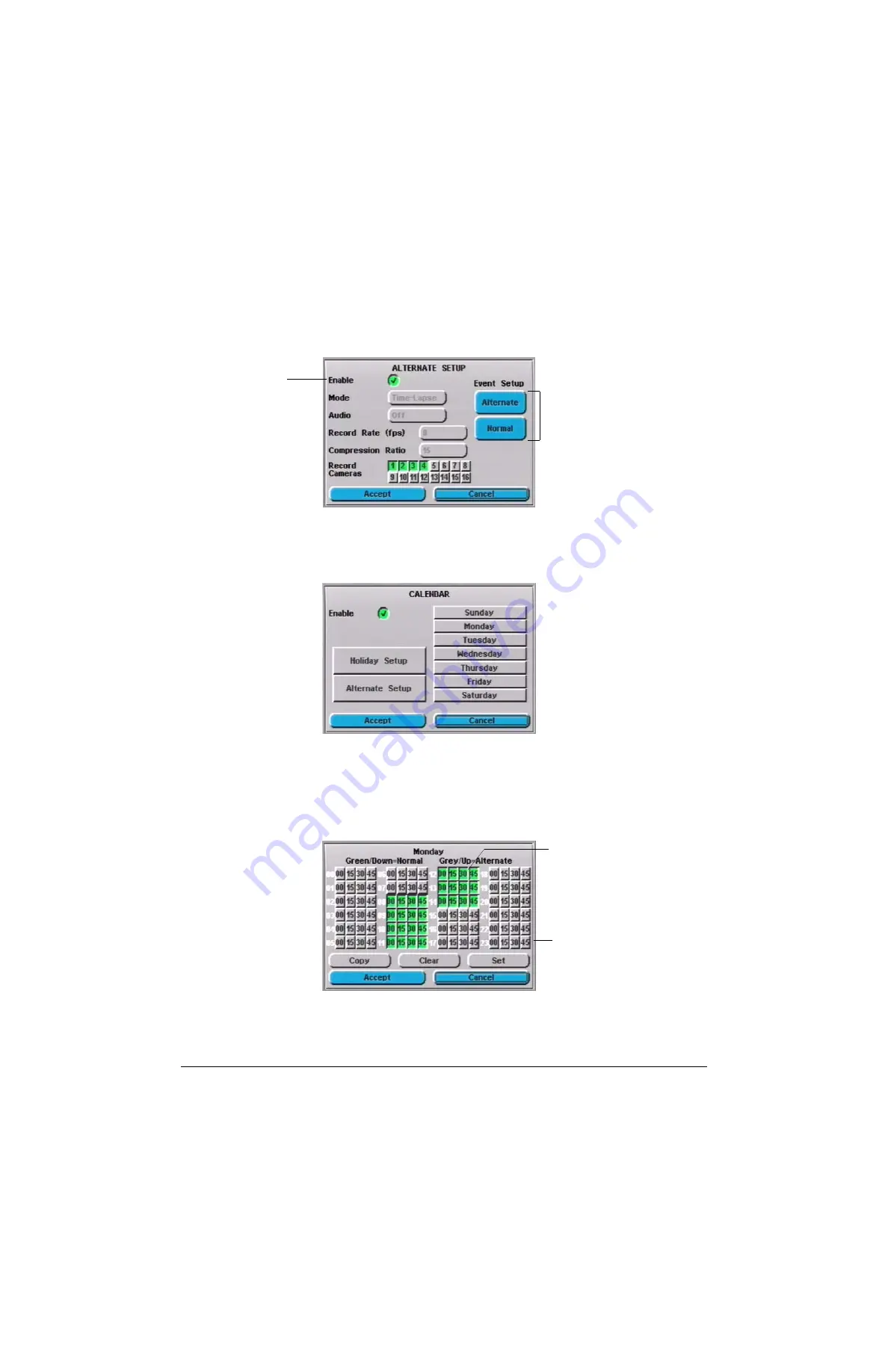
Rev 2.00
50
Document 900.0281
02/07
Calendar Setup
P
Figure 8-10
Alternate Setup Screen, Timelapse
2.
Enable
the Alternate mode, then
Accept
your changes and press
Enter
.
3.
Set up the calendar for Normal and Alternate hours (
Main
Setup
➤
Calendar
). First,
set up the calendar for Monday. Select
Monday
on the Calendar screen.
Figure 8-11
Calendar Menu
To set from 8:30 a.m. until 5:30 p.m. (9:00 to 17:30 on the 24-hour clock format) to be
Normal mode:
a.
Select all the buttons from row 00 up to row 07.
b.
In row 08, select only 00 and 15. Start selecting the buttons again at row 17,
buttons 30 and 45.
Figure 8-12
Setting Monday Record Times
c.
To copy the settings you have selected in the active screen to all other day
screens (Tuesday to Sunday), select
Copy
, then press
Enter
. You will hear a
single beep, indicating that the copy process has started.
Set up the
record times for
Alternate and
Normal
recording
Activate
Alternate
recording
mode
Lowered buttons (green) = normal
recording time
Raised buttons (grey) = alternate
recording time
Summary of Contents for HRDVS
Page 1: ...P Document 900 0281 02 07 Rev 2 00 Reference Guide HRDVS Digital Video Recorder ...
Page 2: ......
Page 3: ...HRDVS Reference Guide ...
Page 8: ...Rev 2 00 Document 900 0281 02 07 Contents iv P ...
Page 16: ...Rev 2 00 Document 900 0281 02 07 xii P ...
Page 22: ...Rev 2 00 6 Document 900 0281 02 07 Overview P ...
Page 40: ...Rev 2 00 24 Document 900 0281 02 07 Installation P ...
Page 56: ...Rev 2 00 40 Document 900 0281 02 07 Remote Access Setup P ...
Page 86: ...Rev 2 00 70 Document 900 0281 02 07 Event Recording Setup P ...
Page 92: ...Rev 2 00 76 Document 900 0281 02 07 Text Event Recording P ...
Page 118: ...Rev 2 00 102 Document 900 0281 02 07 Report Generation P ...
Page 139: ...P ...






























