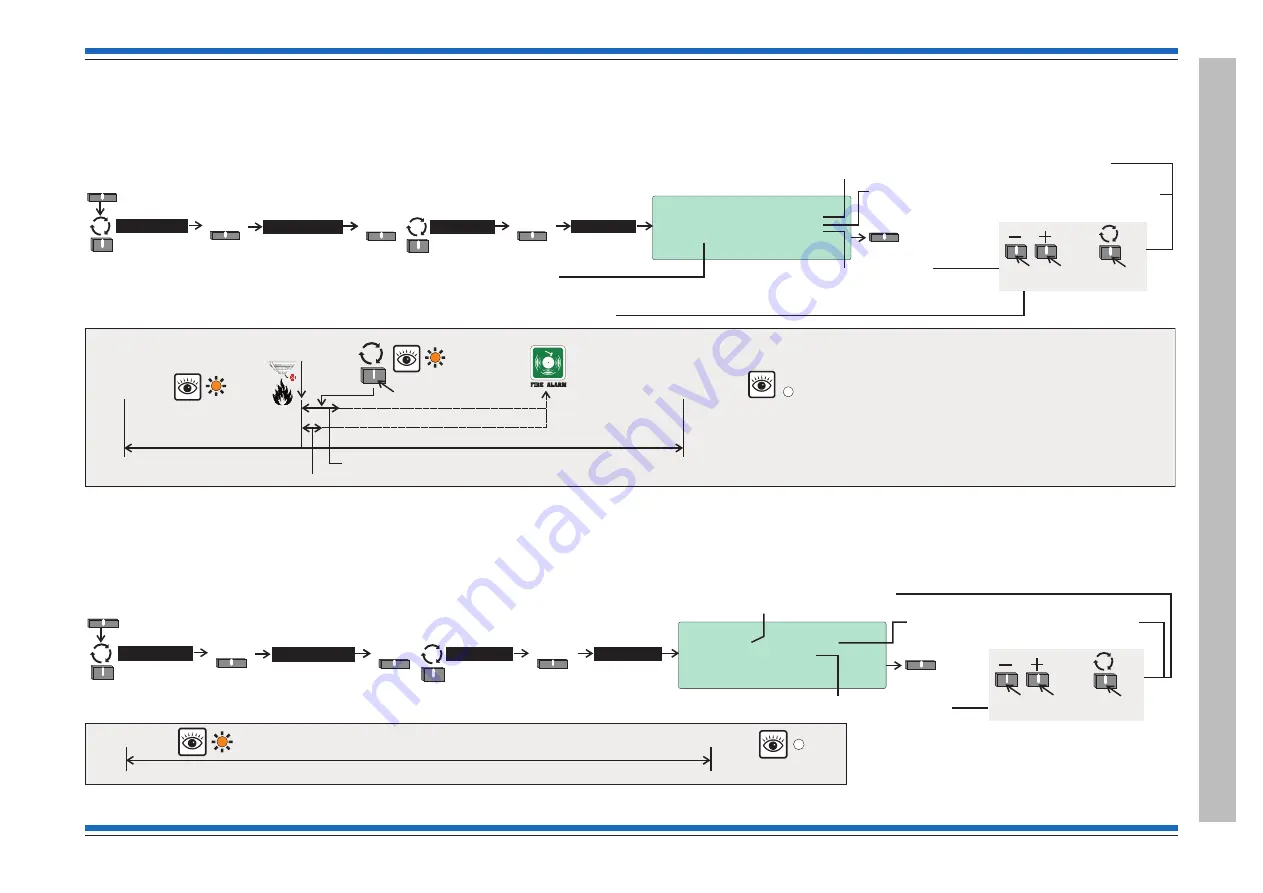
How to set up 'Day mode' delays and timeout
Using this form you can set up the Day mode delays to include initial delay, day mode delay and day mode timeout duration. You will need to be at access level 3 or above to set-up Day mode settings.
How to set the 'Calendar'
Using this form you can set the CALENDAR to operate Day mode at a specific start time and end time settings for automatic operation of the Day mode.
4188-949 issue 3_05/10_Nano Comms inst.
47
Nano panel based system
How
to
set
up
'Day
mode'
d
elays
and
timeout
10:15 Tue 16/02/10
Day Mode Delay Settings
Initial Delay
: [00] Mins [30] Secs
Day Mode Delay
: [05] Mins [00] Secs
Day Mode Timeout : [08] Hours[00] Mins
Mode: [OFF
]
State: NIGHT
Save
Quit
Select
System
>
Select
Select
Settings
Menu
Delays
Select
Save
The Initial delay can be up to 9 minutes and
59 seconds (Factory default setting is 30 seconds)
Day mode timeout can be from
30 minutes to 23 hours and 59 seconds.
(Factory default setting is 8 hours)
This setting is for MANUAL activation.
The Day Mode delay can be up to 9 minutes
and 59 seconds (Factory default setting
is 5 minutes)
To scroll range
To move to
next setting
Manually
Start Day mode
Day Mode timeout
Delay
Fire Condition
Initial delay up to 10 minutes maximum.
Day mode delay up to 10 minutes maximum
Verify
Verify
Delay
Day mode Delay mode settings can be ON, OFF,
MANUAL or CALENDAR.
If set for CALENDAR then each day of the week
can have its own Day mode start and end time settings.
The MANUAL activation allow the user to set
Day/Night mode at any time.
The setting ON means the Day mode is On continuously
and setting OFF means the Day mode is Off continuously,
ie Night Mode is active at all times.
Setup
The Mode can be set to:
OFF
(remains Off all the time)
MANUAL
(for manual activation)
CALENDAR (become active with calendar settings)
ON
(remain active all the time)
10:15 Tue 16/02/10
Day Mode Calendar
Day : [MONDAY
]
Enabled : [NO ]
Day Mode Start At : [00]:[00]
Day Mode End At
: [00]:[00]
Save
Quit
Select
System
>
Select
Select
Settings
Menu
Delays
Select
Save
Select the Day on which you want Day mode to operate
with Calendar. Each day of the week can be set
independently, Mon, Tue, Wed, Thu, Fri, Sat and Sun.
Set the Day mode Start and End
times in 24 hour clock.
If Day Mode then set Enabled to
‘Yes’.
To scroll range
To move to
next setting
Start Day mode
End Day Mode
Delay
Each day of the week can have its own unique start and end ‘Day mode’ settings.
Delay
Calendar
08:00
17:00
MON, TUE, WED, THU, FRI,SAT and SUN






























