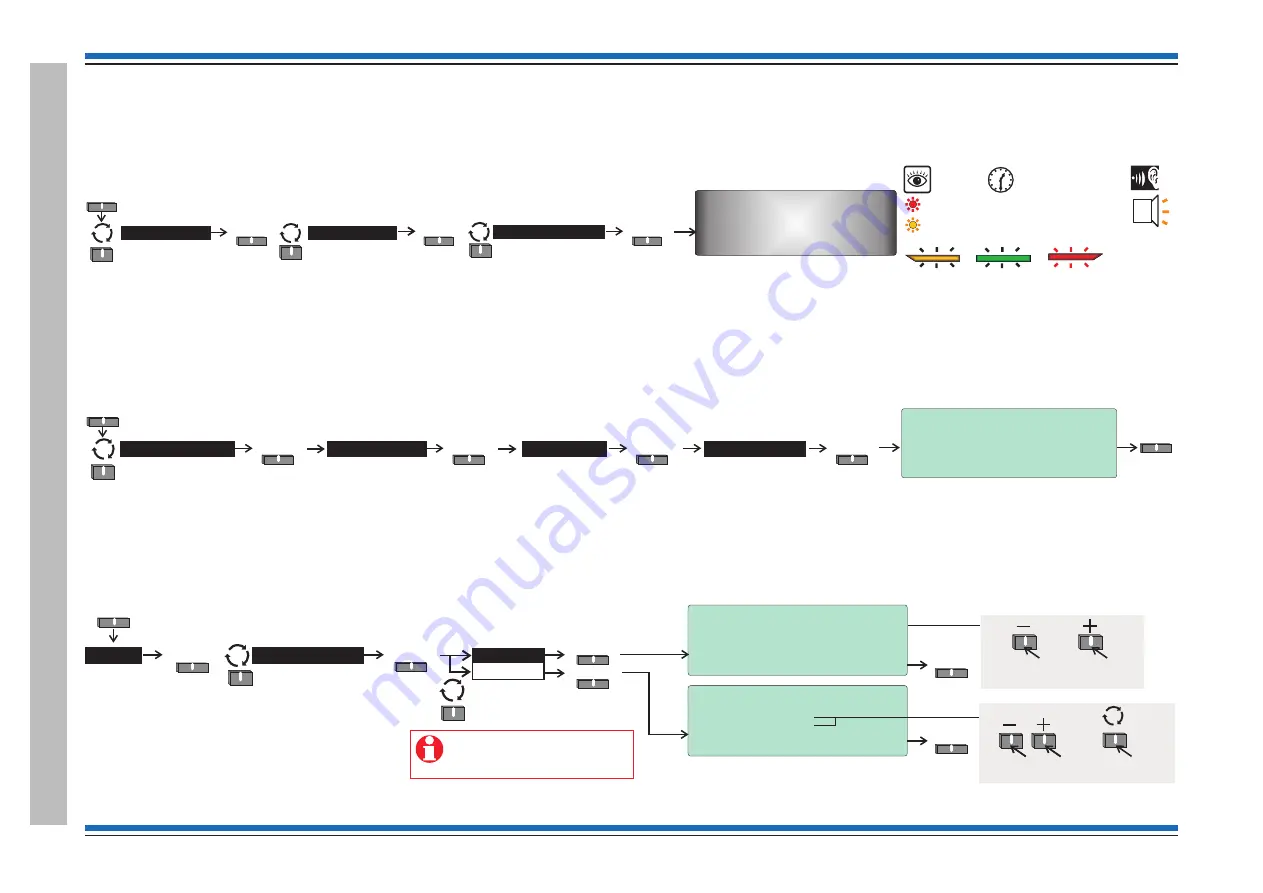
How to conduct a 'Display Test'
It is possible to check if all the LEDS and the display of the panel have not failed by conducting a display test. You will need to be at Access Level 2 or above to conduct a Display test.
How to view the panel 'Firmware'
To check you have the latest panel firmware to support the installed system you can view the firmware of the Main Controller, Loop driver and PSU.
You will need to be at Access Level 2 or above to check the panel firmware.
How to view the 'Historic' events log
The Historic events log holds up to 999 records of events in the system. You can scroll through all the events with event number 1 being the latest event. You can also print a range of events to a printer,
providing a printer is connected to the panel.
Commissioning instructions
22
4188-949 issue 3_05/10_Nano Comms inst.
How
to
c
onduct
a
'Display
Test'
10:15 Mon 15/02/10
Firmware Version Numbers
Main Controller
V2.XX
xx-xx-10
Loop Driver
V1.03
15-02-09
Vig Compact PSU
V2.05
01-07-08
Back
Select
System
>
Select
Select
Engineering
>
Menu
Versions
Select
Select
Firmware
Select
Select
Back
View
Select
Select
Historic
>
Select
Menu
Select
6:15 Mon 15/02/10
Event Log (200)
1:
10:37:20 Sun 14/02/10
Zone Disabled
Zn 001:Zone 1
Quit
10:15 Mon 15/02/10
Print Event Log (200)
First Event To Print [001]
Last Event To Print
[005]
Quit
To view other historic events
Logs
Quit
The ‘Print’ option is only valid at
Access Level 2 or higher and
only when a printer is connected
to the panel.
To scroll the
range
To move to
the next setting
POWER
FIRE
[green LED]
FAULT
[amber LED]
[red LED]
[amber LEDs]
[red LEDs]
Test duration is
approximately
8 seconds.
Menu
Select
System
>
Select
User
Display
Test
Select
Audible
Buzzer






























