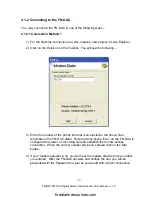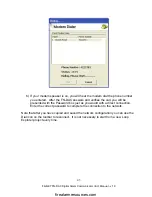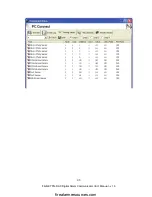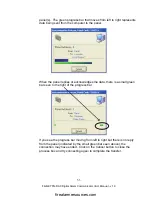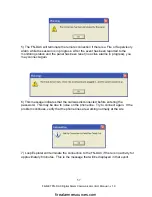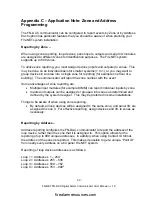52
FireNET FN-DAC Digital Alarm Communicator I & O Manual - v 1.0
Troubleshooting Remote Access Issues –
•
“
Failed to open COM port – please set up in the Option menu
”.
Be sure
that Loop Explorer is configured correctly for your modem COM port. Please
see Section 4.1.1 for instructions on setting the modem COM port. If you are
copying a configuration for the first time and are getting this error, you may
find that using connection method 2 also corrects the issue (see Section
4.1.2.2).
•
“
Failed to Open COM Port, Make sure no other Applications are using
it
”.
Another program may be using the modem. Determine what application
is using the modem and shut it down to correct this issue.
•
The FN-DAC will not answer the call from the computer modem.
o
Be sure that the FN-DAC has been added to the panel where it is
installed. See Section 3.1 for instructions on adding the dialer to the
panel.
o
Confirm that the phone number is correct. The FN-DAC will only answer
incoming calls on the telephone number (line) that is connected to the
L1T and L1R connections.
o
The FN-DAC may have an event to report. If the dialer has an event
queued to report, it will not answer the call until the report has been sent.
If you are unsure, wait for approximately one minute and try to call again.
This will allow time for the FN-DAC to report the pending event(s).
o
If you have just disconnected from the FN-DAC, wait for approximately
30 seconds before calling again. After the modem and FN-DAC
disconnect, the dialer may be processing data, which can prevent it from
answering the call.
•
Trouble copying data from the panel
o
After a configuration is sent to the network, the panel(s) will need time to
initialize. The amount of time required depends on the size of the
installation, number of loops, analog devices, etc. While a panel is
initializing you will not be unable to copy the event log or get the analog
values from that panel. If you want to monitor the panel to see when the
initialization is complete, use Virtual Panel to see the status.
o
If you use Virtual Panel, be sure to click on the Stop button before you
attempt to perform other on-line functions. If Virtual Panel is not closed
properly the other functions may not operate. When you click on the
Stop button the virtual panel screen should go blank. If this does not
happen, start and stop the virtual panel operation again to clear the
screen.
o
If it looks like the data transfer is not progressing, the connection may be
poor, or it may have been terminated. When a configuration is being
transferred to or from a network, the Syncronization Process box
indicates the progress of the transfer between the computer and the
firealarmresources.com