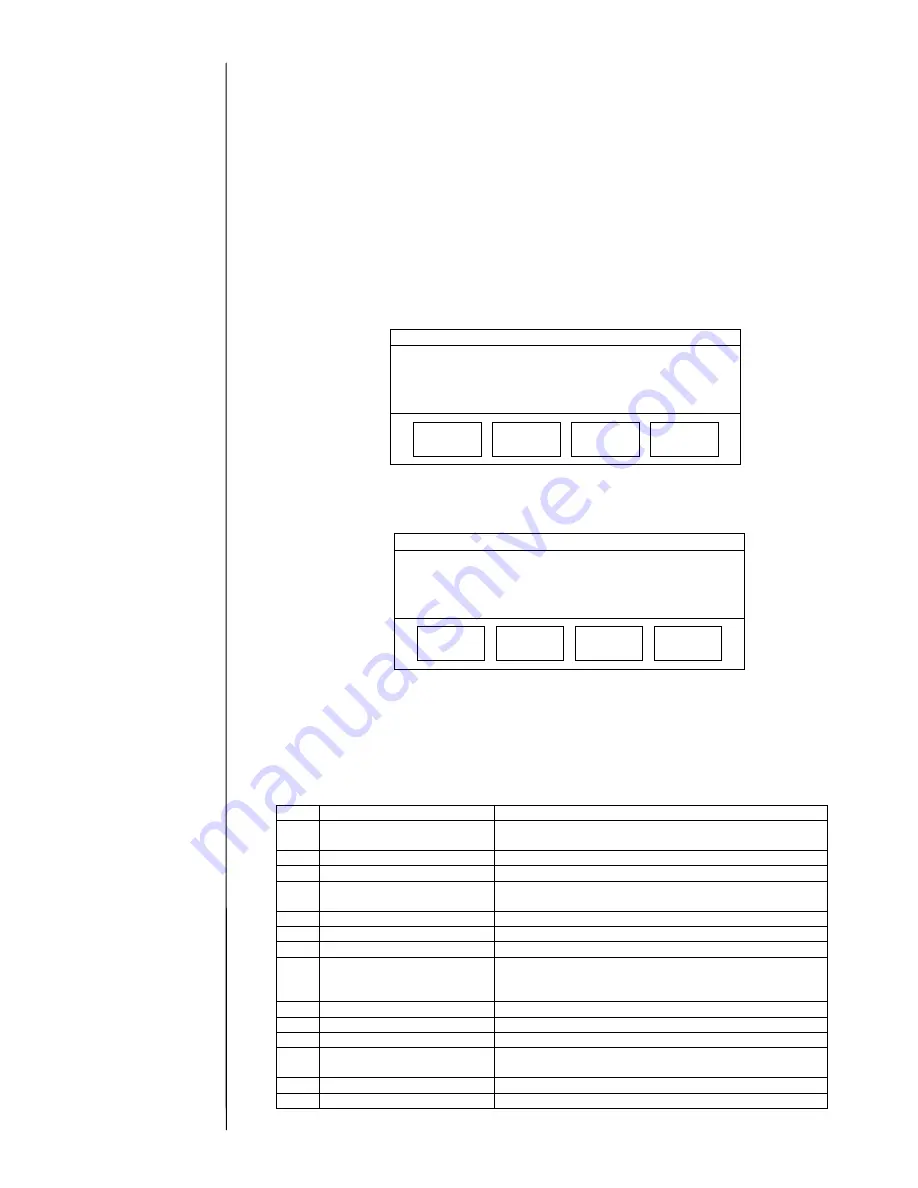
3-11
=====
Board Replacement Confirmation
=====
Is the replaced board EZJ93?
Solution When right, press [OK].
Cancel
OK
-
In the case where the EZJ93 board is replaced in a state allowing
NO
backup, follow the
procedure below.
[ Replacement procedure of EZJ93 board in a state allowing NO back up]
(1) Turn off the power.
(2) Replace the EZJ93 board. (Do not replace the EZJ104 board simultaneously.)
(3) Before turning on the power, insert the system data memory card into the slot of
EZJ104 board.
(4) Turn on the power. (With the system data memory card inserted)
(5) It is displayed, "Wait for a minute", and progresses the indicator bar.
When the specific data stored on EZJ93 board are different from the data stored
on the EZJ104 board, following message screen “Board Replacement Procedure”
is displayed.
Select “EZJ93” on the message. (When the specific data stored on EZJ93 board
and on EZJ104 board are same, this message is not displayed.)
(6) After pressing the replaced board button, following confirmation message will be
displayed. Check the message and press the button. After pressing the “Board
Replacement Confirmation“ button, the indicator bar progresses again.
The initialization of the board ends with step (5) and (6).
(7) When the initialization of the board ends, the print description screen is
displayed.
(8) Press the ejector (button) and take the system data memory card out of the slot.
(9) Execute “System reset” on the second page of the service maintenance screen.
(10) Perform setup and/or adjustment according to the following table.
No. Item
Reference
manual
1
Calibrate touch screen
coordinates
Instruction manual
“5.4 Calibrating the Touch Screen coordinates"
2
Touch screen setup
Instruction manual “4.7 Touch screen setup”
3 Excitation
adjustment
“2.3.1 Excitation adjustment”
4
Acquisition of auto phase
gain value
“2.3.4 Auto phase gain adjustment”
5 Viscometer
adjustment
“2.6 Calibration of viscometer”
6
Excitation voltage setting
Instruction manual “7.13 Excitation Setting Adjustment”
7
Editing print data
Instruction manual “3.Editing print data and printing”
8
Setting of substitution rules
Instruction manual
“3.7 Printing with Date/Time Changed to other
Characters”
9
Creating a User pattern
Instruction manual “5.2 Creating a user pattern”
10
User environment setup
Instruction manual “4.2 Setting the user environment”
11
Setting the Date and Time
Instruction manual “4.3 Setting a Date and Time”
12 Setting
Communication
environment
Instruction manual
“6.2 Setting communication environment”
13
Setting the Password
Instruction manual “4.4 Setting the password”
14
Setting the serial number
“2.10 Unit information”
As for the System
reset, see “2.8 System
reset”.
=====
Board Replacement Procedure
=====
The EZJ104 board or the EZJ93 board replacement is
Solution Select the replaced board after checking having
EZJ93
EZJ104
detected.
backed up by the service personnel maintenance mode.
Summary of Contents for PXR
Page 1: ...Service Manual HITACHI Printer Model PXR Revision December 2008 Version C ...
Page 80: ...3 17 3 17 Circuit diagram of EZJ95 ...
Page 215: ...8 2 8 1 2 Circulation system diagram PXR P ...
Page 216: ...8 2 Air system diagram PXR P 8 3 ...
Page 217: ...8 4 8 3 Electrical Connection Diagram 8 3 1 Electrical Connection Diagram PXR D ...
Page 218: ...8 5 8 3 2 Electrical Connection Diagram PXR H ...
Page 219: ...8 3 3 Electrical connection diagram PXR P 8 6 ...






























