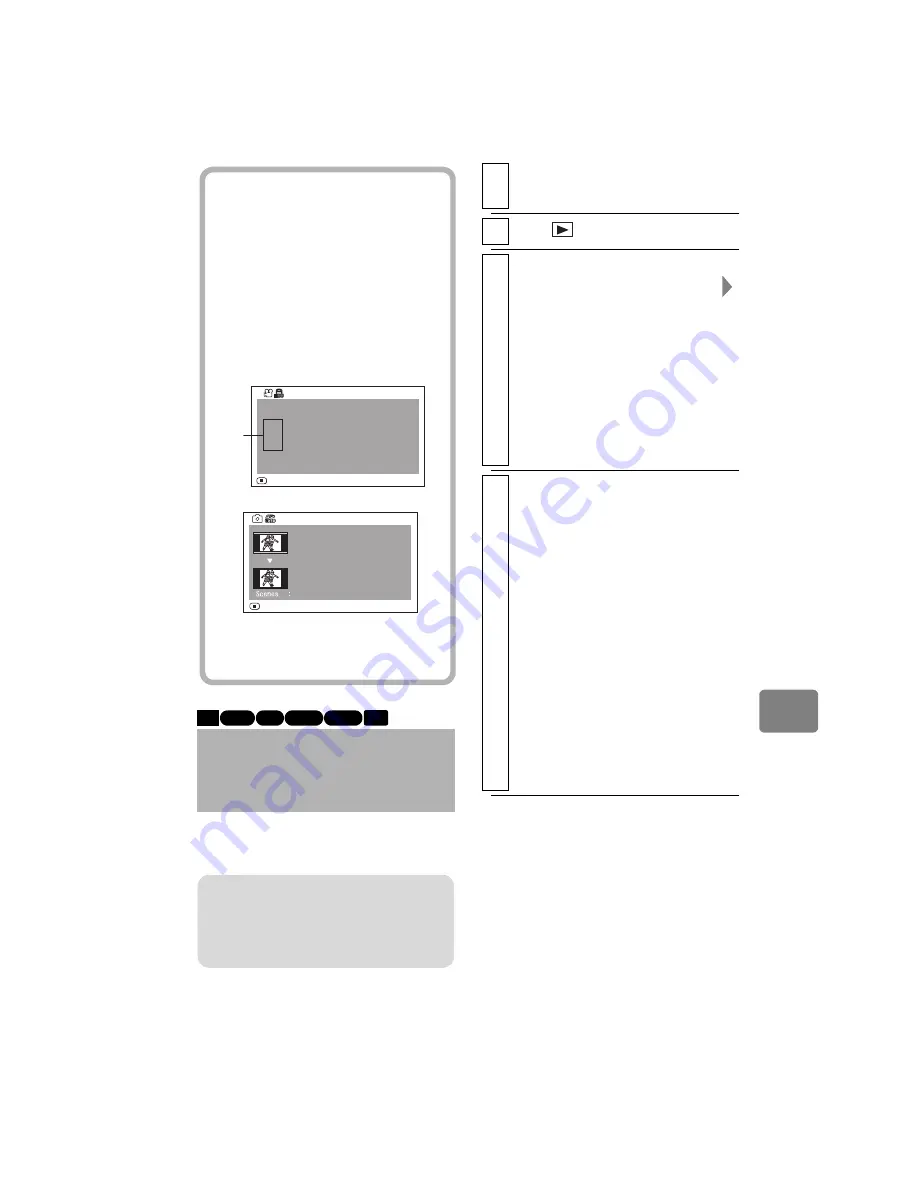
71
Ed
itin
g
Formatting the HDD, or a BD/DVD or
card deletes all recorded contents.
Formatting the HDD/
BD/DVD/CARD
(Format)
Hints
• When information on a scene is in
view, you can press
c
/
d
to
display the information on the next/
previous scene.
• If multiple scenes have been
selected, the total recording time of
the selected scenes (total number in
case of stills) will appear.
*1 When using a BD/DVD disc or a
card recorded on another device,
the screen displays “(–):” and time.
Detail
V IDEO :
RETURN
( HX ) :
( HF ) :
( HS ) :
2hour59min59sec
2hour 0min 0sec
( 999scenes)
( 900scenes)
59min 0sec ( 99scenes)
59sec ( 9scenes)
Detail
Scene No.2 (100-0021)
Scene No.3 (100-0022)
Date : 10/ 1/2008 10:10:10AM
Date : 11/ 1/2008 10:10:10AM
5
RETURN
When using a card (Stills)
When using the HDD/BD/
DVD/Card (Movies)
*1
HDD
RAM -RW (VR) -RW (VF)
BD-RE
CARD
Note
• Formatting will delete all the recorded
contents on the HDD, disc, or card.
• All movies and still pictures will be
deleted from the card.
1
Insert the medium you want to
format (except for the HDD).
2
Press
, then press
MENU
.
3
Select “HDD Setting” or “Disc
Setting” or “SD Card Setting”
For “HDD Setting”, select
“Format HDD” then press the
confirmation button. Likewise, for
“Disc Setting”, select “Format
Disc”, or for “SD Card Setting”
select “Format SD Card” then
press the confirmation button.
The confirmation screen appears.
4
Select “Yes”, then press the
confirmation button.
• Formatting will start.
• When using a DVD-RW disc, a
screen for prompting you to
select the VF mode or VR mode
will appear. See p.24.
* If you choose “VR mode” when
formatting a DVD-RW (VR
mode), finalization will not be
canceled. All contents on the disc
will be erased after being
formatted and the disc will be a
finalized DVD-RW (VR mode)
and recordable.
If you choose “VF mode” above,
finalization will be canceled.
















































