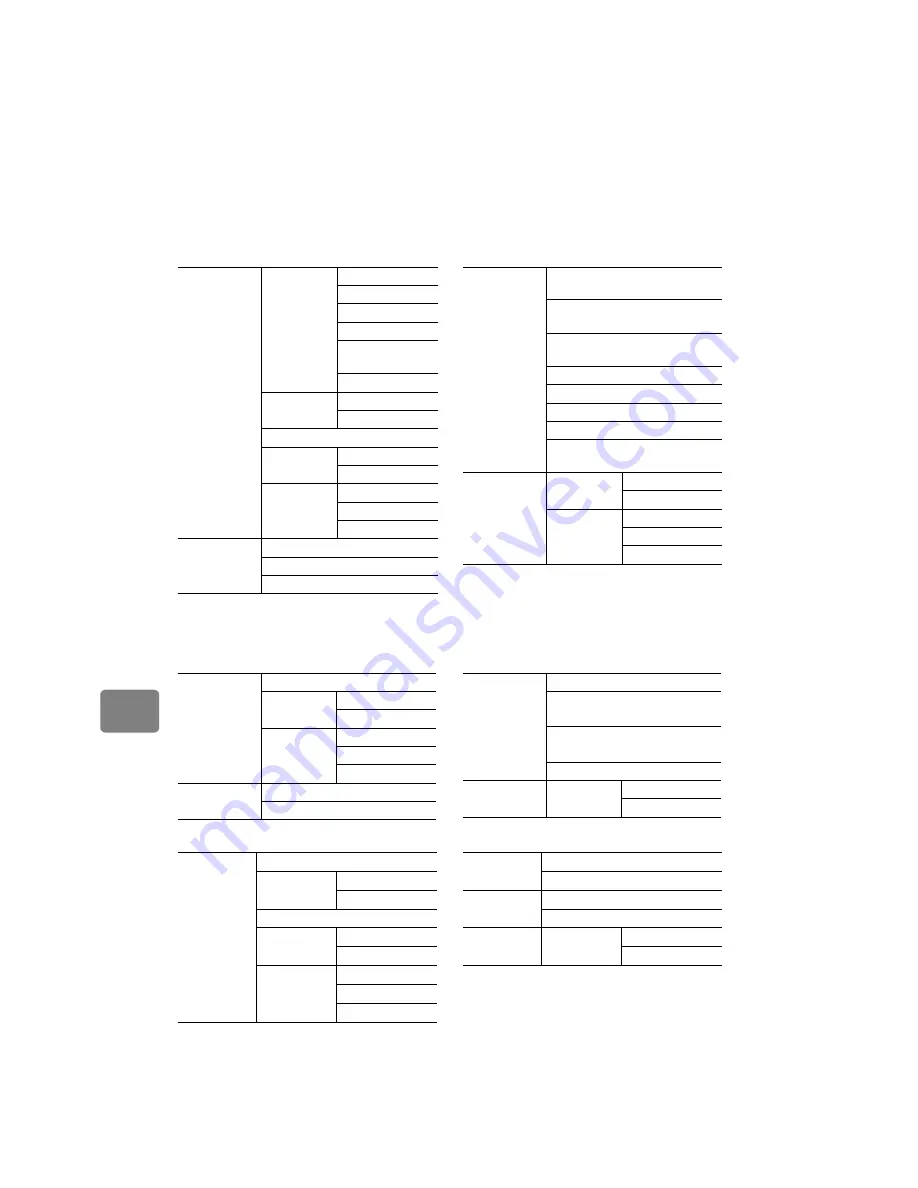
62
Ed
itin
g
Menu flows for the disc navigation
After pressing
MENU
on the disc navigation screen, the menu screen appears. The menu
varies depending on the medium as shown below.
To operate the menu, use
d
/
c
/
f
/
e
. See “How to Operate the Menu” (p.41).
z
When using HDD/BD-RE/DVD-RAM/DVD-RW (VR mode)/Card (Movies)
z
When using BD-R/DVD-RW (VF (Video) mode)/DVD-R
z
When using a card (Stills)
Scene
Edit
Delete
(p.66)
Divide
(p.67)
*
1
Combine
(p.67)
*
1
Fade
(p.68)
Create Playlist*
2
(p.63)
Move*
3
Dubbing
(p.56)
(HDD/Card only)
Dubbing Menu
Mark Off
(p.60)
Detail
(p.70)
Go To
(p.69)
Top
End
Select
(p.35)
Start
→
Current
Current
→
End
All
Date/Playlist
Select
All Scenes
Date
(p.63)
Playlist
(p.64)
*1 Not supported for cards.
*2 This menu item does not appear while
playlist is displayed.
*3 This menu item appears only while
playlist is displayed.
HDD Setting/
Disc Setting
(BD/DVD)/
SD Card
Setting
Finalize Disc
(p.77)
(BD-RE/DVD-RW only)
Unfinalize Disc
(p.78)
(BD-RE only)
Format HDD/Disc/SD Card
(p.71)
Protect (BD/DVD only)
(p.72)
Unprotect (BD/DVD only)
(p.72)
Capacity
(p.72)
Update Control Info.
(p.101)
Full Format
(p.109)
(HDD only)
Others
Repeat Play
(p.40)
On
Off
Category
(p.60)
(HDD/Card
only)
All
Dubbed
Un Dubbed
Scene
Detail
(p.70)
Go To
(p.69)
Top
End
Select
(p.35)
Start
→
Current
Current
→
End
All
Date Select
All Scenes
Date
(p.63)
Disc Setting Finalize Disc
(p.77)
Unfinalize Disc
(p.78)
(DVD-RW only)
Format Disc
(p.71)
(DVD-RW only)
Capacity
(p.72)
Others
Repeat Play
(p.40)
On
Off
Scene
Delete
(p.66)
Lock
(p.69)
Set
Cancel
Detail
(p.70)
Go To
(p.69)
Top
End
Select
(p.35)
Start
→
Current
Current
→
End
All
Date Select All Scenes
Date
(p.63)
SD Card
Setting
Format SD Card
(p.71)
Capacity
(p.72)
Playback
Setting
Slide Show
(p.39)
On
Off
















































