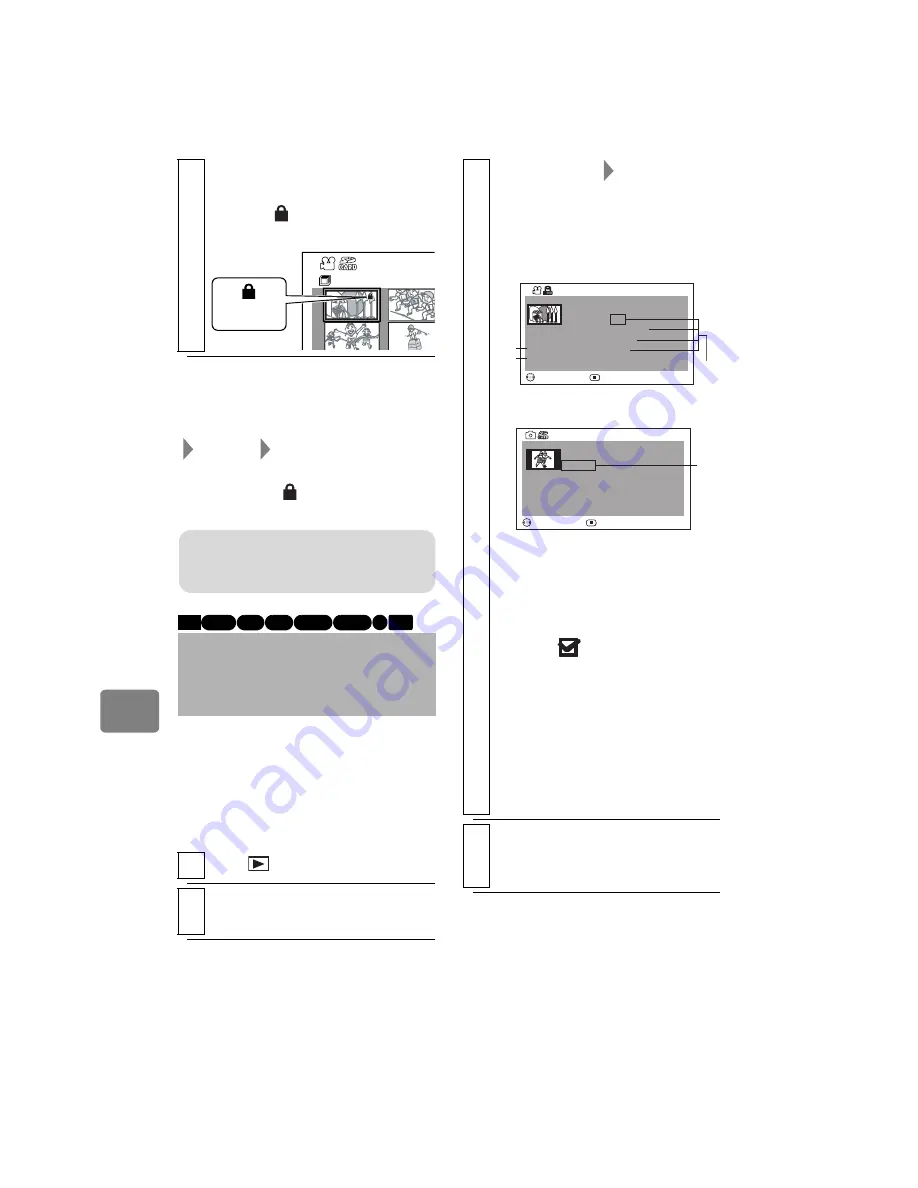
70
Ed
itin
g
z
To unlock the scene
Perform steps 1–3 in "Locking Scenes
on a Card (Lock)", then select “Scene”
“Lock” “Set”, then press the
confirmation button.
The lock icon “
” will disappear and
locking will be released.
You can display various information
for a scene: the recording mode,
recording date/time and length,
special effects and movie quality
mode.
5
Select “Yes”, then press the
confirmation button.
The icon “
” appears on the locked
stills on the disc navigation screen.
Displaying Information
Using the Menu Screen
(Detail)
1
Press .
2
Select the scene you want to
know about, then press
MENU
.
Disc Navig
All Scenes
Lock icon
Note
If you format the card, the locked scenes
will also be deleted.
HDD
BD-R RAM -RW (VR)
R
-RW (VF)
BD-RE
CARD
3
Select “Scene”
“Detail”, then
press the confirmation button.
The detailed information of the
scene appears.
*1 Not displayed with BD-R/
DVD-RW (VF mode)/DVD-R
discs.
*2 “Dubbed” appears only when
you selected a scene from the
HDD/Card (Movies), with a dub
mark
on its thumbnail.
*3 Not displayed with BD/DVD/
Card recorded on another
device.
*4 Will not appear if the loaded
card does not comply with DCF
(Design rule for Camera File
system).
• Pressing
c
/
d
will display
information of other scenes.
4
Press
C
to quit.
The disc navigation screen will be
restored.
Detail
RETURN
CHANGE SCENE
Video Mode : HF
Fade IN : White OUT : B/W
Dubbed
Record time : 1hour 30min15sec
Scenes No. 3
Date :10/ 1/2008 10:10:10AM
RETURN
CHANGE SCENE
100-0001 (2880×2160)
Date : 10/ 1/2008 10:10:10AM
Lock : off
Detail
Scene No. 1
When using a card (Stills)
When using HDD/BD/DVD/
Card (Movies)
*1
*2
*3
*4






























