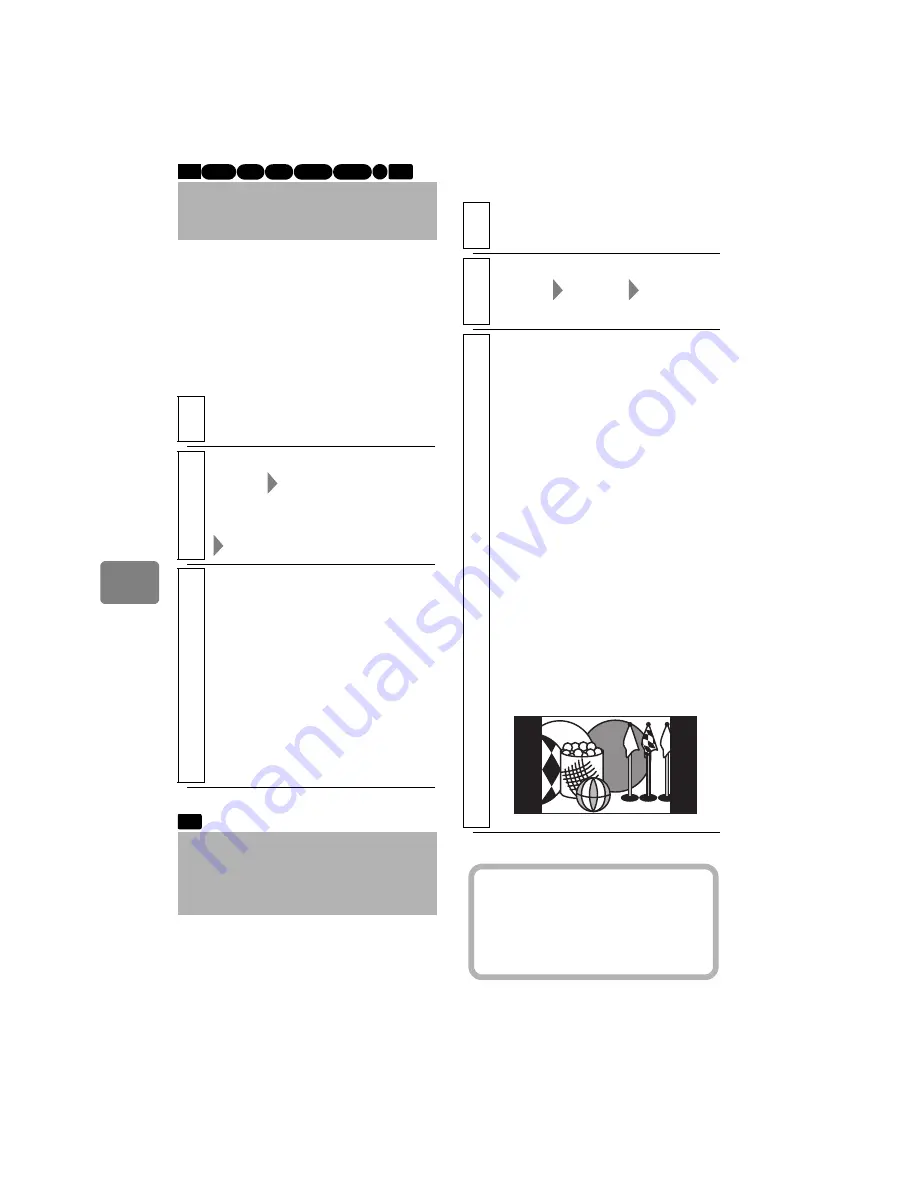
54
V
a
rious Recor
d
ing
Te
chniques
Switching Movie Quality
Setting the Wide Mode
Changing the Movie
Quality
You can change the movie recording
quality to make high quality
recordings or lower the quality to
record over longer periods of time.
1
During recording pause, press
MENU
.
2
Select “Record Functions
Setup”
“HD Video Mode”
(When BD)/”SD Video Mode”
(When DVD)
a movie quality option
3
Press the confirmation button
to confirm, then
MENU
to end.
The selected movie quality will be
displayed in the LCD monitor (p.31).
• The movie quality setting is
retained in memory even if the
power is turned off.
• When a DVD is replaced with a
BD, the movie quality will be
changed to the most recent BD
setting (and vice versa).
Recording Stills
Optimum for Widescreen
TV (Wide Mode)
When you plan to view stills on a
widescreen TV (aspect ratio 16:9), you
can select “Wide (16:9)” to change the
screen ratio for recordings. (“Normal
(4:3)” sets the screen ration to 4:3.)
HDD
BD-R RAM -RW (VR)
R
-RW (VF)
BD-RE
CARD
CARD
1
During still picture recording
pause, press
MENU
.
2
Select “Record Functions
Setup”
“16:9”
“Wide
(16:9)” or “Normal (4:3)”.
3
Press the confirmation button
to confirm, then
MENU
to end.
• The Wide Mode setting is
retained in memory even when
the power is turned off. If you
plan to view stills on a standard
TV (aspect ratio 4:3), select
“Normal (4:3)” for recordings.
If you record stills in the “Wide
(16:9)” mode and view them on
a standard TV, image appearing
on the TV screen will be
vertically distorted.
• When a still picture is recorded
in the “Normal (4:3)” mode, the
LCD monitor displays it
horizontally centered on the
screen between two vertical
black bars.
Hints
• Select “Wide (16:9)”, if you plan to
view the recorded stills on a
widescreen TV. Otherwise, select
“Normal (4:3)” for recordings.






























