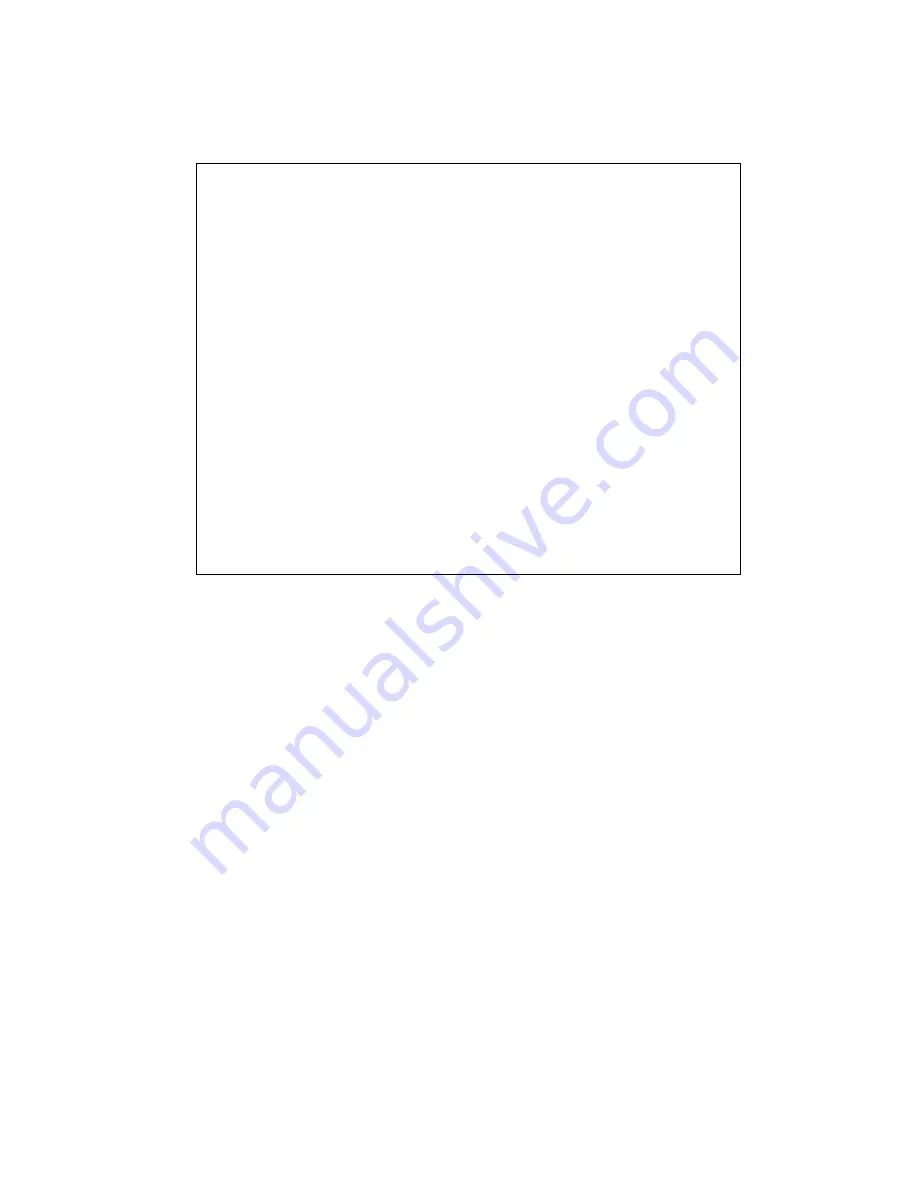
3
Microsoft
®
, Windows
®
, Windows
®
XP and Windows Vista
®
are registered trademarks of
Microsoft Corporation.
Intel
®
and Pentium
®
Processor are registered trademarks of Intel Corporation.
Intel
®
Core™ is a trademark of Intel Corporation.
Macintosh is a trademark of Apple, Inc.
IBM
®
and PC/AT
®
are registered trademarks of International Business Machines
Corporation.
Manufactured under license from Dolby Laboratories.
“Dolby” and the double-D symbol are trademarks of Dolby Laboratories.
HDMI, the HDMI logo and High-Definition Multimedia Interface are trademarks or
registered trademarks of HDMI Licensing, LLC.
SDHC logo is a trademark.
SD logo is a trademark.
Blu-ray Disc and Blu-ray Disc logo are trademarks.
“AVCHD” and the “AVCHD” logo are trademarks of Matsushita Electric Industrial Co.,
Ltd. and Sony Corporation.
Other company names and product names listed are trademarks or brand names
belonging to each individual company.
Warning:
This device complies with Part 15 of the FCC Rules. Operation is subject to
the following two conditions: (1) This device may not cause harmful interference, and
(2) this device must accept any interference received, including interference that may
cause undesired operation.
Note:
This equipment has been tested and found to comply with the limits for a Class B
digital device, pursuant to Part 15 of the FCC Rules. These limits are designed to
provide reasonable protection against harmful interference in a residential installation.
This equipment generates, uses, and can radiate radio frequency energy and, if not
installed and used in accordance with the instructions, may cause harmful interference
to radio communications. However, there is no guarantee that interference will not occur
in a particular installation. If this equipment does cause harmful interference to radio or
television reception, which can be determined by turning the equipment off and on, the
user is encouraged to try to correct by one or more of the following measures:
• Reorient or relocate the receiving antenna.
• Increase the separation between the equipment and receiver.
• Connect the equipment into an outlet on a circuit different from that to which the
receiver is connected.
• Consult the dealer or an experienced radio/TV technician for help.
Caution to the user:
Changes or modifications not expressly approved by the
manufacturer void the user’s authority to operate the equipment.




































