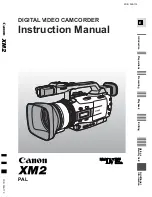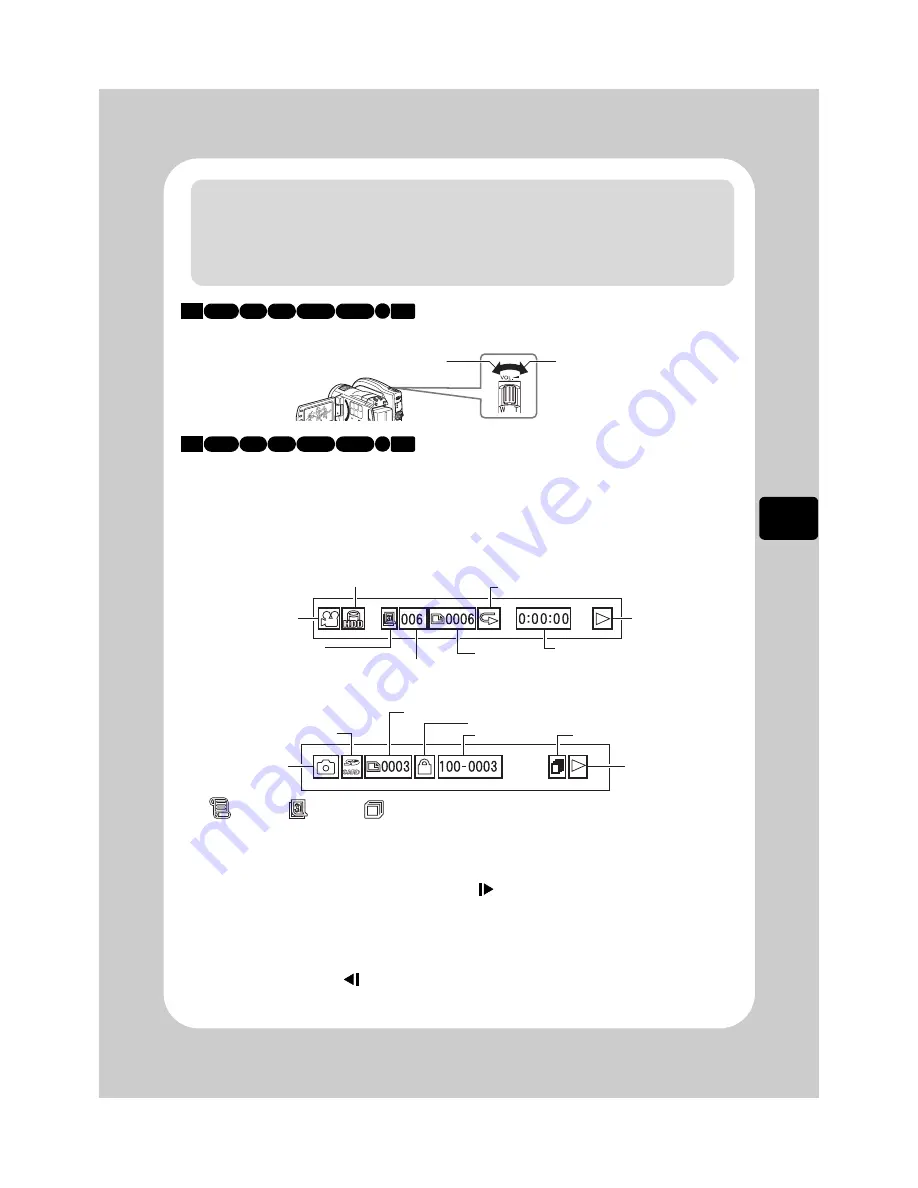
37
V
iew
in
g
Adjusting speaker volume during movie playback
Information display during playback
Various types of information on recording will be superimposed on the playback
image you are viewing.
The display mode switched in the following way each time you press
DISPLAY
.
*1
Playlist,
Date, or
All Scenes
*2 Not displayed while playing All Scenes.
*3 See “Current medium and its status (HDD/BD/DVD/Card)” on p.32.
*4 Appears when set (see p.39, 40, 69).
*5 There are following playback operations:
Notes
• If the image file is very large (high resolution, etc), it will take more time to display.
• The disc navigation screen automatically appears if:
– the BD/DVD/Card is protected.
– a finalized BD-RE/BD-R/DVD-RW (VF mode)/DVD-R is loaded.
– an unsupported card or a disc recorded on a device other than this model is loaded.
HDD
BD-R RAM -RW (VR)
R
-RW (VF)
BD-RE
CARD
Decreases
the volume
Increases
the volume
HDD
BD-R RAM -RW (VR)
R
-RW (VF)
BD-RE
CARD
Movie/Stills
Current medium (HDD/BD/DVD/Card)*
3
Counter
Playback
operation*
5
Repeat play*
4
Date/Playlist No.*
2
Scene No.
Playback condition
(All Scenes, Date, Playlist)*
1
When playing movies
When playing stills
Scene No.
File name
Slide Show*
4
Lock*
4
Movie/Stills
Playback
operation*
5
SD memory card
F
: Standard playback
b
: Playback pause
c
: Forward search
playback
d
: Reverse search
playback
e
: Forward skip
playback
f
: Reverse skip
playback
g
: Forward frame
advance
h
: Reverse frame
back
: Forward slow
playback
: Reverse slow
playback
For instructions on
how to operate, see
the following pages.
“
j
” appears after the
first still or the first
frame of the first
movie is played when
playing reverse.
“
i
” appears after the
last still or the last
frame of the last
movie is played when
playing forward.