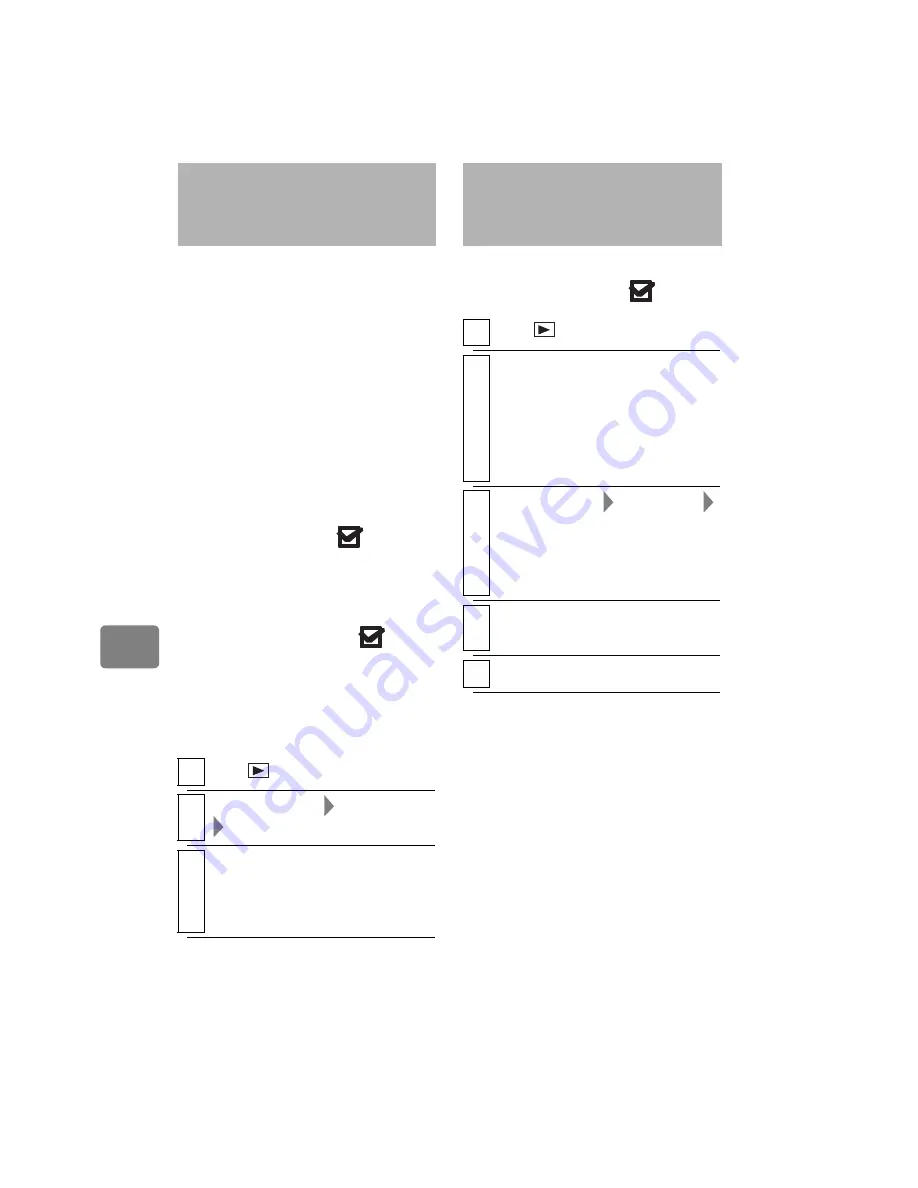
60
Du
bbi
ng
on
B
D
/D
V
D
/C
ar
d
You can display all scenes recorded
on the HDD/Card according to their
dubbed status.
Category Settings
“All”
All scenes will be displayed in
chronological order of recording
regardless of whether they have been
dubbed or not.
“Dubbed”
Only scenes with the “
” dub
mark will be displayed in
chronological order of recording.
“Un Dubbed”
Only scenes without the “
” dub
mark will be displayed in
chronological order of recording.
To set “Category”
You can use “New” dubbing again by
clearing the dub mark “
”.
Displaying only Dubbed or
Not Dubbed Scenes
(Category)
1
Press
, then press
MENU
.
2
Select “Others”
“Category”
a Category option
3
Press the confirmation button.
• The Category setting will return
to “All” if you exit the disc
navigation screen.
Clearing the dub marks
on Thumbnails
(MARK OFF)
1
Press .
2
Choose a scene for which you
want to clear the dub mark, then
press
SELECT
, then press
MENU
.
• You can also choose multiple
scenes.
3
Select
“Scene”
“Dubbing”
“Mark Off”, then press the
confirmation button.
• The confirmation screen
appears.
4
Select “YES”, then press the
confirmation button.
5
Press
C
to end.
















































