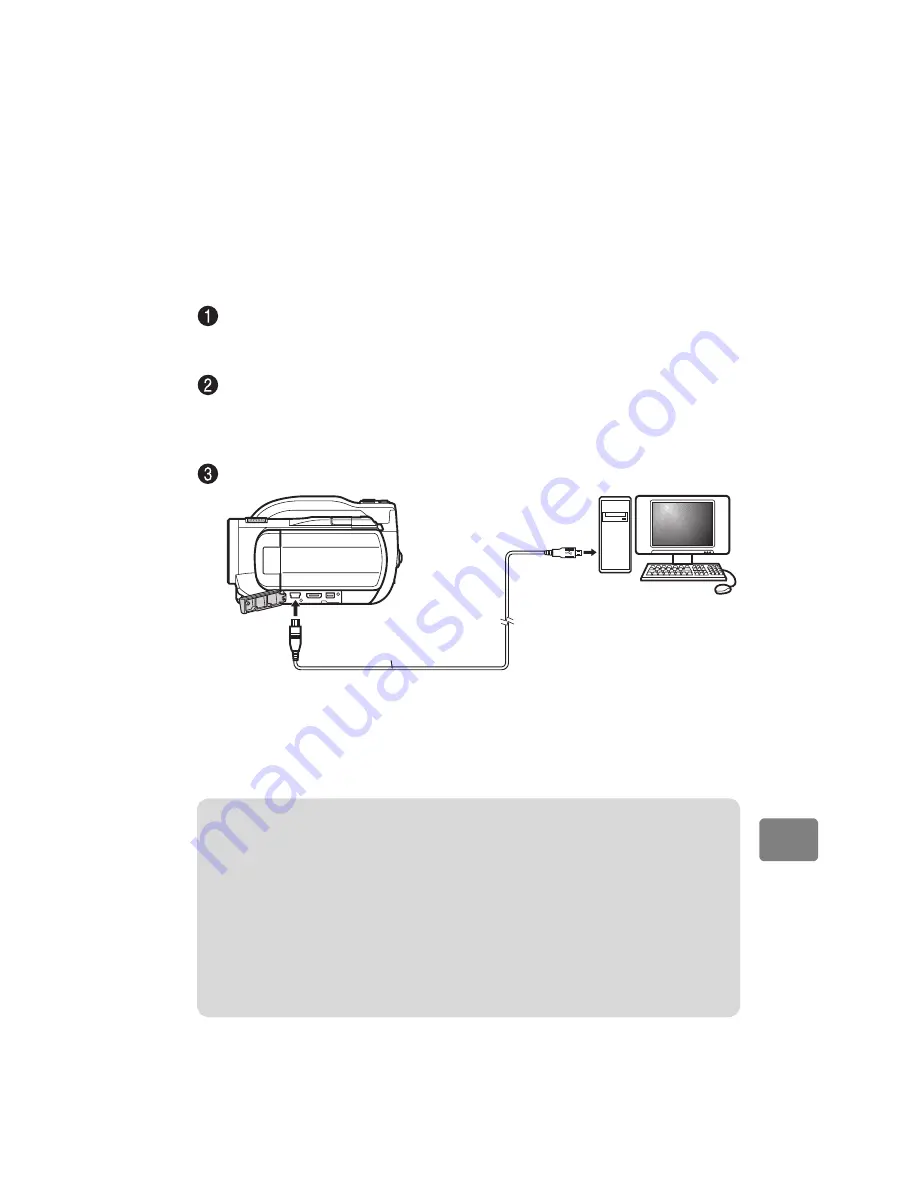
81
Connectin
g
to y
o
ur P
C
Before importing scenes from BD-R/DVD-RW/DVD-
R to your PC
You need to finalize the disc using the disc navigation screen on the camcorder
(p.77). Finalizing is not required for importing scenes from HDD/BD-RE/DVD-
RAM/SD card.
Connecting the camcorder to your PC
Turn on the camcorder power.
When connecting the camcorder to a PC, connect the camcorder to a wall
outlet instead of using the battery pack.
Choose the medium for connection to the PC (“HDD”, ”BD/DVD”,
”SD CARD”).
The media selected on your camcorder before connecting to a PC can be
accessed when the connection is established.
Connect the camcorder to the PC using the supplied USB cable.
After the physical connection, the camcorder’s LCD monitor goes out and
the camcorder-PC connection begins.
The camcorder is automatically recognized from the PC. After recognition,
there are occasions when you will be required to restart the PC. In this case,
restart the PC according to the indicated instructions.
USB cable (supplied)
USB terminal on the PC
To USB
terminal
Notes
• Be sure to turn on the camcorder power when connecting it to a PC.
• You cannot access to more than one media (HDD/BD/DVD/SD Card) at the same
time.
• You cannot change the medium or the mode (movies/stills) while the camcorder is
connected to a PC. Disconnect the USB cable from the PC (p.82) first to change the
medium or the mode (movies/stills).
• During PC connection, none of the camcorder buttons operates.
• When the HDD or BD/DVD is being accessed, the ACCESS indicator flashes in red.
• Note that the CARD ACCESS indicator does not flash even when the SD memory
card in the camcorder is being accessed.






























