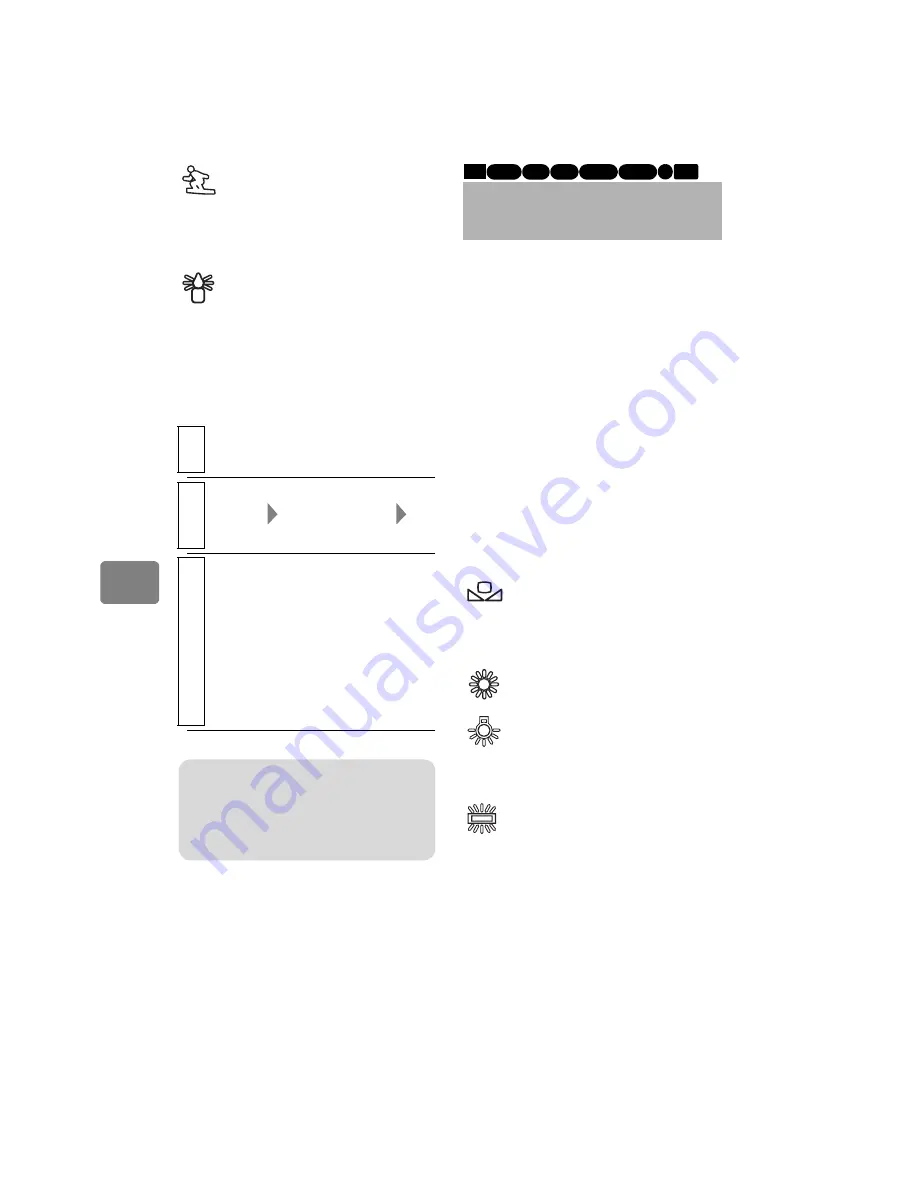
48
V
a
rious Recor
d
ing
Te
chniques
Selecting a recording
mode
White balance mode
Sand&Snow
Prevents underexposure of the
subject in very bright
conditions, such as at the
beach or on a ski slope.
Low Light
Allows you to record in dark
places with limited light.
1
During recording pause, press
MENU
.
2
Select “Camera Functions
Setup”
“Program AE”
a
recording mode
3
Press the confirmation button
to confirm, then
MENU
to end.
The selected recording mode
(other than Auto) appears in the
LCD monitor (p.31).
• The recording mode is retained
in memory even when the
power is turned off.
Note
When recording in dark places, after-
images may appear if the subject is
moving or if camera shake occurs. Use a
tripod for best results.
Adjusting the Color
(White Balance)
Light is required when recording
subjects. While the naked eye
perceives colors as they are, images
recorded by a camera may appear
redder or bluer than they actually are.
To record white colored subjects as
white images, adjust the white
balance.
The camcorder normally adjusts the
color automatically (during Auto).
Change the white balance setting
according to the recording conditions.
Auto (No icon appears.)
Set
You can manually adjust
white balance to match the
light source or situation.
Outdoors
To record in fine weather.
Indoor 1
To record under incandescent
light, halogen light or soft
fluorescent light.
Indoor 2
To record under bright
fluorescent light
HDD
BD-R RAM -RW (VR)
R
-RW (VF)
BD-RE
CARD
















































