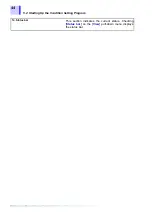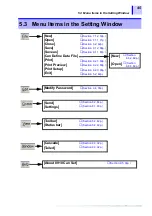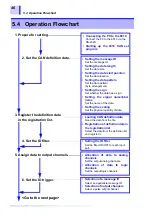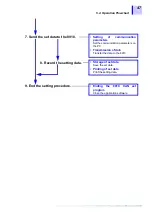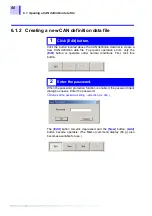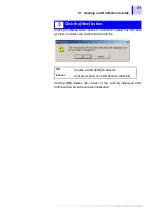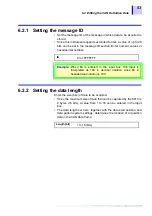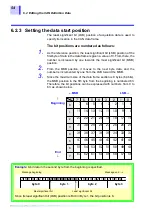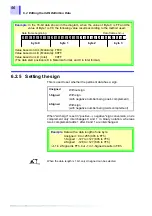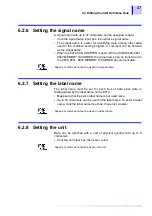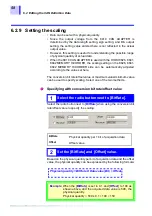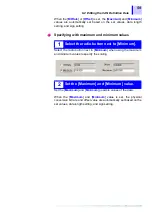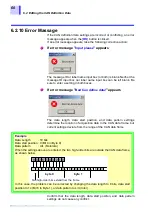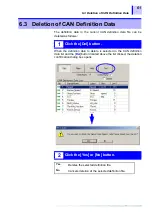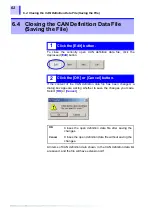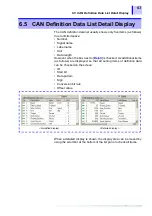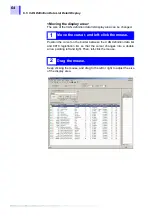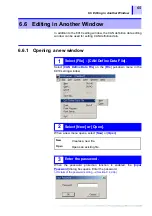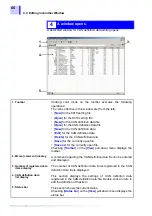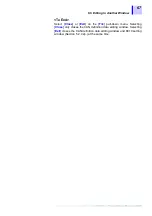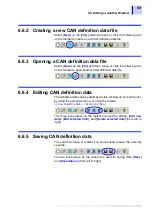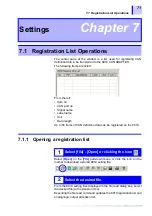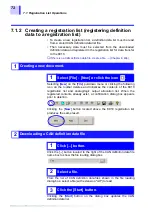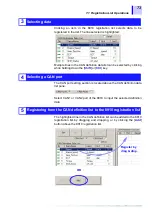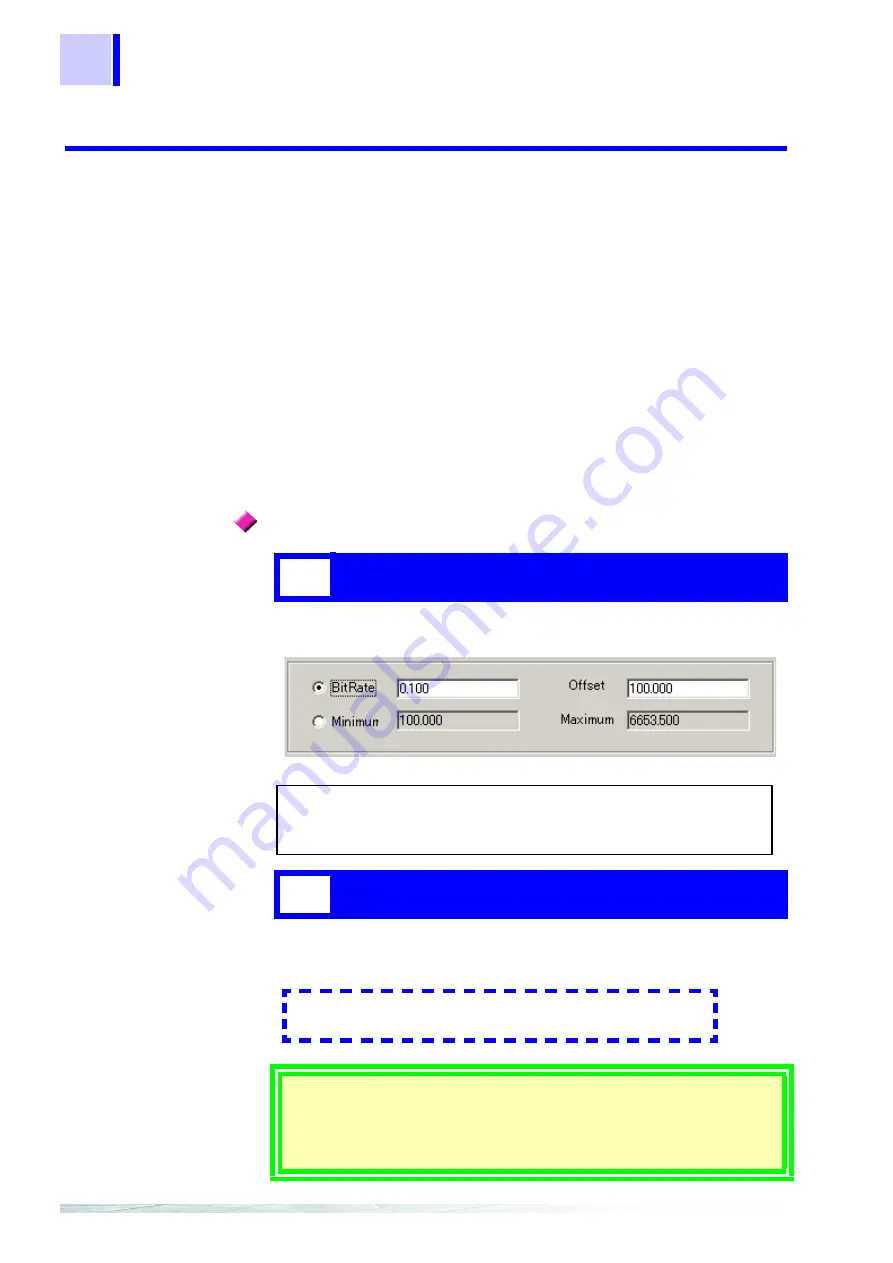
6.2 Editing the CAN Definition Data
58
6.2.9
Setting the scaling
• Data can be set with a physical quantity.
• Since the output voltage from the 8910 CAN ADAPTER is
determined by the data length setting, sign setting, and D/A output
setting, the setting value entered here is not reflected in the actual
output value.
• However, this setting is useful for understanding the possible range
of physical quantity of actual data.
• When the 8910 CAN ADAPTER is used with the HIOKI 8826, 8841,
8842 MEMORY HiCORDER, the scaling setting on the 8826, 8841,
8842 MEMORY HiCORDER side can be automatically adjusted
according to the value set here.
The conversion bit rate/offset value or maximum value/minimum value
can be used to specify scaling. Select one of the two methods.
Select the radio button next to [
BitRate
] when using the conversion bit
rate/offset value to specify the scaling.
Based on the physical quantity per bit of acquisition data and the offset
value, the physical quantity can be expressed by the following formula:
Specifying with conversion bit rate/offset value
1
Select the radio button next to [BitRate].
BitRate
Physical quantity per 1 bit of acquisition data
Offset
Offset value
2
Set the [BitRate] and [Offset] value.
Example
: When the [
BitRate
] is set to 0.1 and [
Offset
] to 100 as
shown above, and the acquired data value is 500, the
physical quantity
Physical quantity = 500 x 0.1 + 100 = 150
Physical quantity = BitRate X Data value (Bit) + Offset
Summary of Contents for 8910
Page 1: ...8910 Instruction Manual CAN ADAPTER EN Aug 2018 Revised edition 7 8910A981 07 18 08H ...
Page 2: ......
Page 8: ...Contents vi ...
Page 18: ...Notes on Use 10 ...
Page 44: ...3 5 Operation Map 36 ...
Page 48: ...4 2 Program Setup 40 ...
Page 56: ...5 4 Operation Flowchart 48 ...
Page 78: ...6 6 Editing in Another Window 70 ...
Page 90: ...7 4 Setting the ID Filter 82 ...
Page 99: ...91 9 2 Setting Data Printout ...
Page 130: ...10 2 Using the 8910 with the 8841 8842 MEMORY HiCORDER 122 ...
Page 147: ......
Page 148: ......
Page 149: ......
Page 150: ......