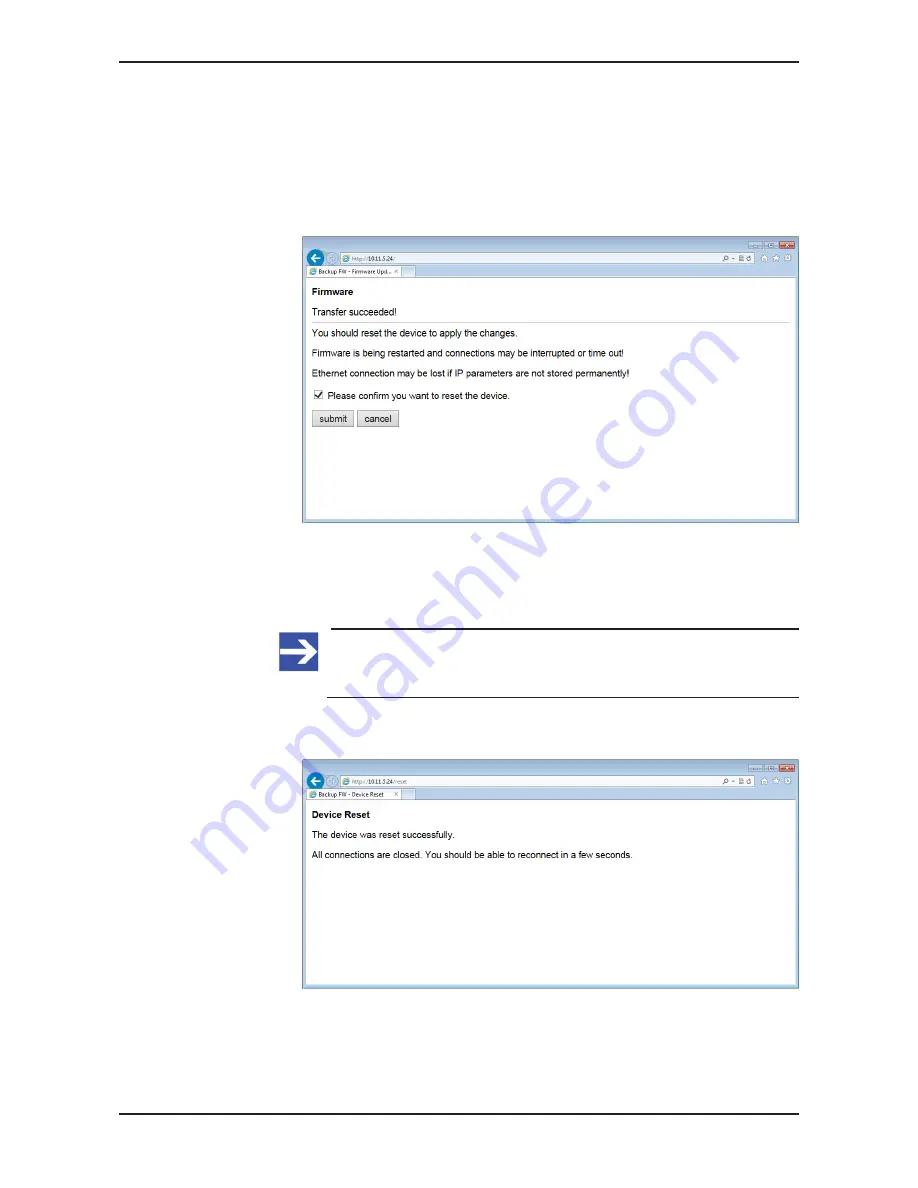
Firmware recovery via HTTP
87/95
5. Download firmware file to gateway.
Ø
Click
Transfer
button to download the new firmware file to the gateway.
Ê
After you have started the download by clicking the
Transfer
button, the
validity of the firmware file is being checked by the system. If the file
fails the validity check, an error message will be displayed. If the file
passes, the gateway requests you to perform a reset in order to start
the new firmware:
Figure 48: Reset after firmware download via HTTP (as depicted in Internet Explorer)
6. Perform reset.
Ø
Activate the checkbox in front of
Please confirm…
to acknowledge that
you want to reset the gateway.
Note:
You can use the
Cancel
button to uncheck the checkbox in front of
Please confirm...
Ø
Click
Submit
button to start the reset.
Ê
After successful reset, the following message is displayed:
Figure 49: Successful device reset message (as depicted in Internet Explorer)
SmartWire-DT Gateway | EU5C-SWD-SERCOS
DOC160805UM01EN | Revision 1 | English | 2017-02 | Released | Public
© Hilscher 2017























