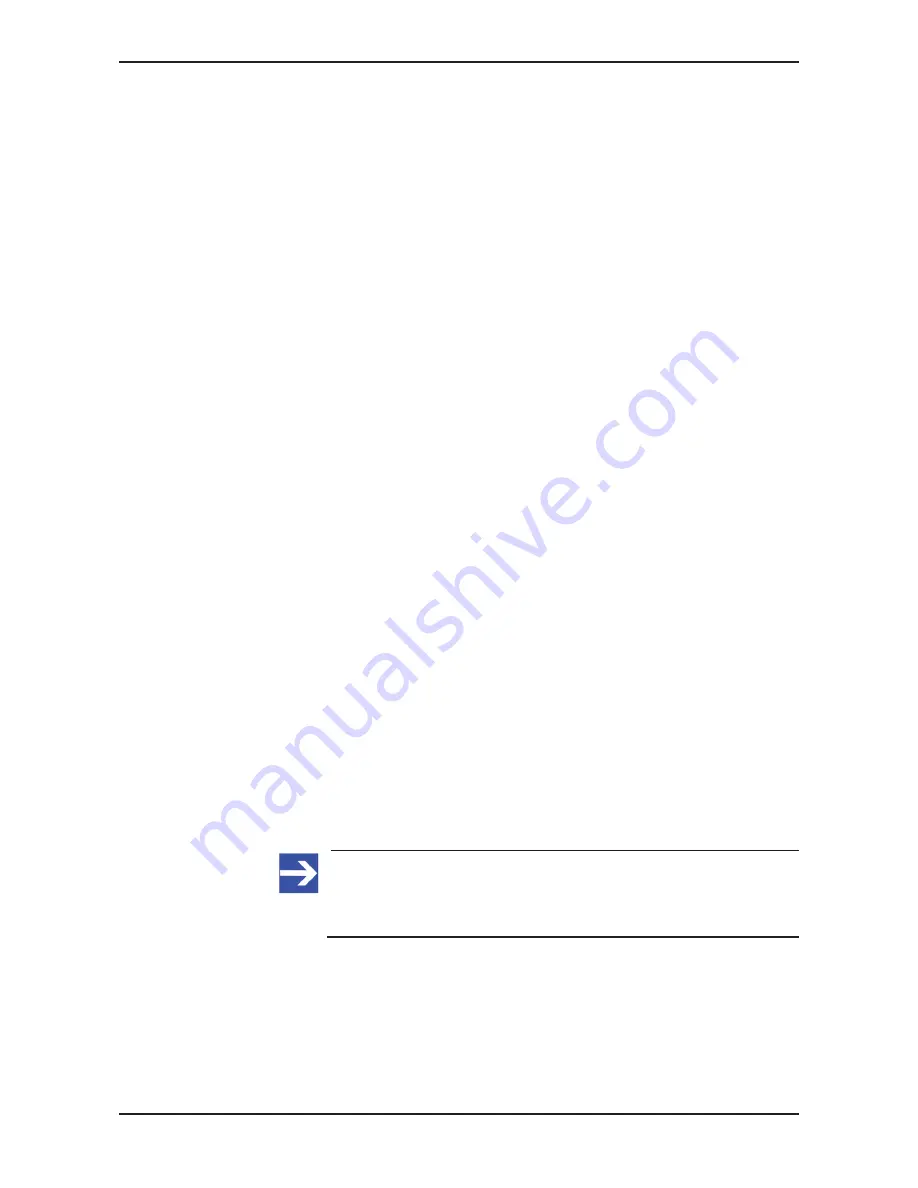
Updating firmware
79/95
Updating firmware via TFTP
You can also update the firmware of the gateway via Ethernet interface and
TFTP (Trivial File Transfer Protocol). For this you need a PC with a TFTP
client program (e. g. the open source freeware program
Tftpd64
) connected
to the gateway via Ethernet.
In your TFTP client program, you need to set the following parameters for
the gateway (which acts as TFTP server)
IP Address of Gateway:
192.168.0.1
TFTP-Port:
69
Local File:
E030J0U0.nxf
Remote File:
E030J0U0.nxf
Using the TFTP method is not described in this document, please consult
the documentation of your TFTP client program for more information.
13.2 Updating firmware via web interface
Prerequisites
·
The gateway is supplied with voltage.
·
The gateway is connected to a SmartWire-DT network.
·
The gateway contains a valid SmartWire-DT configuration. The SWD
LED of the gateway shows steady green light (see position
(4)
in
section
Positions of the LEDs
[
}
page 26]).
·
PC with web browser connected to an IP network.
·
The Ethernet interface of the gateway is connected to the same IP
network as the PC.
·
You have access to the SmartWire-DT Gateway Solutions DVD
respectively to the firmware file which you want to download to the
EU5C-SWD-SERCOS gateway (
E030J0U0.nxf
).
Step-by-step instructions
1. Open web page for firmware update.
Ø
Start the web browser on your configuration PC.
Ø
In the address bar of your browser, enter the URL of the gateway:
http://192.168.0.1
Note:
This is the default IP address of the gateway. Instructions on how to
customize the IP address can be found in section
Changing IP
address of gateway
[
}
page 73].
Ê
The home page of the WebServer opens.
Ø
In the navigation header of the web page, click
Firmware Update
.
SmartWire-DT Gateway | EU5C-SWD-SERCOS
DOC160805UM01EN | Revision 1 | English | 2017-02 | Released | Public
© Hilscher 2017






























