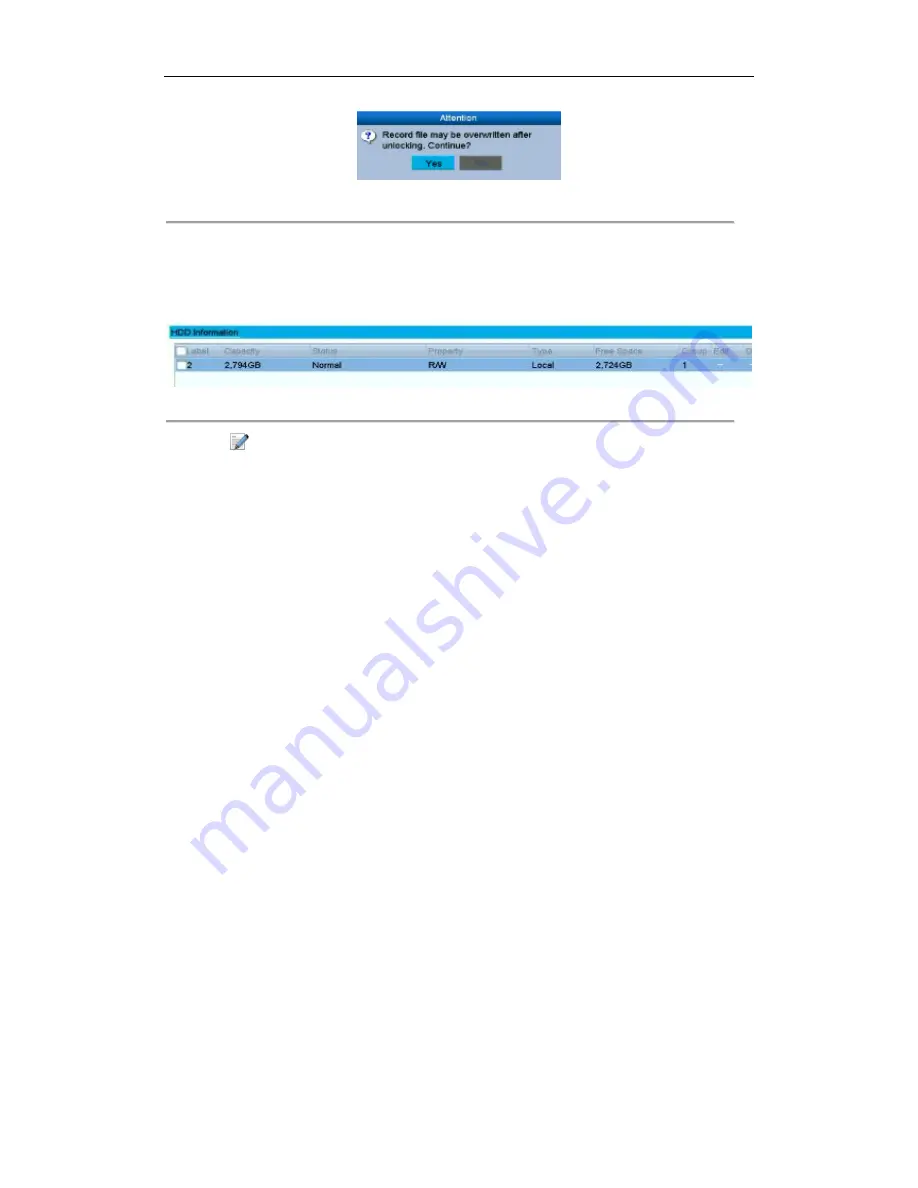
User Manual of Network Video Recorder - User Manual
59
Figure 4. 26
Unlocking Attention
Protect file by setting HDD property to Read-only
Steps:
1.
Enter HDD setting interface.
Menu> HDD
Figure 4. 27
HDD General
2.
Click
to edit the HDD you want to protect.
Note:
To edit HDD property, you need to set the storage mode of the HDD to Group. See
Chapter
Managing
HDD Group.
3.
Set the HDD property to Read-only.
4.
Click
OK
to save settings and back to the upper level menu.
Note:
You cannot save any files in a Read-only HDD. If you want to save files in the HDD, change the
property to R/W.
If there is only one HDD and is set to Read-only, the NVR can’t record any files. Only live view mode is
available.
If you set the HDD to Read-only when the NVR is saving files in it, then the file will be saved in next
R/W HDD. If there is only one HDD, the recording will be stopped.






























