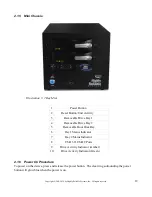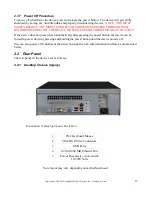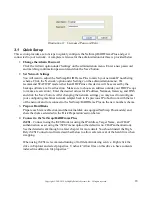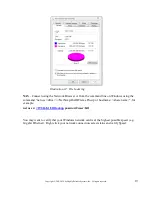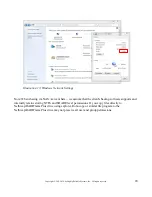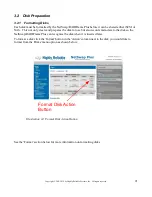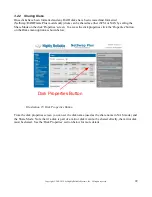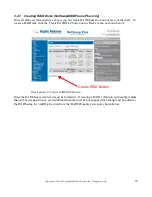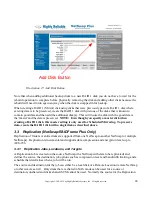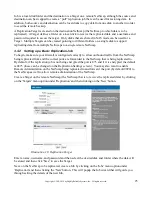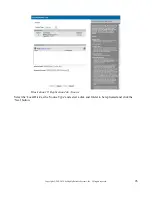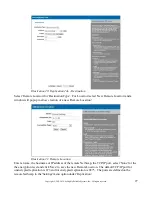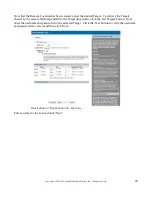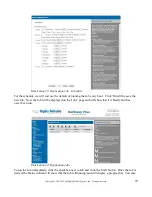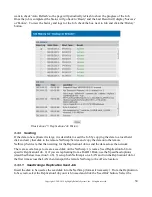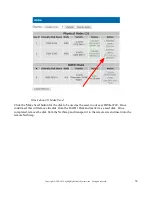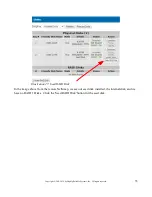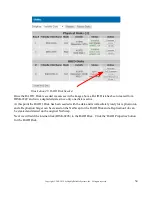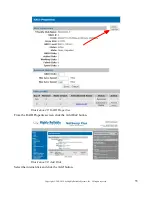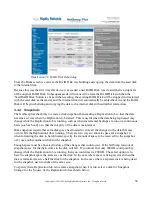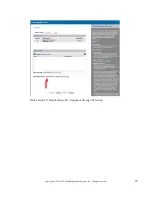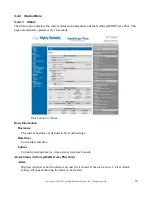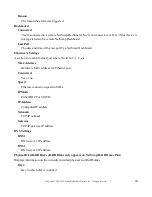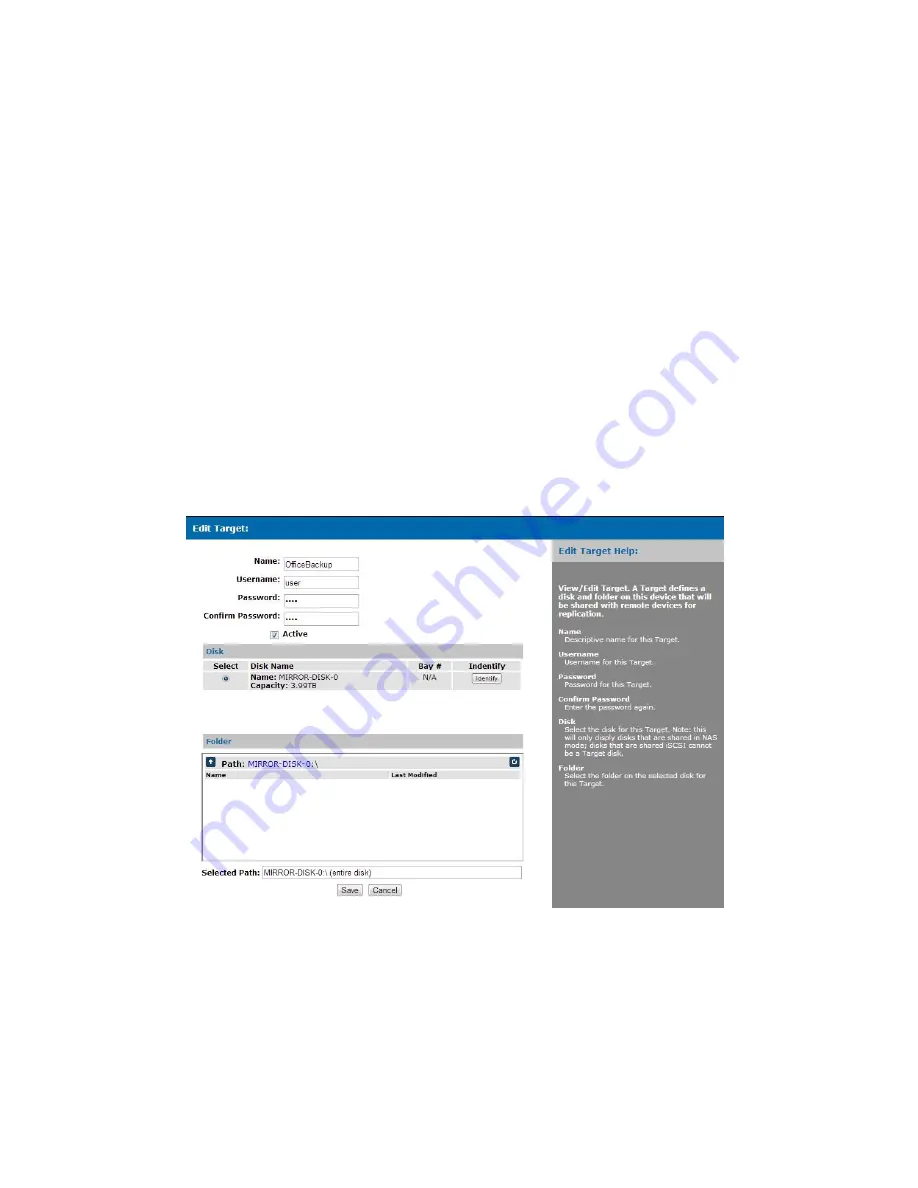
25
Copyright © 2011-2019 by Highly Reliable Systems, Inc. All rights reserved.
Job is a local disk/folder and the destination is a Target on a remote NetSwap, although the source and
destination can be swapped to create a “pull” replication job that can be used for restoring data. In
addition, both source and destination can be local disks to copy data from one disk to another in order
to seed the remote backup.
A Replication Target is created on the destination NetSwap (the NetSwap to which data is to be
replicated). A Target defines a folder on a local disk to receive the replicated data and a username and
password required to access the target. Only disks that are shared in NAS mode can be used for a
Target. Multiple Targets can be created pointing to different folders on a single disk to support
replicating data from multiple NetSwaps to a single remote NetSwap.
3.3.2 Setting up a Basic Replication Job
To begin, make sure your firewall is configured correctly to allow outbound traffic from the NetSwap
being replicated from and the correct ports are forwarded to the NetSwap that is being replicated to.
By default, if the replication job is not being encrypted the port is 873 and if it is encrypted the default
is 8873 (these can be changed on the Replication Settings screen). You may also want to enable
Remote Administration on the NetSwap being replicated to and forward the port (by default 9090) to
the NetSwap as well to allow remote administration of the NetSwap.
Create a Target on the remote NetSwap (the NetSwap that is to receive the replicated data) by clicking
on the 'Targets' menu option under 'Replication' and then clicking on the 'New' button.
Illustration 18: Replication Target
Enter a name, username, and password and then select the desired disk and folder where the data will
be stored and then click 'Save' to save the Target.
Next, on the NetSwap to be replicated, create a Job by clicking on the 'Jobs' menu option under
'Replication' and then clicking the 'New' button. This will popup the Job wizard that will guide you
through setting the details of the new Job.