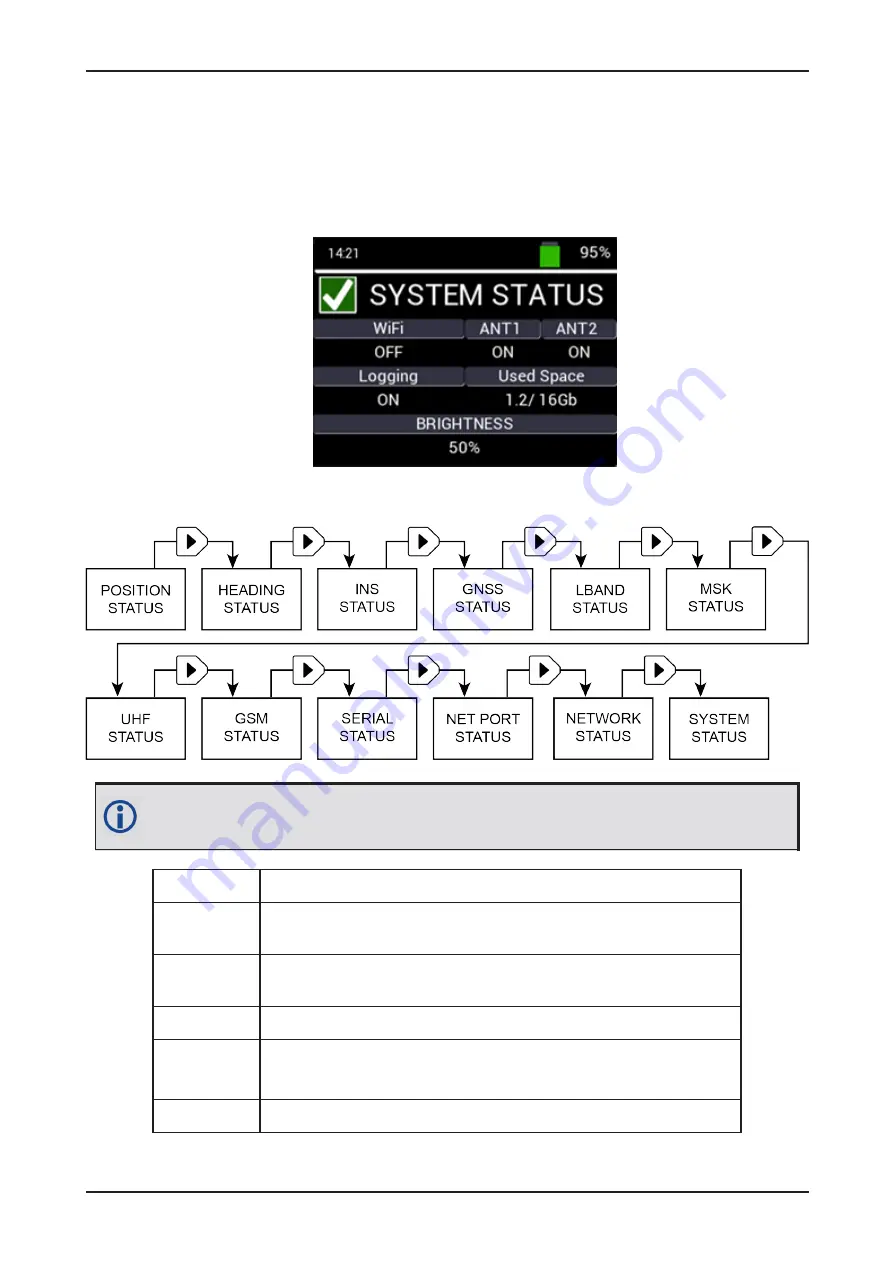
Chapter 3 Configure the MarinePak7 Using the LCD UI
After all the configuration options have been set, press the
Enter
button to accept the changes and save
the settings to the receiver.
Press the
Back
button to return to the Network Status screen. Press the
HOME
button to return to the
Position Status screen.
3.13 System Status
To access the System Status screen from the Home screen, press the
Right
button until the System
Status screen displays.
For MarinePak7 models without the UHF module, the GSM Status screen follows the MSK
Status screen.
WiFi
Wi-Fi status (On or Off).
ANT1
LNA DC power (antenna power) status for the GNSS1 port (On or Off).
(For the primary GNSS (RF1) and MSK beacon antenna.)
ANT2
LNA DC power (antenna power) status for the GNSS2 port (On or Off).
(For the secondary GNSS (RF2) antenna.)
Logging
Internal logging status (On or Off).
Used Space
Displays the amount of internal memory used for logging (in GB).
For example,
1.2/16.0
equates to 1.2 GB used out of 16.0 GB available.
Brightness
Shows the LCD lighting intensity (10% to 100%).
MarinePak7 User Manual 2
56






























