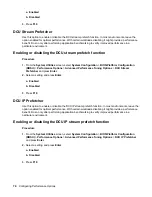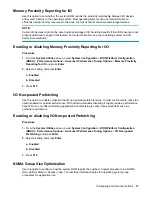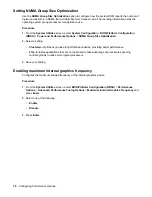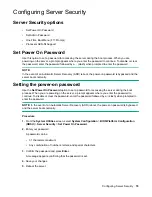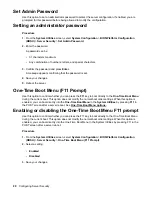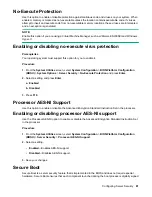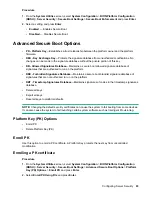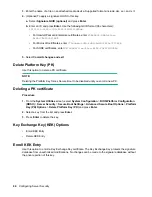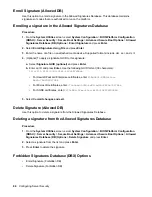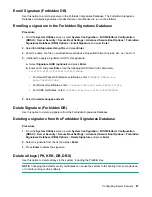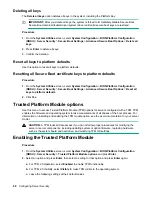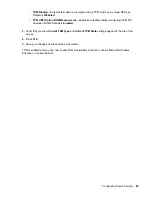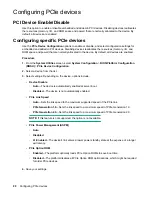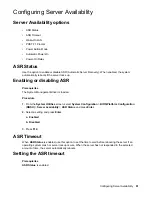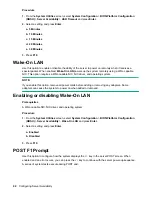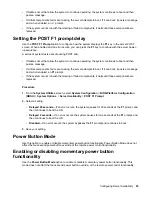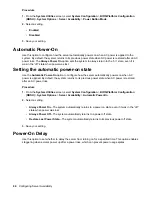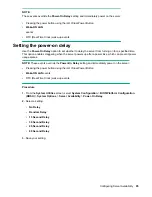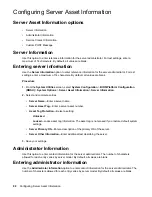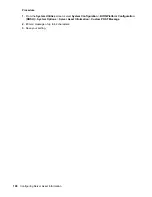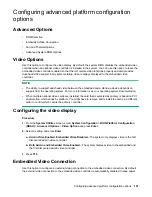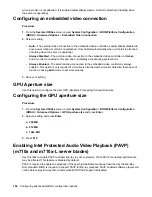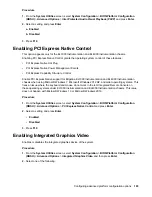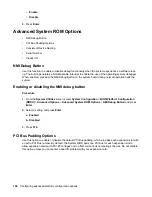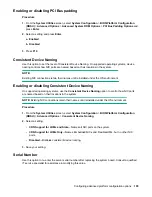Configuring PCIe devices
PCI Device Enable/Disable
Use this option to enable or disable embedded and added-in PCI devices. Disabling devices reallocates
the resources (memory, I/O, and ROM space and power) that are normally allocated to the device. By
default, all devices are enabled.
Configuring specific PCIe devices
Use the
PCIe Device Configuration
options to enable or disable, and select configuration settings for
embedded and added-in PCI devices. Disabling devices reallocates the resources (memory, I/O, and
ROM space and power) that are normally allocated to the device. By default, all devices are enabled.
Procedure
1.
From the
System Utilities
screen, select
System Configuration
>
BIOS/Platform Configuration
(RBSU)
>
PCIe Device Configuration
.
2.
Select a device from the list.
3.
Select settings. Depending on the device, options include:
•
Device Disable
◦
Auto
—The device is automatically enabled at server boot.
◦
Disabled
—The device is not automatically enabled.
•
PCIe Link Speed
◦
Auto
—Sets the link speed to the maximum supported speed of the PCIe link.
◦
PCIe Generation 1.0
—Sets the link speed to a maximum speed of PCIe Generation 1.0.
◦
PCIe Generation 2.0
—Sets the link speed to a maximum speed of PCIe Generation 2.0.
NOTE:
If this feature is not supported, the option is not available.
•
PCIe Power Management (ASPM)
◦
Auto
◦
Disabled
◦
L1 Enabled
—The device's link enters a lower power standby state at the expense of a longer
exit latency.
•
PCIe Option ROM
◦
Enabled
—The platform optimally loads PCIe Option ROMs to save boot time.
◦
Disabled
—The platform disables all PCIe Option ROM optimizations, which might be required
for older PCIe devices.
4.
Save your settings.
90
Configuring PCIe devices