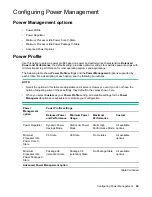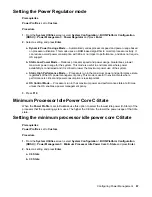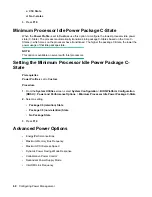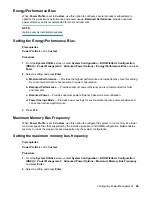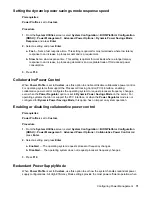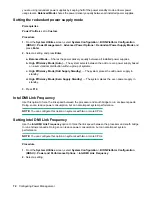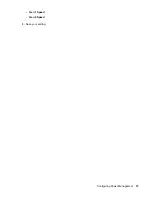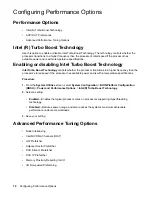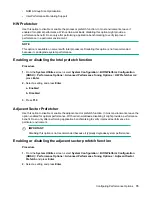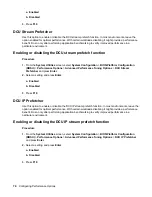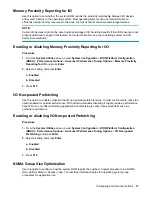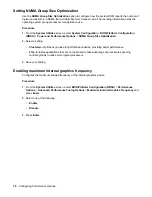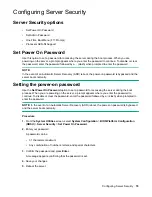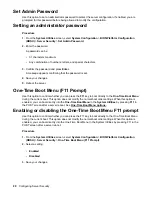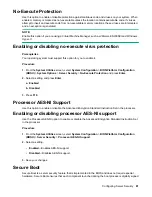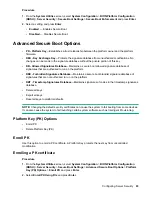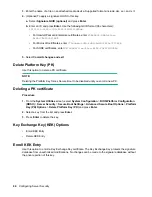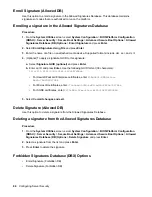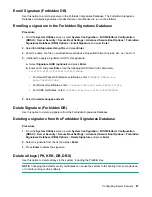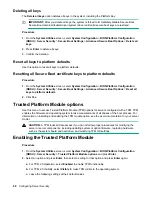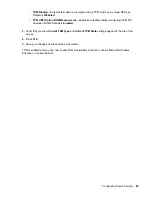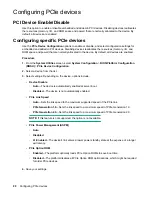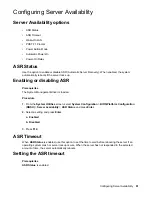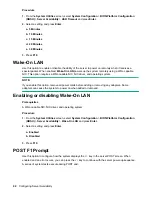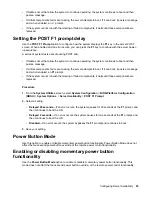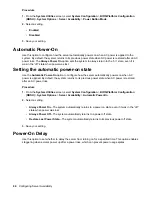Configuring Server Security
Server Security options
• Set Power On Password
• Set Admin Password
• One-Time Boot Menu (F11 Prompt)
• Processor AES-NI Support
Set Power On Password
Use this option to set a password for accessing the server during the boot process. When you are
powering-on the server, a prompt appears where you enter the password to continue. To disable or clear
the password, enter the password followed by a
/
(slash) when prompted to enter the password.
NOTE:
In the event of an Automatic Server Recovery (ASR) reboot, the power-on password is bypassed and the
server boots normally.
Setting the power-on password
Use the
Set Power On Password
option to set a password for accessing the server during the boot
process. When you are powering on the server, a prompt appears where you enter the password to
continue. To disable or clear the password, enter the password followed by a / (slash) when prompted to
enter the password.
NOTE:
In the event of an Automatic Server Recovery (ASR) reboot, the power-on password is bypassed
and the server boots normally.
Procedure
1.
From the
System Utilities
screen, select
System Configuration
>
BIOS/Platform Configuration
(RBSU)
>
Server Security
>
Set Power On Password
.
2.
Enter your password.
A password can be:
• 31 characters maximum
• Any combination of numbers, letters, and special characters
3.
Confirm the password and press
Enter
.
A message appears confirming that the password is set.
4.
Save your changes.
5.
Reboot the server.
Configuring Server Security
79