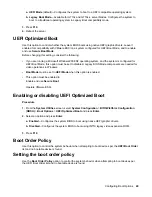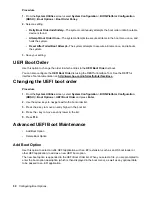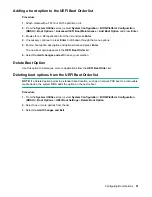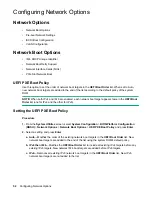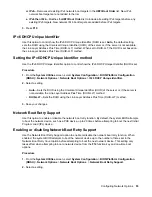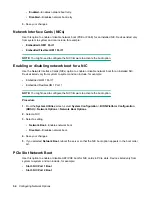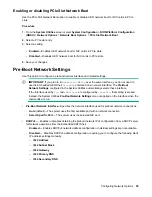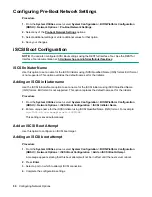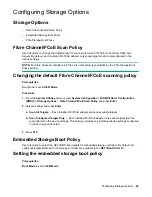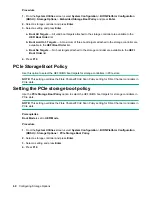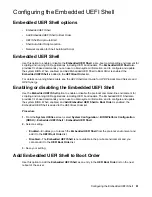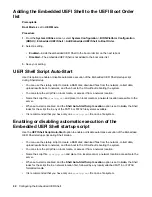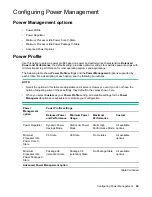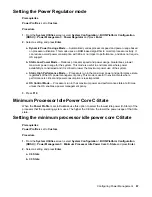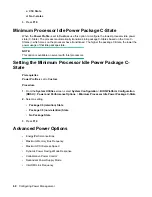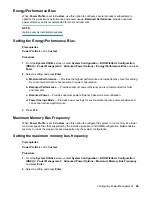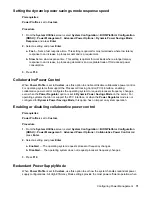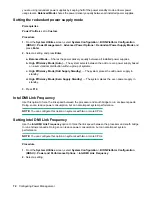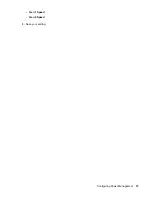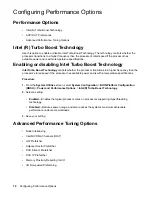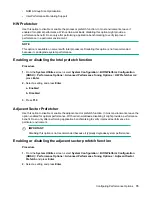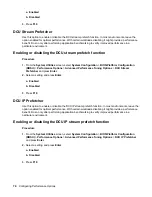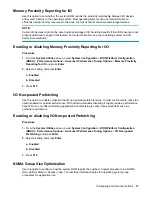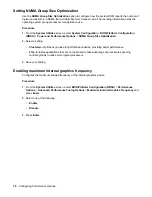Prerequisites
•
Boot Mode
is set to
UEFI Mode
.
•
Embedded UEFI Shell
is enabled.
Procedure
1.
From the
System Utilities
screen, select
System Configuration
>
BIOS/Platform Configuration
(RBSU)
>
Embedded UEFI Shell
>
UEFI Shell Script Auto-Start
.
2.
Select a setting.
•
Enabled
—The UEFI Shell startup script executes during Shell startup.
•
Disabled
—The UEFI Shell startup script does not execute during Shell startup.
3.
Save your setting.
Shell Auto-Start Script Location
Use this option to select the location of the Embedded UEFI Shell startup script. When
UEFI Shell Script
Auto-Start
is enabled, this setting specifies where the Shell looks for the
startup.nsh
file. When set to
Auto
, the Shell looks for the script file in any of the FAT16 or FAT32 file systems available.
Setting the Embedded UEFI Shell startup script location
Use the
Shell Auto-Start Script Location
option to select the location of the Embedded UEFI Shell
startup script. When
UEFI Shell Script Auto-Start
is enabled, this setting specifies where the Shell looks
for the
startup.nsh
file.
Prerequisites
•
Embedded UEFI Shell
is enabled.
•
UEFI Shell Script Auto-Start
is enabled.
Procedure
1.
From the
System Utilities
screen, select
System Configuration
>
BIOS/Platform Configuration
(RBSU)
>
Embedded UEFI Shell
>
Shell Auto-Start Script Location
.
2.
Select a setting.
•
Auto
—The Shell attempts to retrieve the startup script from the network location first, followed by
locally attached media.
•
File Systems on Attached Media
—The Shell looks for the
startup.nsh
script file on a UEFI-
accessible local file system, such as a FAT32 partition on a USB disk or HDD.
•
Network Location
—The Shell looks for a
.nsh
script at an HTTP/HTTPS or FTP location
accessible to the system.
3.
Save your setting.
Configuring the Embedded UEFI Shell
63