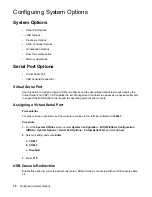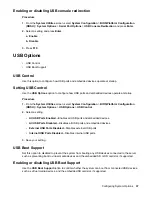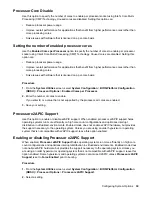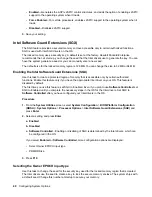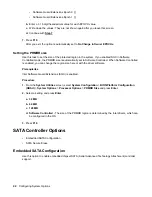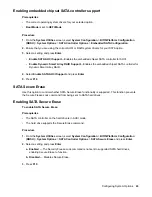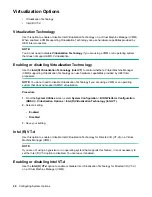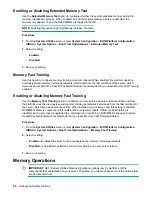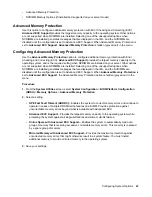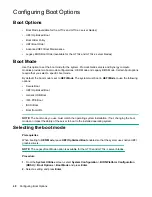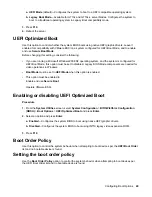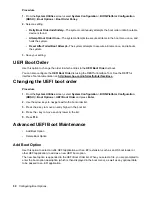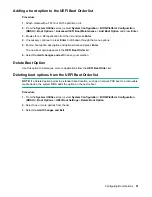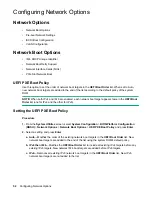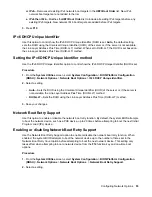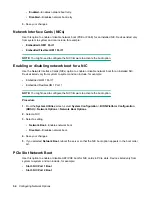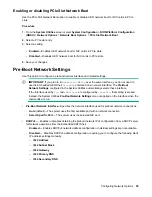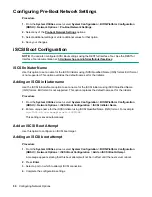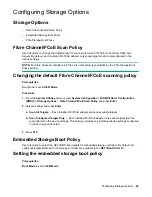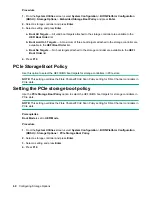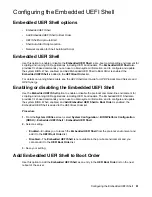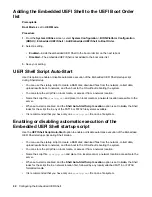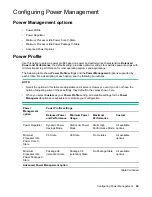Procedure
1.
From the
System Utilities
screen, select
System Configuration
>
BIOS/Platform Configuration
(RBSU)
>
Boot Options
>
Boot Order Policy
.
2.
Select a setting.
•
Retry Boot Order Indefinitely
—The system continuously attempts the boot order until a bootable
device is found.
•
Attempt Boot Order Once
—The system attempts to execute all items in the boot menu once, and
halts the system.
•
Reset After Failed Boot Attempt
—The system attempts to execute all items once, and reboots
the system.
3.
Save your setting.
UEFI Boot Order
Use this option to change the order in which entries in the
UEFI Boot Order
list boot.
You can also configure the
UEFI Boot Order
list using the RESTful Interface Tool. See the RESTful
Interface Tool documentation at:
http://www.hpe.com/info/restfulinterface/docs.
.
Changing the UEFI boot order
Procedure
1.
From the
System Utilities
screen, select
System Configuration
>
BIOS/Platform Configuration
(RBSU)
>
Boot Options
>
UEFI Boot Order
and press
Enter
.
2.
Use the arrow keys to navigate within the boot order list.
3.
Press the
+
key to move an entry higher in the boot list.
4.
Press the
-
key to move an entry lower in the list.
5.
Press
F10
.
Advanced UEFI Boot Maintenance
• Add Boot Option
• Delete Boot Option
Add Boot Option
Use this option to select an x64 UEFI application with an .EFI extension, such as an OS boot loader or
other UEFI application, to add as a new UEFI boot option.
The new boot option is appended to the UEFI Boot Order list. When you select a file, you are prompted to
enter the boot option description (which is then displayed in the boot menu), as well as any optional data
to be passed to an .EFI application.
50
Configuring Boot Options