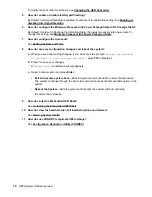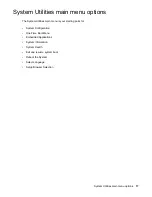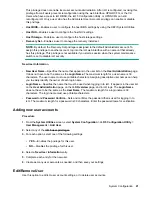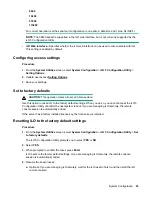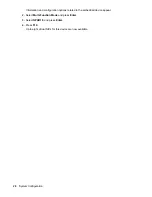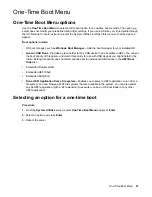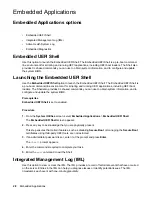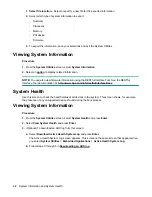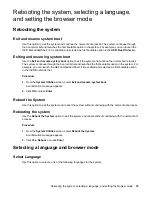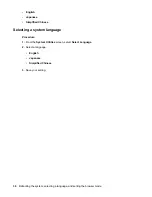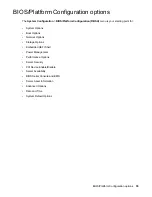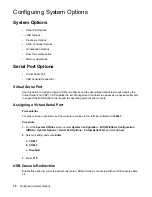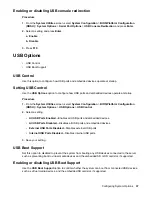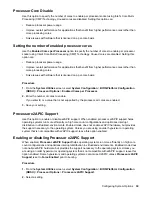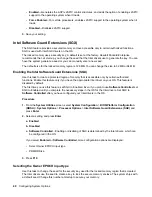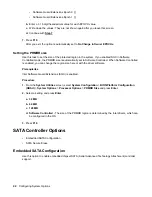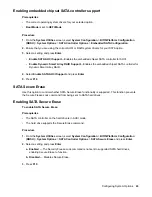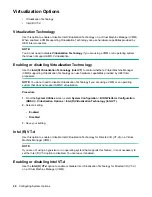NOTE:
You can also download AHS log files by selecting
System Utilities
>
System Health
>
Download Active Health System Log
.
Embedded Diagnostics
Use this option to launch the Hardware Diagnostics menu. From there, you can view health summary
status, run system tests and component tests, and view test logs.
Launching Embedded Diagnostics
Use the
Embedded Diagnostics
option to launch the Hardware Diagnostics menu. From there, you can
view health summary status, run system tests and component tests, and view test logs.
Procedure
1.
From the
System Utilities
screen, select
Embedded Applications
>
Embedded Diagnostics
.
The Hardware Diagnostics screen appears.
2.
Select an option.
•
System Health
—Lists a Health Summary (status for BIOS hardware, fans, temperature, battery,
memory, network, and storage), Fans (zone, label, status, and speed), Temperature (label, location,
status, current reading, and cautions), Power Supplies (power supply summary and smart storage
battery), Processors, Memory, NIC Information, Storage, and Firmware Information.
•
System Tests
—Lists information and gives you options for checking hardware subsystems to
ensure that they are working properly. The Quick Test option performs a 10-minute check of the
hardware. The Extensive Test option performs a full check of the hardware and can take two or
more hours to complete.
•
Component Tests
—Lists information and gives you options for checking Processor, Memory, Hard
Drive, Keyboard, Mouse, Network, Optical Drive, System Board, USB Port, and Video tests.
•
Test Logs
—Displays test logs, which contain information about test type and results, including
failures.
•
IML Log
—Displays all IML log files, which include information about the severity, class, initial time,
and update time.
•
Language
—Selects your language for the Embedded Diagnostics.
•
Exit
—Exits the
Embedded Diagnostics
menu and returns you to the
System Utilities
screen.
30
Embedded Applications