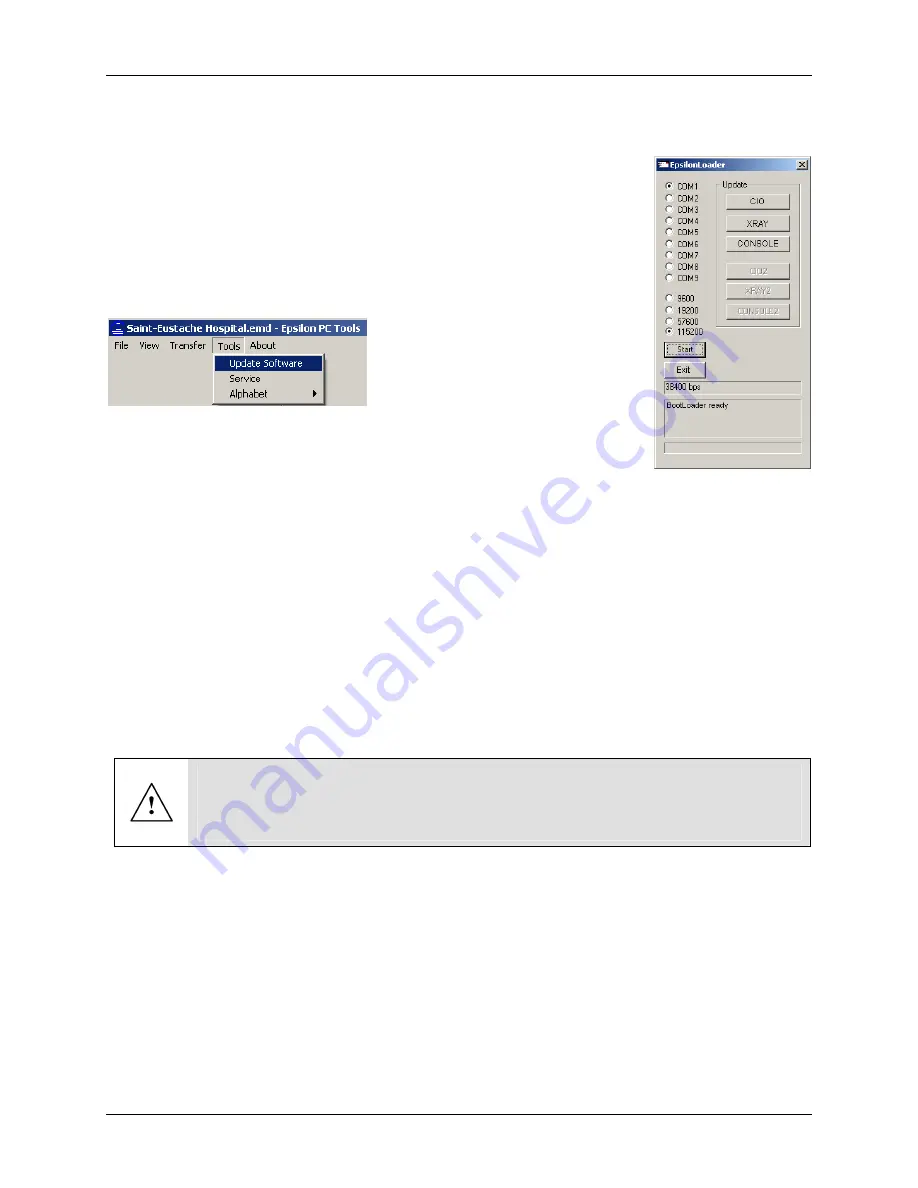
7. Troubleshooting & Servicing
Technical Manual P/N 9894.00.G6
7-53
Epsilon Loader
1.
Make sure the X-ray tube anode is not rotating. If necessary, brake it.
2.
Connect the generator to the PC using a RS-232 data cable or USB
printer cable, depending on the console.
3.
Open the Epsilon PC Tools program and start the Epsilon Loader
module by using
Tools
and
Update Software
(Figure 7.36).
Figure 7.36
–
4.
Choose the communication port (COM1 or COM2) and baud rate to be
used to transfer the data.
5.
Click the
Start
button to enable the process.
6.
Click on the appropriate
Update
device firmware button (CIO, XRAY or CONSOLE) to
launch the data transfer from the PC to the generator.
Note:
CIO2, XRAY2 devices are used only on a biplane generator configuration.
CONSOLE2 device is not used on standard generator configurations.
7.
Select the desired firmware version to be put into the µprocessor and click OK. Repeat, if
necessary, for the other firmware devices.
8.
Once finished, click on the
Exit
button to terminate the process.
Loading Failure:
If a failure occurs or the PC to generator connection opens during the
course of the upload process, the
upload process aborts
and the generator won’t be
functional until the power is cycled off/on at the operator console and
the firmware is
loaded again
.
< Update Software Launcher
Epsilon Loader Module >






























