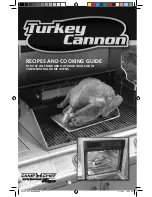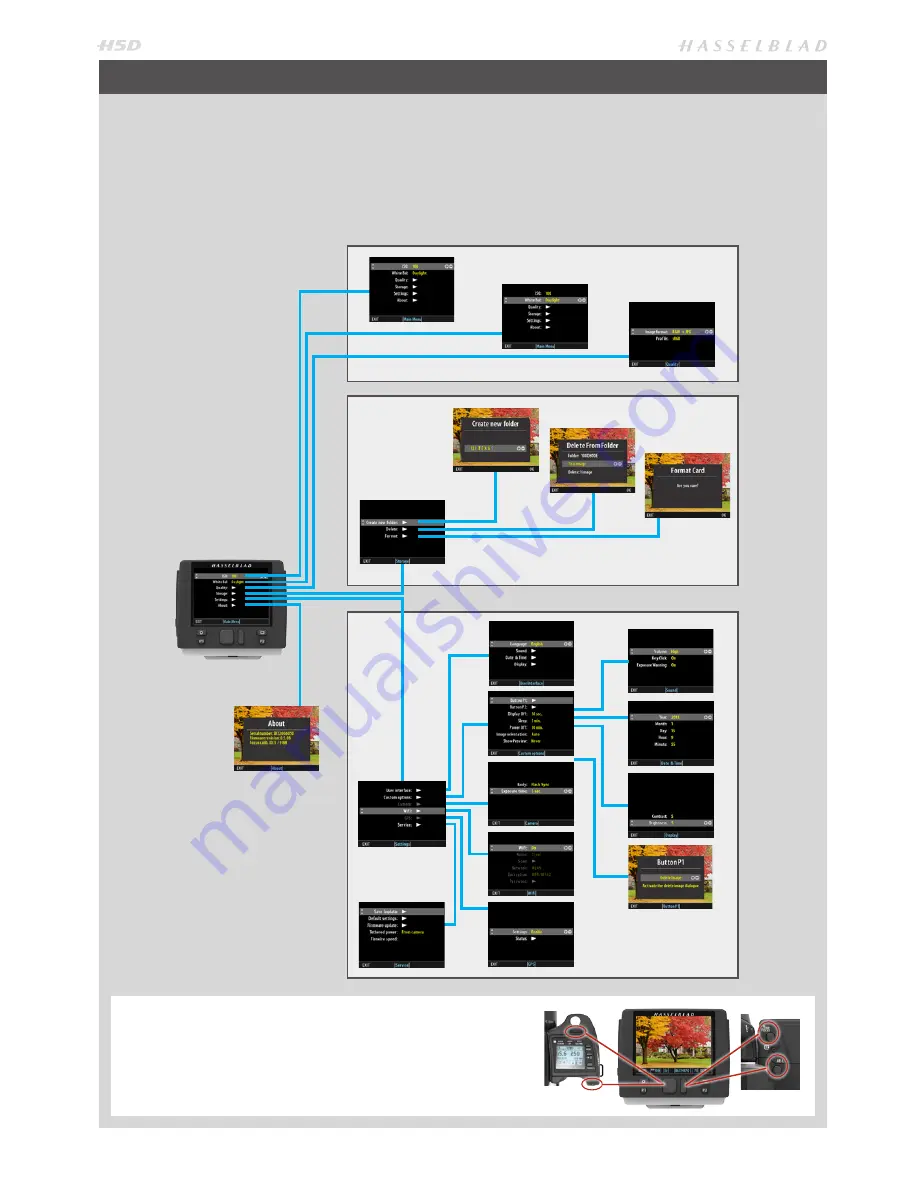
57
The menu is structured in a manner similar to very many digitally controlled personal devices and should be familiar to most.
Once the menu is accessed navigation, selection and confirmation are made by the various buttons beneath the display, the
scroll wheels on the grip as well as the True Focus and AE-L buttons.
After pressing the MENU button, the first screen presents the main divisions: ISO, White balance and Quality
–
for rapid access
while working, Storage and Settings followed by About. These last two include the less commonly used options and settings.
BASIC OVERVIEW OF SENSOR UNIT MENU
STORAGE
ISO, WHITE BALANCE, QUALITY
SETTINGS
NAVIGATION
The scroll wheels and True Focus and AE-L buttons on the grip
duplicate the actions of the Navigation and Zoom /selection
buttons on the sensor unit.
(not applicable to 50MS & 200MS models)
Summary of Contents for H5D
Page 1: ...1 USER MANUAL v11 ...
Page 2: ...2 INTRODUCTION ...
Page 19: ...19 Photo Dmitry Ageev Hasselblad Masters GENERAL ...
Page 31: ...31 Photo Roman Jehanno Hasselblad Masters LENSES FOCUS MODES ...
Page 42: ...42 Photo Martin Schubert Hasselblad Masters EXPOSURE CONTROL ...
Page 48: ...48 Photo Hengki Koentjoro Hasselblad Masters NAVIGATING THE MENUS ...
Page 52: ...52 Photo Dmitry Ageev Hasselblad Masters PREVIEWS BROWSING ...
Page 56: ...56 SENSOR UNIT SETTINGS Photo Hengki Koentjoro Hasselblad Masters ...
Page 71: ...71 Photo Bara Prasilova Hasselblad Masters GRIP MENU SETTINGS ...
Page 87: ...87 PROFILES Photo Rafal Maleszyk Hasselblad Masters ...
Page 90: ...90 Photo Bara Prasilova Hasselblad Masters FLASH STROBE ...
Page 94: ...94 HM 16 32 FILM MAGAZINE OPTIONAL ACCESSORY Photo Hengki Koentjoro Hasselblad Masters ...
Page 102: ...102 ACCESSORIES Photo Roman Jehanno Hasselblad Masters ...
Page 108: ...108 APPENDIX Photo Bryn Griffiths Hasselblad Masters ...
Page 118: ...118 H5D UM 1L v11 2015 Copyright 2015 Victor Hasselblad AB ...