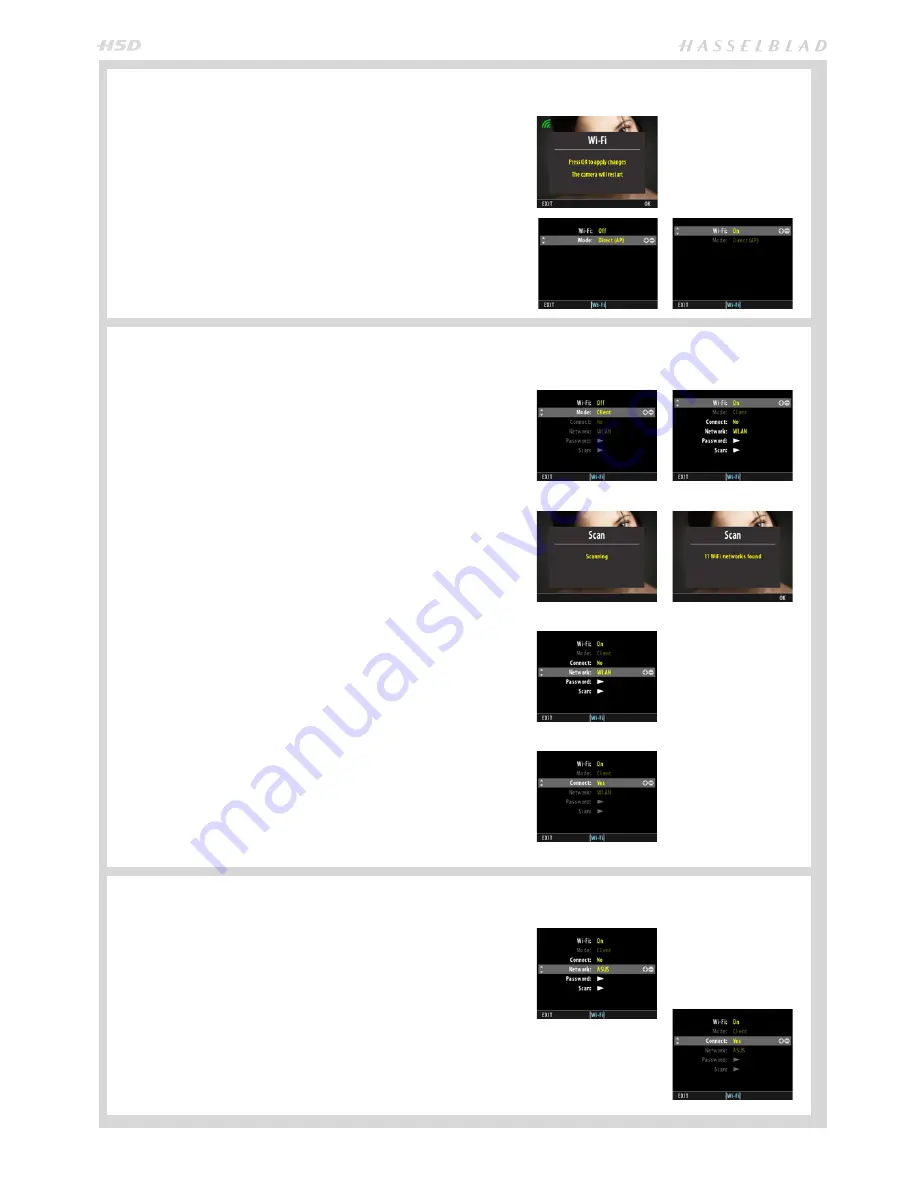
66
CONNECT TO AN EXISTING NETWORK (CLIENT MODE)
(H5D-50c Wi-Fi model only)
1. Enter the Wi-Fi menu.
2. If Mode is “
Client
” you can skip steps 2 to 4.
3. If Mode is “
Direct (AP)
” please make sure Wi-Fi is
set to
OFF
. When changing from
ON
to
OFF
, a quick
re-start will take place. The menu will be entered auto-
matically.
4. Change Wi-Fi mode to
CLIENT
.
5. Set Wi-Fi to
ON
.
6. If you have moved to a new location, you willl need to
search for new networks using the “Scan” menu item.
This will retrieve a list a available networks. This step
can be skipped if you are using a previously connected
network. The Scan process will run automatically the
first time the camera is used in Client mode.
7. Select the desired network from the list in “
Network
”.
If a password is required, enter that according to the
description on page 67.
8. Change “
Connect
” to “
YES
”
9. Exit from the menu.
10. If the connection is working, the Wi-Fi icon on the
rear display will be green. If it is red, please check the
entered password. The password will be visible until
the camera is turned off or re-started. After a restart
you will only see “*****” in the password menu.
11. Exit from the menu.
12. Connect your iPhone/iPad to the network created by
the camera. (Select network in the Wi-Fi setting of the
iOS menu). Then proceed as described on page 68.
CONNECT DIRECTLY TO AN IPHONE/IPAD (DIRECT (AP) MODE)
(H5D-50c Wi-Fi model only)
CHANGE TO A DIFFERENT CLIENT NETWORK
(H5D-50c Wi-Fi model only)
1. Enter the Wi-Fi menu.
2. Make sure Wi-Fi is set to
OFF
. When changed from
ON
to
OFF
, a quick re-start will take place. The menu
will be entered automatically.
3. Change Wi-Fi mode to
Direct (AP)
.
4. Set Wi-Fi to
ON.
5. Exit from the menu.
6. Connect your iPhone/iPad to the network created by
the camera. (Select the camera network in the Wi-Fi
setting of the iOS menu). Then proceed as described
on page 68.
1. Enter the Wi-Fi menu.
2. Set “
Connect
” to
No
.
3. Select a different network in the “
Network
” menu
item. If required perform a
Scan
and enter a new
password.
4. Set “
Connect
” to
Yes
.
5. Exit from the menu.
6. Connect your iPhone/iPad to the network created by
the camera. (Select network in the Wi-Fi setting of the
iOS menu). Then proceed as described on page 68.
Summary of Contents for H5D
Page 1: ...1 USER MANUAL v11 ...
Page 2: ...2 INTRODUCTION ...
Page 19: ...19 Photo Dmitry Ageev Hasselblad Masters GENERAL ...
Page 31: ...31 Photo Roman Jehanno Hasselblad Masters LENSES FOCUS MODES ...
Page 42: ...42 Photo Martin Schubert Hasselblad Masters EXPOSURE CONTROL ...
Page 48: ...48 Photo Hengki Koentjoro Hasselblad Masters NAVIGATING THE MENUS ...
Page 52: ...52 Photo Dmitry Ageev Hasselblad Masters PREVIEWS BROWSING ...
Page 56: ...56 SENSOR UNIT SETTINGS Photo Hengki Koentjoro Hasselblad Masters ...
Page 71: ...71 Photo Bara Prasilova Hasselblad Masters GRIP MENU SETTINGS ...
Page 87: ...87 PROFILES Photo Rafal Maleszyk Hasselblad Masters ...
Page 90: ...90 Photo Bara Prasilova Hasselblad Masters FLASH STROBE ...
Page 94: ...94 HM 16 32 FILM MAGAZINE OPTIONAL ACCESSORY Photo Hengki Koentjoro Hasselblad Masters ...
Page 102: ...102 ACCESSORIES Photo Roman Jehanno Hasselblad Masters ...
Page 108: ...108 APPENDIX Photo Bryn Griffiths Hasselblad Masters ...
Page 118: ...118 H5D UM 1L v11 2015 Copyright 2015 Victor Hasselblad AB ...






























