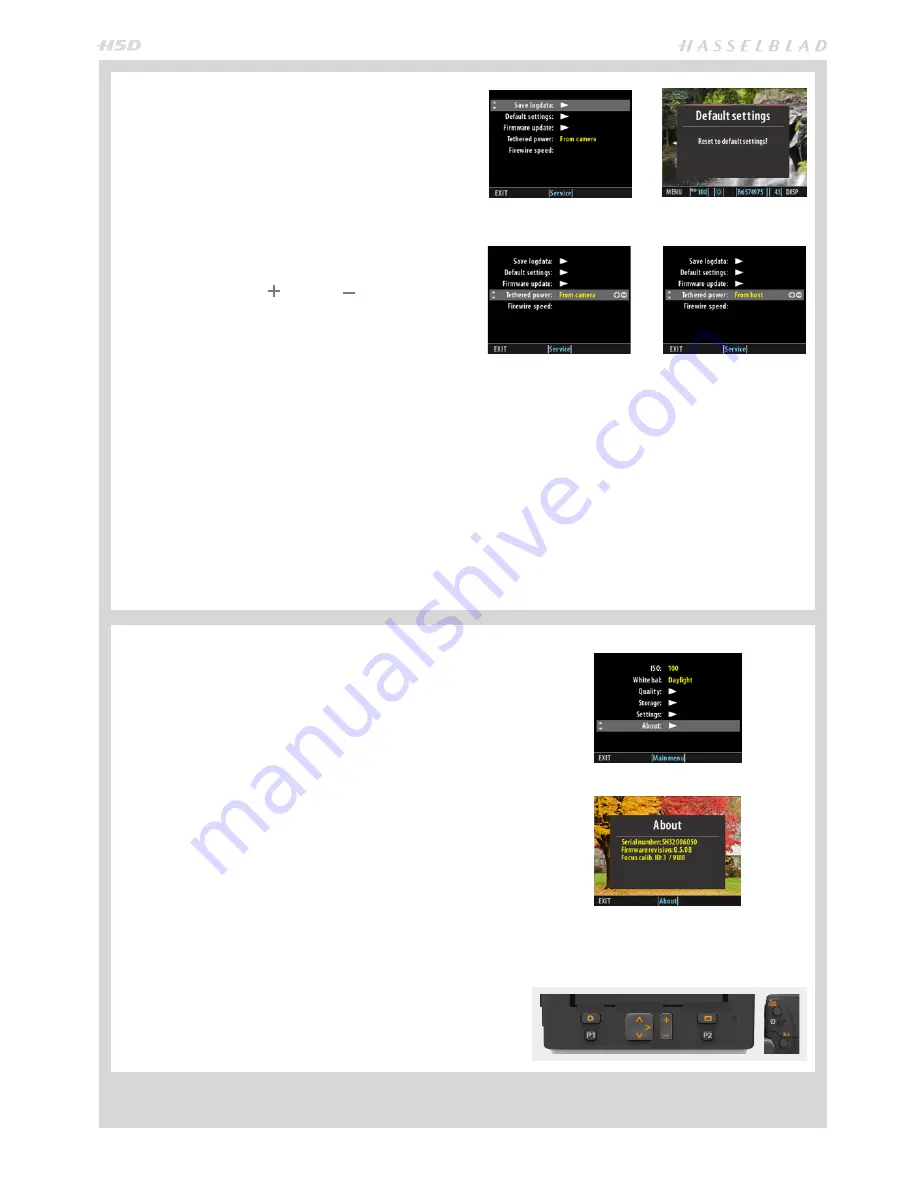
69
SERVICE
SENSOR UNIT MENU > SETTINGS > SERVICE
1. Press
MENU
.
2. Navigate to
Settings
(use the
Rear scroll wheel
or the
Navigator
).
3. Navigate to
Service
(use the
Front scroll wheel
or the
Navigator
).
4. Navigate to required item (use the
Rear scroll wheel
or
the
Navigator
).
5. Press the
True Focus
( ) or
AE-L
( ) buttons
–
(or
the
ZOOM
button)
–
to step through options.
6. Save the chosen selection by pressing
EXIT
(
MENU
button).
SaveLogdata
saves a log file on the CF card.
Default Settings
resets all sensor unit settings back to fac-
tory settings. See the Appendix in this manual for a detailed
list of the default settings.
Firmware update
: Download the latest firmware update for
the sensor unit from the Hasselblad website. Unzip the file
first and then transfer the “.cim” file to a CF card. Insert the
card in the camera and navigate to “Firmware update”. The
sensor unit will then automatically update.
Tethered power
offers options when using a Thunderbolt
to FireWire adapter, for example, on a MacBook Pro. This
particular configuration does not supply enough power
Select this option when using
a Thunderbolt to FireWire
adapter.
Select this option when using
other configurations than
a Thunderbolt to FireWire
adapter.
SETTINGS
>
ABOUT
SETTINGS
>
SERVICE
ABOUT
SENSOR UNIT MENU > SETTINGS > ABOUT
The About box will tell you which firmware version is pres-
ent so you can see if you have the latest (which can be down-
loaded from the Hasselblad website). The serial number is
also displayed in case Hasselblad Support need to know it
for any eventual problem solving.
The About box also shows the focus calibration ID (which
must match the information on the grip display under ‘Sys-
tem Status’ to obtain the optimum performance). Each sen-
sor unit is carefully adjusted to match the corresponding
camera body, which in turn produces the matching verifica-
tions respectively. If you want to use different sensor units
with different camera bodies, please refer to a Hasselblad
Service Center for more information.
1. Press
MENU
.
2. Navigate to
Settings
(use the
Rear scroll wheel
or the
Navigator
).
3. Navigate to
Service
(use the
Rear scroll wheel
or the
Navigator
).
4. Navigate to
About
(use the
Rear scroll wheel
or the
Navigator
).
Navigator
Display
Zoom
Menu
to the camera from the computer so in this case the “From
camera” option should be selected. Select “From host” for
all other configurations.
Firewire speed
displays the setting for the current transfer
rate.
Summary of Contents for H5D
Page 1: ...1 USER MANUAL v11 ...
Page 2: ...2 INTRODUCTION ...
Page 19: ...19 Photo Dmitry Ageev Hasselblad Masters GENERAL ...
Page 31: ...31 Photo Roman Jehanno Hasselblad Masters LENSES FOCUS MODES ...
Page 42: ...42 Photo Martin Schubert Hasselblad Masters EXPOSURE CONTROL ...
Page 48: ...48 Photo Hengki Koentjoro Hasselblad Masters NAVIGATING THE MENUS ...
Page 52: ...52 Photo Dmitry Ageev Hasselblad Masters PREVIEWS BROWSING ...
Page 56: ...56 SENSOR UNIT SETTINGS Photo Hengki Koentjoro Hasselblad Masters ...
Page 71: ...71 Photo Bara Prasilova Hasselblad Masters GRIP MENU SETTINGS ...
Page 87: ...87 PROFILES Photo Rafal Maleszyk Hasselblad Masters ...
Page 90: ...90 Photo Bara Prasilova Hasselblad Masters FLASH STROBE ...
Page 94: ...94 HM 16 32 FILM MAGAZINE OPTIONAL ACCESSORY Photo Hengki Koentjoro Hasselblad Masters ...
Page 102: ...102 ACCESSORIES Photo Roman Jehanno Hasselblad Masters ...
Page 108: ...108 APPENDIX Photo Bryn Griffiths Hasselblad Masters ...
Page 118: ...118 H5D UM 1L v11 2015 Copyright 2015 Victor Hasselblad AB ...






























