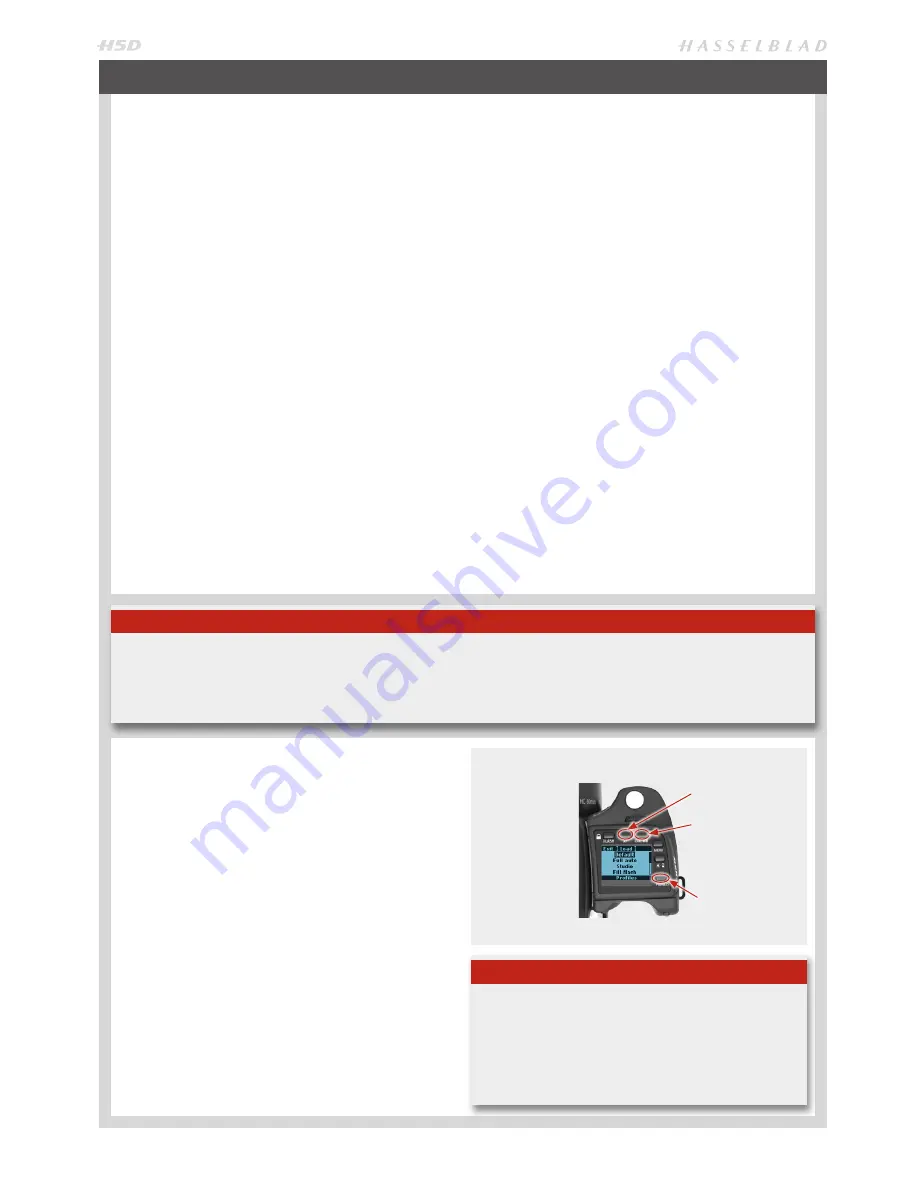
88
The profiles feature allows rapid access to pre-determined
combinations of settings that increase the speed and secu-
rity of workflow. One example might be in a social situation
where there might be a need for formal outdoor portraiture
followed by informal indoor handheld flash-assisted wide-
angle shots, both situations requiring very different settings
in a stressful environment. By predetermining the relevant
settings required beforehand for each situation, they can be
saved collectively as a profile. By calling up the profile, you
can then be assured that all the settings are correct at the
press of one button.
For example, you might choose – autofocus single, brack-
eting, programmed exposure, etc – for outdoors. Once set,
you would click on the red
PROFILES
button, select a profile
name and press
SAVE
. A new name can be entered for the
new profile - ‘Outdoors’, for instance - and saved again. New
settings are made for the indoor shots changing to flash,
Pv setting, etc and the procedure repeated. By simply ac-
cessing ‘Outdoors’ or ‘Indoors’ in the profile list, all the rel-
evant settings will be instantly and correctly implemented
to match the situation.
There are eight profiles:
Default, Full auto, Studio, Fill
flash
. two
Action
and two
Spare
reserved for customiza-
tion. All except
Default
can be changed and renamed.
The pre-set profiles feature the following:
Default:
normal flash sync, autofocus (single), single drive,
auto exposure (aperture priority), average metering, -None
Note
All settings, including those made on the sensor unit, are stored when a profile is created. This includes the ISO, white balance, color
temperature and color tint settings that were current at the time the profile was created. These profile settings will override the
settings in use at the time the profile button was pressed. In other words, remember to check for unintentional ISO, white balance
or color temperature changes when using profiles. (Color tint is not a user setting but is stored after a manual white balance has
been made).
MAKING A PROFILE
1) Activate the camera and go through the various settings
(for example, autofocus, aperture priority, fill flash expo-
sure compensation, etc.) you require for the particular
purpose and save them as you go.
2) When all the required settings have been made, click (not
press!) the
PROFILES
button (
ON.OFF
button) to access
the profiles screen.
3) Use the scroll bar
to go through the list of profiles. Choose a
Spare
profile or a named profile (except
Default
). You can
either save the new profile under the original name or you
can change it
4) Press
Save
(ISO/WB
button). The Profile name screen is
then displayed where you can rename the profile to what
suits you (see under
Image Info 4.2
for procedure details).
To use a profile from the main screen, press the
PROFILES
button to reach the profiles screen again. Scroll down the
list to the profile you want and then press the
Load
(
AF
) but-
ton. All the saved settings will then be automatically imple-
mented.
Full auto:
normal flash sync, autofocus (single), single drive,
programmed exposure, centre weighted metering, -None
Studio:
normal flash sync, manual focus, single drive, manu-
al exposure, spot metering, - AF
Fill flash:
normal flash sync (adjusted output -1.7EV), auto-
focus (single), single drive, auto exposure, average metering.
Spare:
customized profiles.
The default setting is highlighted on the display for easy and
rapid access. Access to profiles lower on the list is via a scroll
bar visible on the right of the display. Rotate the rear scroll
wheel to bring them into view.
All user profiles can be restored to default values again sim-
ply by removing the battery and holding down the
MENU
and
ISO/WB
buttons on the grip together and while keeping
them depressed, replace the battery. There will be an audible
signal that denotes the restoration.
There are two ways of making, saving and managing Profiles:
1) Using the buttons on the grip
or
2) via the Camera Configuration tool in Phocus.
Note
If you decided to change the settings but nevertheless keep
the Profile name on the list, the new set of parameters will
be retained under that name. That is to say, the settings will
not be the same as listed here, despite the name. It might be
safer practice therefore to always change the profile name
to avoid later confusion.
PROFILES
SAVE
(ISO/WB)
LOAD
(AF)
PROFILES
(On/Off)
Summary of Contents for H5D
Page 1: ...1 USER MANUAL v11 ...
Page 2: ...2 INTRODUCTION ...
Page 19: ...19 Photo Dmitry Ageev Hasselblad Masters GENERAL ...
Page 31: ...31 Photo Roman Jehanno Hasselblad Masters LENSES FOCUS MODES ...
Page 42: ...42 Photo Martin Schubert Hasselblad Masters EXPOSURE CONTROL ...
Page 48: ...48 Photo Hengki Koentjoro Hasselblad Masters NAVIGATING THE MENUS ...
Page 52: ...52 Photo Dmitry Ageev Hasselblad Masters PREVIEWS BROWSING ...
Page 56: ...56 SENSOR UNIT SETTINGS Photo Hengki Koentjoro Hasselblad Masters ...
Page 71: ...71 Photo Bara Prasilova Hasselblad Masters GRIP MENU SETTINGS ...
Page 87: ...87 PROFILES Photo Rafal Maleszyk Hasselblad Masters ...
Page 90: ...90 Photo Bara Prasilova Hasselblad Masters FLASH STROBE ...
Page 94: ...94 HM 16 32 FILM MAGAZINE OPTIONAL ACCESSORY Photo Hengki Koentjoro Hasselblad Masters ...
Page 102: ...102 ACCESSORIES Photo Roman Jehanno Hasselblad Masters ...
Page 108: ...108 APPENDIX Photo Bryn Griffiths Hasselblad Masters ...
Page 118: ...118 H5D UM 1L v11 2015 Copyright 2015 Victor Hasselblad AB ...






























