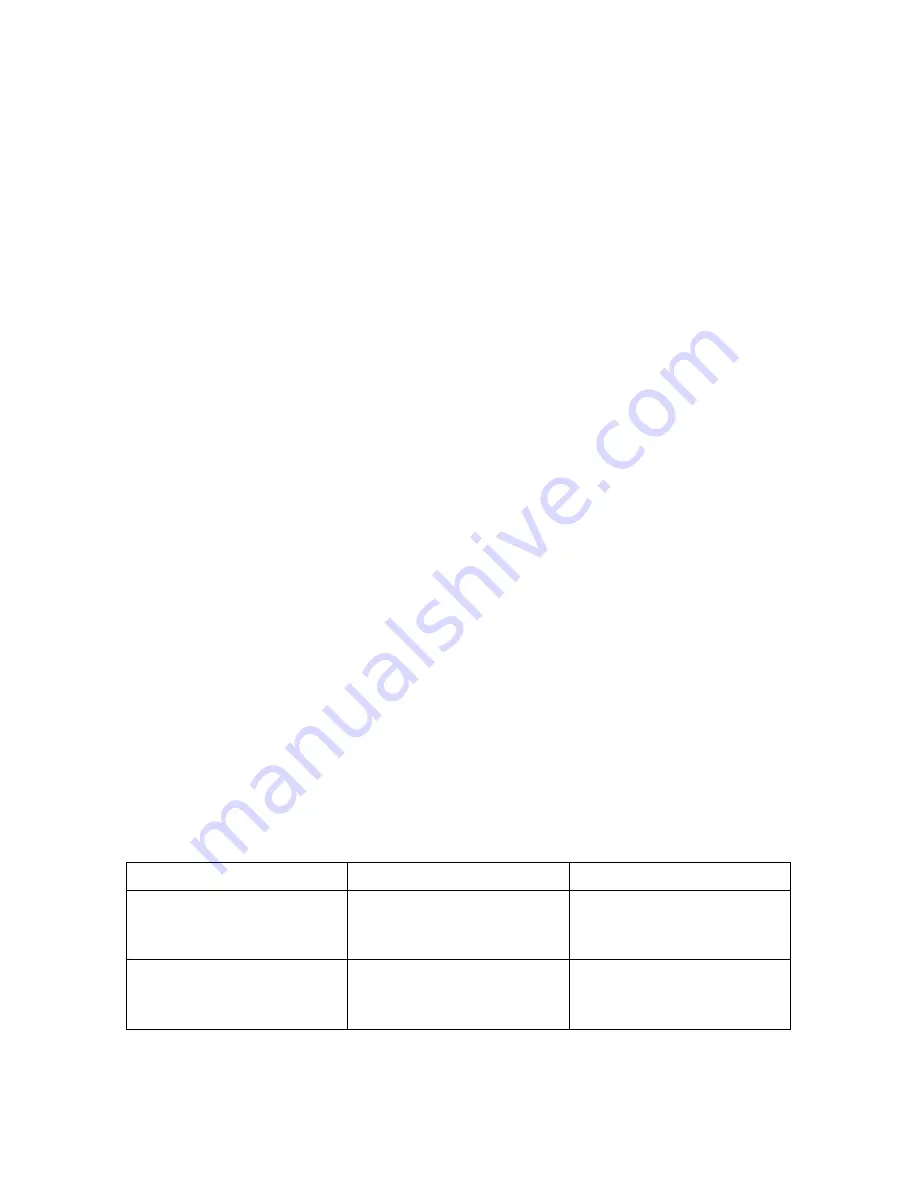
Firmware Version 1.21
2/2/2010
36
USB Keyboard Morse mode
Your MasterKeyer is capable of using a standard USB keyboard to send Morse code,
send stored messages, and save and edit messages. In order to do this, connect a USB
keyboard directly to the
USB A
port on the back panel. To enable the keyboard for use,
simultaneously press function buttons 3 and 6 (this combination is marked
“
KEYBOARD
” on the top panel). The two buttons will illuminate green to confirm that
the keyer is now accepting input from the keyboard. If the buttons do not stay
illuminated, it means that the keyboard has not been detected. You may need to re-
connect your keyboard.
The same button combination will also exit keyboard mode. It’s safe to unplug the
keyboard any time you’re not sending Morse, whether you are in keyboard mode or not.
Sending Morse code
While in keyboard Morse mode, whatever you type on the USB keyboard will be sent as
Morse code. This does not interfere with normal sending from the paddles, nor with the
use of the top panel buttons for recording and sending messages, using the paddle
command mode, tune mode, etc. Sidetone will operate as normal; if you have the
sidetone set to “Y” you will hear the characters being sent.
The keyboard is buffered, meaning you can type up to 127 characters ahead of what is
being transmitted. The keyboard buttons (3 and 6) will turn orange when you are close to
filling the keyboard buffer, and will turn red when the buffer is full. They will return to
the orange and green colors as the buffer is emptied.
Tapping either paddle or pressing any one of the END, ESC or Pause/Break keys on your
keyboard will immediately stop sending, and will flush the keyboard buffer. The ESC
key will also terminate a stored message if one is currently being sent. Please refer to the
following table to se the effect of the END and Pause/Break keys on messages being sent
or queued for sending. The ESC key will terminate all messages, regardless of how they
were initiated. The End and Pause/Break keys will cancel only those messages that have
been queued for sending using the keyboard function keys F1 – F12.
ESC key
Pause/Break key
Message sent or queued
using M1-M6 buttons (top
panel)
All messages immediately
terminated.
Not affected, messages will
be sent.
Message sent or queued
using F1-F12 keys on
keyboard
All messages immediately
terminated.
Current message will be
completed, any queued
messages will be canceled.
Table 3 - Effect of ESC, END and Pause keys on messages




























